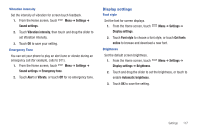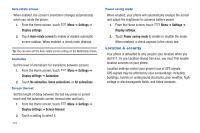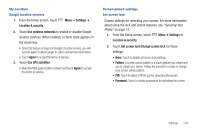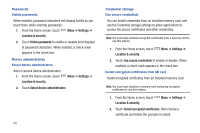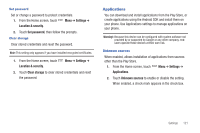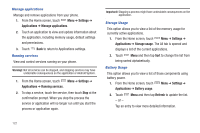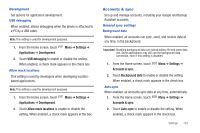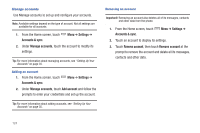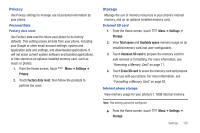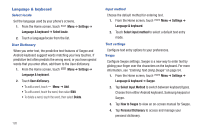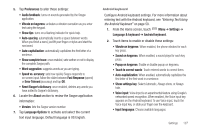Samsung SCH-S950C User Manual - Page 126
Settings, Applications, Manage applications, Running services, Storage usage, Battery usage, Refresh
 |
View all Samsung SCH-S950C manuals
Add to My Manuals
Save this manual to your list of manuals |
Page 126 highlights
Manage applications Manage and remove applications from your phone. 1. From the Home screen, touch Menu ➔ Settings ➔ Applications ➔ Manage applications. 2. Touch an application to view and update information about the application, including memory usage, default settings and permissions. 3. Touch Back to return to Applications settings. Running services View and control services running on your phone. Warning!: Not all services can be stopped, and stopping services may have undesirable consequences on the application or Android System. 1. From the Home screen, touch Menu ➔ Settings ➔ Applications ➔ Running services. 2. To stop a service, touch the service, then touch Stop at the confirmation prompt. When you stop the process the service or application will no longer run until you start the process or application again. Important!: Stopping a process might have undesirable consequences on the application. Storage Usage This option allows you to view a list of the memory usage for currently active applications. 1. From the Home screen, touch Menu ➔ Settings ➔ Applications ➔ Storage usage. The All tab is opened and displays a list of the current applications. 2. Touch Menu and then tap Sort to change the list from being sorted alphabetically. Battery Usage This option allows you to view a list of those components using battery power. 1. From the Home screen, touch Menu ➔ Settings ➔ Applications ➔ Battery usage. 2. Touch - or - Menu and then tap Refresh to update the list. Tap an entry to view more detailed information. 122