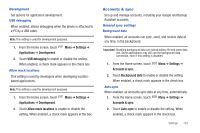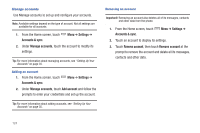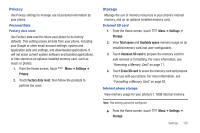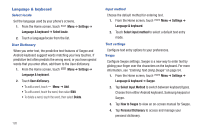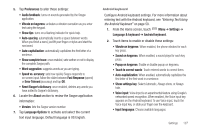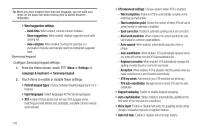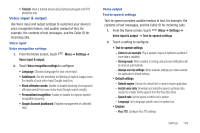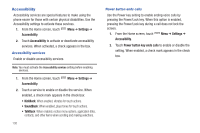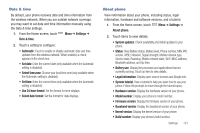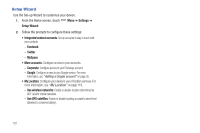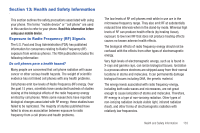Samsung SCH-S950C User Manual - Page 132
XT9 advanced settings, Keypad sweeping
 |
View all Samsung SCH-S950C manuals
Add to My Manuals
Save this manual to your list of manuals |
Page 132 highlights
Tip: When you have enabled more than one language, you can slide your finger on the space bar when entering text to switch between languages. • Word suggestion settings: - Quick fixes: When enabled, corrects common mistakes. - Show suggestions: When enabled, displays suggested words while entering text. - Auto-complete: When enabled, touching the spacebar or a punctuation character automatically inserts the highlighted suggested word. Samsung keypad Configure Samsung keypad settings. 1. From the Home screen, touch Menu ➔ Settings ➔ Language & keyboard ➔ Samsung keypad. 2. Touch items to enable or disable these settings: • Portrait keypad types: Choose between Qwerty Keypad and 3 x 4 Keypad. • Input languages: Select languages for the Samsung keypad. • XT9: Enable XT9 predictive text to have XT9 suggest works matching your text entries and, optionally, complete common words automatically. 128 • XT9 advanced settings: Choose options when XT9 is enabled. - Word completion: Enable for XT9 to automatically complete words matching your text entries. - Word completion point: Choose the number of letters XT9 will use to predict words for automatic completion. - Spell correction: Enable for automatic spelling check and correction. - Next word prediction: When enabled, the system predicts the next word based on common usage patterns. - Auto-append: When enabled, automatically appends a term or phrase. - Auto-substitution: When enabled, XT9 automatically replaces words you enter with words from the XT9 autosubstitution list. - Regional correction: When enabled, XT9 automatically changes the spelling of words based on norms for your locale. - Recapture: When enabled, XT9 re-displays matching words when you make corrections to a word inserted automatically. - XT9 my words: Add words to your XT9 predictive text dictionary. - XT9 auto-substitution: Manage the list of words XT9 uses for auto- substitution. • Keypad sweeping: Enable or disable keypad sweeping. • Auto-capitalization: When enabled, automatically capitalizes the first letter of the first word in a sentence. • Voice input: Enable or disable text entry by speaking words using Google's networked speech recognition feature. • Auto-full stop: Enable or disable Auto-full stop feature.