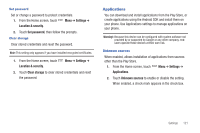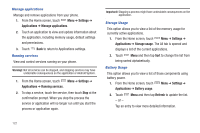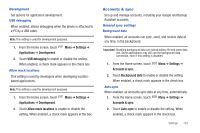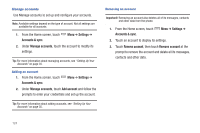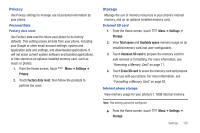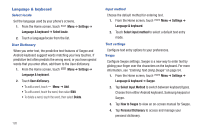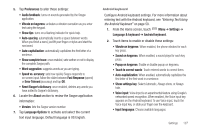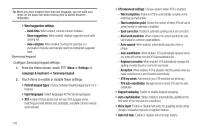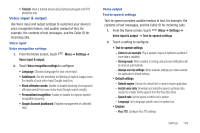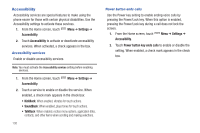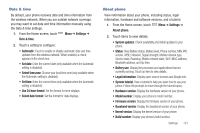Samsung SCH-S950C User Manual - Page 130
Language & keyboard
 |
View all Samsung SCH-S950C manuals
Add to My Manuals
Save this manual to your list of manuals |
Page 130 highlights
Language & keyboard Select locale Set the language used by your phone's screens. 1. From the Home screen, touch Menu ➔ Settings ➔ Language & keyboard ➔ Select locale. 2. Touch a language/locale from the list. User Dictionary When you enter text, the predictive text features of Swype and Android keyboard suggest words matching your key touches. If predictive text often predicts the wrong word, or you have special words that you enter often, add them to the User dictionary. 1. From the Home screen, touch Menu ➔ Settings ➔ Language & keyboard. 2. Touch User dictionary. • To add a word, touch Menu ➔ Add. • To edit a word, touch the word, then select Edit. • To delete a word, touch the word, then select Delete. 126 Input method Choose the default method for entering text. 1. From the Home screen, touch Menu ➔ Settings ➔ Language & keyboard. 2. Touch Select input method to select a default text entry mode. Text settings Configure text entry options to your preferences. Swype Configure Swype settings. Swype is a new way to enter text by gliding your finger over the characters on the keyboard. For more information, see "Entering Text Using Swype" on page 54. 1. From the Home screen, touch Menu ➔ Settings ➔ Language & keyboard ➔ Swype. 2. Tap Select Input Method to switch between keyboard types. Choose from either Android keyboard, Samsung keypad or Swype. 3. Tap How to Swype to view an on-screen manual for Swype. 4. Tap Personal Dictionary to access and manage your personal dictionary.