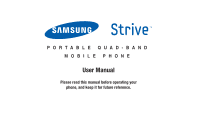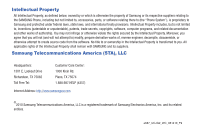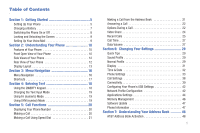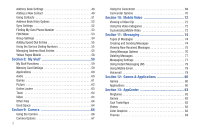Samsung SGH-A687 User Manual (user Manual) (ver.f9) (English)
Samsung SGH-A687 Manual
 |
View all Samsung SGH-A687 manuals
Add to My Manuals
Save this manual to your list of manuals |
Samsung SGH-A687 manual content summary:
- Samsung SGH-A687 | User Manual (user Manual) (ver.f9) (English) - Page 1
PORTABLE QUAD-BAND MOBILE PHONE User Manual Please read this manual before operating your phone, and keep it for future reference. - Samsung SGH-A687 | User Manual (user Manual) (ver.f9) (English) - Page 2
Samsung or its respective suppliers relating to the SAMSUNG Phone, including but not limited to, accessories, parts, or software relating there to (the "Phone System"), is proprietary to Samsung disassemble, or otherwise attempt to create source code from the software. No title to or ownership in the - Samsung SGH-A687 | User Manual (user Manual) (ver.f9) (English) - Page 3
Do you have questions about your Samsung Mobile Phone? For 24 hour information and assistance, we offer a new FAQ/ARS System (Automated Response System) at: www.samsungtelecom.com/support T9 Text Input is licensed by Tegic Communications and is covered by U.S. Pat. 5,818,437; U.S. Pat. 5,953,541; - Samsung SGH-A687 | User Manual (user Manual) (ver.f9) (English) - Page 4
ANY LAW, RULE, SPECIFICATION OR CONTRACT PERTAINING THERETO. NOTHING CONTAINED IN THE INSTRUCTION MANUAL SHALL BE CONSTRUED TO CREATE AN EXPRESS OR IMPLIED WARRANTY OF ANY KIND WHATSOEVER WITH RESPECT TO THE PRODUCT. IN ADDITION, SAMSUNG SHALL NOT BE LIABLE FOR ANY DAMAGES OF ANY KIND RESULTING FROM - Samsung SGH-A687 | User Manual (user Manual) (ver.f9) (English) - Page 5
Started 5 Setting Up Your Phone 5 Charging a Battery 7 Switching the Phone On or Off 8 Locking and Unlocking the Screen 9 Setting Up Your Voice Mail 9 Section 2: Understanding Your Phone 10 Features of Your Phone 10 Front Open View of Your Phone 10 Side Views of Your Phone 12 Rear View of - Samsung SGH-A687 | User Manual (user Manual) (ver.f9) (English) - Page 6
Phone Number 53 FDN Mode 53 Group Settings 54 Adding Speed Dial Entries 55 Using the Service Dialing Numbers 55 Managing Address Book Entries 55 Yellow Pages Mobile 58 Section 8: My Stuff 59 My Stuff Functions 59 Memory Card Settings 59 Applications 60 Audio 60 Games 61 Picture - Samsung SGH-A687 | User Manual (user Manual) (ver.f9) (English) - Page 7
Answer Tones 84 MEdia Net Home 84 AppCenter Options 84 Section 14: AT&T Music 85 Accessing AT&T Music 85 Using the Music Player 85 Using Playlists 88 Shop Music/Tones 90 MusicID 2 92 Using XM Radio 93 Accessing Music Videos 93 Community 94 Music Applications 94 Section 15: AT&T GPS 95 - Samsung SGH-A687 | User Manual (user Manual) (ver.f9) (English) - Page 8
131 Product Performance 131 Availability of Various Features/Ring Tones 132 Battery Standby and Talk Time 132 Battery Precautions 132 Care and Maintenance 134 Section 20: Warranty Information 136 Standard Limited Warranty 136 End User License Agreement for Software 139 Index 144 4 - Samsung SGH-A687 | User Manual (user Manual) (ver.f9) (English) - Page 9
your service, and then setting up your voice mail. Setting Up Your Phone Prior to use it is necessary to install both the battery and SIM into their corresponding internal compartments. The microSD™ card slot is also located in this same internal area. 1. Remove the battery cover by pressing - Samsung SGH-A687 | User Manual (user Manual) (ver.f9) (English) - Page 10
The Samsung a687 has been tested to support up to a 16GB memory card. Installing the Battery 1. Insert the battery into the opening on the back of the phone, making sure the connectors align (1). 2. Gently press down to secure the battery (2). Correct Incorrect 6 3. Replace the battery cover onto - Samsung SGH-A687 | User Manual (user Manual) (ver.f9) (English) - Page 11
switching on the phone. Charging a Battery Your phone is powered by a rechargeable Li-ion battery. The Travel Adapter that is used to charge the battery, is included with your phone. Use only Samsung-approved batteries and chargers. Note: Long backlight settings, searching for service, vibrate mode - Samsung SGH-A687 | User Manual (user Manual) (ver.f9) (English) - Page 12
Warranty" on page 136. 8 Note: Failure to unplug the wall charger before you remove the battery, can cause damage to the phone. Low Battery Indicator When the battery is weak and only a few minutes of talk time remain, the battery icon ( ) blinks and the device sounds a warning tone at regular - Samsung SGH-A687 | User Manual (user Manual) (ver.f9) (English) - Page 13
2. Press and hold until the phone switches off. Locking and Unlocking the Screen ᮣ To lock the phone screen, slide the phone closed. - or - To unlock the phone screen when closed, press the Unlock soft key and then press the OK soft key. You can set your phone to either stop operation or continue - Samsung SGH-A687 | User Manual (user Manual) (ver.f9) (English) - Page 14
list outlines a few of the features included in your phone. • User friendly, menu driven access to features and options • Ready My Stuff feature provides Applications, Audio, Games, Picture, Online Locker, Tools, Video, Other Files, and Used Space. Front Open View of Your Phone 1 2 15 14 3 13 - Samsung SGH-A687 | User Manual (user Manual) (ver.f9) (English) - Page 15
. 2. Display: shows the information needed to operate your phone, such as the received signal strength, phone battery level, time, etc. 3. Left Soft key: allows , Messaging, Mobile Web, Music Player, Games, and End all. 5. Talk/Send key: allows you to power on the phone, make or answer a call, access - Samsung SGH-A687 | User Manual (user Manual) (ver.f9) (English) - Page 16
key allows you to scroll through phone menu options and provides a shortcut to phone functions from standby mode. Side Views of Your Phone 1 3 2 volume key safe, convenient, hands-free conversations. 3. Camera key: allows you to both access the Picture camera menu and take pictures when you are in - Samsung SGH-A687 | User Manual (user Manual) (ver.f9) (English) - Page 17
Indicators Icons This list identifies the symbols you'll see on your phone's display and Indicator area: Displays your current signal strength. The of your service area. Displays when a call is in progress. Displays within the lock screen when a call has been missed. Displays your battery's charge - Samsung SGH-A687 | User Manual (user Manual) (ver.f9) (English) - Page 18
memory card is detected. Displays when the phone is connected to a computer via a supported USB cable connection. Displays within the Indicators Displays when the Sound profile is set to silent or the volume has been manually lowered below level 1. Displays when the Sound profile is set to Driving. - Samsung SGH-A687 | User Manual (user Manual) (ver.f9) (English) - Page 19
more information, refer to "Sync Settings" on page 52. Displays when signed on to IM service. Displays when T-Coil is enabled. For more information, refer to "T-Coil Mode" on page 38. For more details on configuring your phone's settings, see "Changing Your Settings" on page 29. Understanding Your - Samsung SGH-A687 | User Manual (user Manual) (ver.f9) (English) - Page 20
. It also includes an outline of all the available menus associated with your phone. Some menu options are controlled by the SIM provided by your service provider. Menu Navigation Menus and sub-menus can be accessed by scrolling through them using the Navigation keys or by using the shortcut keys - Samsung SGH-A687 | User Manual (user Manual) (ver.f9) (English) - Page 21
without navigating through the main menu icons and sub menus. There are twelve available shortcuts, seven preassigned (Bluetooth, Alarms, Recent Calls, Games, Applications, My Account, and Tools, and five empty shortcuts (8, 9, 0, *, #) you can assign. To navigate to the shortcuts: 1. In Idle mode - Samsung SGH-A687 | User Manual (user Manual) (ver.f9) (English) - Page 22
strokes needed to enter text. Using the QWERTY Keypad Your phone has a QWERTY ( ) keypad to support easy and quick text input. You can enter text as you would when using a computer's keyboard. To access the QWERTY keypad, slide your phone open to expose the keypad. The keys are labelled with - Samsung SGH-A687 | User Manual (user Manual) (ver.f9) (English) - Page 23
Short press inserts a space. Double press inserts a period and a space. Press and hold in Idle mode to set phone to Silent mode. Press to display the symbols grid. Changing the Text Input Mode The available Text Input modes are: Fn (123 numeric), Abc, and - Samsung SGH-A687 | User Manual (user Manual) (ver.f9) (English) - Page 24
, press . The + character displays. 2. Use the keypad to enter the country code, area code, and phone number. • If you make a mistake, press until the desired numbers are deleted. 20 3. Press . Manual Pause Dialing To manually call a number with pause(s) without storing it in your Contacts list - Samsung SGH-A687 | User Manual (user Manual) (ver.f9) (English) - Page 25
Press the key. - or - You can end a call by sliding down your phone if the Slide Down setting is set to Stop Operation. For more information, refer to Making a Call Using Speed Dial You can assign a shortcut number to a phone number for speed dialing. 1. Press Menu ➔ Address Book ➔ Speed Dial List - Samsung SGH-A687 | User Manual (user Manual) (ver.f9) (English) - Page 26
can press any key to answer a call except . - or - Slide open the phone to accept the call. 2. Press to end the call. Note: You can answer a can also make another call while you have a call in progress if your network supports this service. To put a call on hold: 1. While on a call, press Options - Samsung SGH-A687 | User Manual (user Manual) (ver.f9) (English) - Page 27
sent as a group. The DTMF tones are the tones used in phones for tone dialling, sounding when you press the number keys. This option is helpful for entering a password or an account number when you call an automated system, like a banking service. • End Call: Allows you to end the active call. Call - Samsung SGH-A687 | User Manual (user Manual) (ver.f9) (English) - Page 28
You wish to say something to person in the room, but do not want the person on the phone to hear you. 24 Note: If you are already in Video Share or you have a call on parties must be subscribed to Video Share, both must have phones that support Video Share, and both must be in a 3G coverage area. - Samsung SGH-A687 | User Manual (user Manual) (ver.f9) (English) - Page 29
Video Share to invite the other party to see video shot from your phone. "Inviting displays. A message is sent to the recipient wants to Video should press Accept and the Video begins to play on both phones. Recent Calls The phone stores the numbers of the calls you've dialed, received, or - Samsung SGH-A687 | User Manual (user Manual) (ver.f9) (English) - Page 30
view the following options: • Details: allows you to view the caller's name, phone number, time and date called as well as the length of the call. Address Book: allows you to save the number to your Address Book on either the phone or SIM card. • Send Message: allows you to sent a text or Multimedia - Samsung SGH-A687 | User Manual (user Manual) (ver.f9) (English) - Page 31
Total Received: shows the total length of time for calls received. 2. Press Reset to reset the counters. 3. Enter the user-defined password and press Confirm to reset all counters. For more information, refer to "Change Phone Password" on page 36. Data Volume Data Volume refers to the amount of data - Samsung SGH-A687 | User Manual (user Manual) (ver.f9) (English) - Page 32
to zero. 3. Enter the password and press Confirm to reset all counters. For more information, refer to "Change Phone Password" on page 36. Call Waiting The Call Waiting feature allows you to answer an incoming call while you have a call in progress, if this service is supported by the network, and - Samsung SGH-A687 | User Manual (user Manual) (ver.f9) (English) - Page 33
incoming calls and messages as well as other notification sounds your phone can make. The steps for modifying the Normal sound profile are described Choices include: • Normal • Silent • Driving • Outdoor Normal Profile The phone's profile defaults to Normal where the incoming Alert Type is set to melody - Samsung SGH-A687 | User Manual (user Manual) (ver.f9) (English) - Page 34
rings using the ring melody selected in the Message Alert Tone menu. • Vibration: the phone vibrates. 30 • Vibration & Melody: the phone vibrates and plays a melody simultaneously. • Mute: the phone is silent and does not play a melody or vibrate. 6. Select the Message Alert Tone field and press - Samsung SGH-A687 | User Manual (user Manual) (ver.f9) (English) - Page 35
options are available: • Wallpaper: allows you to select Picture or None. None leaves the wallpaper blank. Press the Edit soft Theme: allows you to select from three different themes. Make a selection and press the Select soft key or the key. • Menu Style: allows you to select whether the phone - Samsung SGH-A687 | User Manual (user Manual) (ver.f9) (English) - Page 36
battery are part of manually set the time and date according to the current time zone using the Set time menu. • Prompt First: you are prompted before a time change is applied. • Automatic: the phone automatically updates the time and date according to the current time zone using the network service - Samsung SGH-A687 | User Manual (user Manual) (ver.f9) (English) - Page 37
for Text language and Text Input mode. Choose from Automatic, English, Français, and Español. 1. In Idle mode, select Menu ➔ Settings ➔ Phone ➔ Language and press the key. 2. Highlight the Screen Text field and press Change. 3. Highlight one of the following selections and press OK: • Automatic - Samsung SGH-A687 | User Manual (user Manual) (ver.f9) (English) - Page 38
the screen you were at. 3. Press Save or press the key. Security The Security feature enables you to restrict the use of your phone by the others and to restrict the types of calls. Various codes and passwords are used to protect the features of your phone. The following options are available: 34 - Samsung SGH-A687 | User Manual (user Manual) (ver.f9) (English) - Page 39
and press the Confirm soft key. Note: This SIM password is typically the last four digits of the current phone number. You can obtain a SIM password from an AT&T customer service representative. Check PIN Code • When the Check PIN Code feature is enabled, you must enter your PIN each time you - Samsung SGH-A687 | User Manual (user Manual) (ver.f9) (English) - Page 40
is not required for wild card entries. Change Phone Password The Change Phone Password option allows you to change your current phone password to a new one. Once you enter a new password, you are asked to confirm it by entering it again. Change PIN Code This option allows you to change your current - Samsung SGH-A687 | User Manual (user Manual) (ver.f9) (English) - Page 41
not deleted. Restore Phone The Restore Phone option is the same as the Reset Phone option described above in that all settings are reset to factory defaults. However, with the Restore Phone option, all user data deletes. Warning!: All User Data such as contacts, messages, pictures, videos, and music - Samsung SGH-A687 | User Manual (user Manual) (ver.f9) (English) - Page 42
blank if you do not wish your number displayed to other users. • Auto Reject: selects which numbers are automatically sent to voicemail based on a user-created list from within the Reject List. • Call Answer: selects how your phone answers incoming calls. Selections are: Send Key, Open Slide, and - Samsung SGH-A687 | User Manual (user Manual) (ver.f9) (English) - Page 43
voice calls and/or data calls. - Press of the available options: Activate, Deactivate, Check Status (checks the status of this service on your account). • Auto Redial: the phone automatically redials the last active number if the call was either cut off or you were unable to connect. - Press either - Samsung SGH-A687 | User Manual (user Manual) (ver.f9) (English) - Page 44
is deactivated, you cannot send or receive information via Bluetooth. To save battery life or in situations where Bluetooth use is prohibited, you can turn off or the key. The Bluetooth activated confirmation prompt displays on your phone. Note: If the first item in the Bluetooth menu is Bluetooth - Samsung SGH-A687 | User Manual (user Manual) (ver.f9) (English) - Page 45
consult your Bluetooth device user manual for your assigned PIN. If connecting to another handset, enter the same user-defined PIN on both handsets your phone to identify itself using the name, the Device Address and Hardware and Software Version, entered into the fields when your phone's Bluetooth - Samsung SGH-A687 | User Manual (user Manual) (ver.f9) (English) - Page 46
. Prior to connecting the USB cable to the phone, install the latest version of the PC Studio application. This application installs the necessary USB drivers onto your machine. For a free download of PC Studio, go to www.samsung.com/us/support. 1. In Idle mode, select Menu ➔ Settings ➔ Connectivity - Samsung SGH-A687 | User Manual (user Manual) (ver.f9) (English) - Page 47
, or Secure. • User ID: enter the User ID required to connect to the network. • Password: enter the user password required to connect to the IP address. - Local Phone IP: allows you to configure the local phone IP address. - Static DNS: specify if you want to manually enter the Domain Name Server - Samsung SGH-A687 | User Manual (user Manual) (ver.f9) (English) - Page 48
Select one of the following options: • Service allows you to set the IMS service to On or Off. Important!: If you reset the IMS Service to Off, you are unable to use applications are described in more detail within other sections of this manual. 1. In Idle mode, select Menu ➔ Settings ➔ Applications - Samsung SGH-A687 | User Manual (user Manual) (ver.f9) (English) - Page 49
many times a song is played. Set to Off, Repeat 1, or Repeat All. • Play Via: allows you to set how you listen to your music. Select Phone or Bluetooth Headset. • Equalizer: allows you to set the Equalizer to Normal, Rock, Pop, Dance, Classic, or Jazz. 3. After making any changes, press the Save - Samsung SGH-A687 | User Manual (user Manual) (ver.f9) (English) - Page 50
calendar data, or contacts entries. You can also delete any selected information from your phone: 1. In Idle mode, select Menu ➔ Settings ➔ Memory Management. 46 2. memory settings. 3. Press OK. 4. Enter the user-defined password and press Confirm to clear the memory settings. For more information, refer - Samsung SGH-A687 | User Manual (user Manual) (ver.f9) (English) - Page 51
software is found, you can download it to your phone. 3. Follow the on screen instructions. Phone Information This option allows you to see the phone number on the SIM card (within the phone), the manufacturer, and the model number. This information may be necessary if talking to Customer Service - Samsung SGH-A687 | User Manual (user Manual) (ver.f9) (English) - Page 52
or group. You can also synchronize your phone Address Book with AT&T Address Book, the network backup service. Now, managing and keeping your contacts safe a SIM entry; if you move that same SIM card to another model phone, it is possible that only the basic information will transfer. AT&T Address - Samsung SGH-A687 | User Manual (user Manual) (ver.f9) (English) - Page 53
store a new contact to your Address Book. New contacts are stored on your phone by default. Add contacts into your Address Book one at a time or Press the Mobile - Private field and use the QWERTY keypad to enter the phone number for this contact. 4. Highlight the Landline field and use the QWERTY - Samsung SGH-A687 | User Manual (user Manual) (ver.f9) (English) - Page 54
New. • Select Update if this was a previously created entry and your are adding the current number to the previous entry. 3. Select the type of phone number and press Select or . 4. Enter the desired information, see "Saving a Number from the Idle screen" on page 49. Saving a Number After a Call Has - Samsung SGH-A687 | User Manual (user Manual) (ver.f9) (English) - Page 55
automated systems, you are often required to enter a password or account number. Instead of manually entering the numbers each time, you can store the . Using Contacts Dialing a Number from Address Book Once you have stored phone numbers in the Address Book, you can dial them easily and quickly by - Samsung SGH-A687 | User Manual (user Manual) (ver.f9) (English) - Page 56
Mark as Default Number: allows you to Change, Save, or Reset the Default number and Message for a contact. • More: phone Address Book information with AT&T Address Book, the network backup service. If you were using AT&T Address Book on your previous phone, merge or replace contacts on this phone - Samsung SGH-A687 | User Manual (user Manual) (ver.f9) (English) - Page 57
if supported by your SIM card, restricts your outgoing calls to a limited set of phone numbers. When this feature is enabled, you can make calls only to phone FDN Contact. 3. Enter your PIN2 password and press the key. Note: The PIN2 code is provided by your Service Provider. 4. Press Name and use - Samsung SGH-A687 | User Manual (user Manual) (ver.f9) (English) - Page 58
➔ Group Settings and press the key. 5. Highlight the Picture field and press the key. 6. Select an image and press Options ➔ Select . 11. Press to return to Idle mode. Note: Groups are not synchronized between your phone Address Book and AT&T Address Book. Adding an Entry to a Group 1. In Idle - Samsung SGH-A687 | User Manual (user Manual) (ver.f9) (English) - Page 59
Idle mode, press Menu ➔ Address Book ➔ Service Numbers and press the key. 2. Scroll through the numbers by using the Up or Down Navigation key. 3. Press to dial the selected number. Managing Address Book Entries You can copy, delete, and view the memory status for the Phone and SIM entries on your - Samsung SGH-A687 | User Manual (user Manual) (ver.f9) (English) - Page 60
to add new fields to that Contact information. It is also important to note that if you move the SIM card to another phone that does not support additional fields on the SIM card, this additional information may not be available. 1. In Idle mode, press Menu ➔ Address Book ➔ SIM Management ➔ Copy - Samsung SGH-A687 | User Manual (user Manual) (ver.f9) (English) - Page 61
the key. 2. Highlight a contact to delete and press the key. 3. Press Options ➔ Delete. 4. Press to return to Idle mode. Note: Deleting a contact from your phone Address Book also deletes the contact from AT&T Address Book. Deleting all entries from the SIM 1. In Idle mode, press Menu ➔ Address Book - Samsung SGH-A687 | User Manual (user Manual) (ver.f9) (English) - Page 62
Yellow Pages Mobile The Yellowpages Mobile application provides quick and ready access to businesses, map locations, and storage of your favorite searches (My Place). This application allows you to tap into local businesses, locations, and events, connecting you to your search in real-time. 1. Press - Samsung SGH-A687 | User Manual (user Manual) (ver.f9) (English) - Page 63
, Other Files, and Used Space. 1. Press Menu ➔ My Stuff. 2. Select from one of the following functions: Applications, Audio, Games, Picture, Online Locker, Tools, Video, Other Files, or Used Space. 3. Highlight the On phone tab or On card tab to filter the entries based on their current location - Samsung SGH-A687 | User Manual (user Manual) (ver.f9) (English) - Page 64
the option of either shopping for tones or selecting from files previously stored to your phone. 2. Select Shop Tones, select a file to download, and follow the on-screen instructions. (These files are downloaded and stored in the Tones folder.) - or - Select an available entry. 3. From the playback - Samsung SGH-A687 | User Manual (user Manual) (ver.f9) (English) - Page 65
Shop Music to launch the browser. 2. Follow the on-screen instructions. Recorded Audio This menu shows a list of saved voice Games The Games menu option allows you to shop games using AppCenter. You can download new games, then save them to the Games folder. For more information, refer to "Games - Samsung SGH-A687 | User Manual (user Manual) (ver.f9) (English) - Page 66
the ability to Lock or Unlock an image, set Bluetooth Visibility, Sort by, or view the file Properties. Shop Wallpapers 1. Press Menu ➔ My Stuff ➔ Picture ➔ Shop Wallpapers. AppCenter launches. 2. Follow the on-screen instructions to purchase the new wallpaper. The file downloads and stores in the - Samsung SGH-A687 | User Manual (user Manual) (ver.f9) (English) - Page 67
Picture folder. • Lock/Unlock: allows you to lock/unlock the image file. Lock prevents the image file from deletion. Unlock and select one of the following: • Save as: allows you to save the picture on your phone or memory card. • Effects: allows you to choose from among several effects such - Samsung SGH-A687 | User Manual (user Manual) (ver.f9) (English) - Page 68
your favorite websites like Facebook and MySpace, your computer, and to your phone. • Sort by: allows you to sort media on-screen instructions to purchase a new video. The file downloads and stores usage and available memory for Applications, Audio, Games, Picture, Video, and Other Files. To access - Samsung SGH-A687 | User Manual (user Manual) (ver.f9) (English) - Page 69
2. Highlight Applications, Audio, Games, Picture, Video, or Other Files. 3. Highlight the item you want to delete (to free up memory) and press Select or press the key. Highlight an item in the list and press Check to place a checkmark next to the item. 4. - Samsung SGH-A687 | User Manual (user Manual) (ver.f9) (English) - Page 70
camera at the subject. 66 3. Press the Camera key until the shutter sounds. (The picture automatically stores within your designated storage location. If no microSD is installed, all pictures are stored on the Phone.) For more information, refer to "Camera Options" on page 67. Note: The number of - Samsung SGH-A687 | User Manual (user Manual) (ver.f9) (English) - Page 71
the frame. - Panorama: takes a landscape photo by taking an initial photo and then adding additional images to itself. The guide box lets you view the area where the second part of the panoramic picture should fall within by highlighting the box in orange. If you hold the camera still when it turns - Samsung SGH-A687 | User Manual (user Manual) (ver.f9) (English) - Page 72
, or Economy. - Single Shot Mode: allows you to select Take and Review or Take and Preview. - GPS: allows you to turn GPS On or Off (also known as Geotagging). The location of where the picture is taken is attached to the picture. This option is only available in Camera mode. The following GPS - Samsung SGH-A687 | User Manual (user Manual) (ver.f9) (English) - Page 73
Wallpaper 1. Press Menu ➔ My Stuff ➔ Picture ➔ . 2. Press Options ➔ Camcorder and press . 3. Using the phone's main display screen as a viewfinder, display if you have the Video Share service.) If the recipient accepts the Video Share review. 7. Press to return to the viewer. Camera 69 - Samsung SGH-A687 | User Manual (user Manual) (ver.f9) (English) - Page 74
default storage location for images/videos as either Phone or Memory Card (if inserted). Settings: allows you to select Take and Review or Take and Preview. - GPS: allows you to Geotagging). The location of where the picture is taken is attached to the picture. This option is only available - Samsung SGH-A687 | User Manual (user Manual) (ver.f9) (English) - Page 75
the Video Folder 1. Press Menu ➔ My Stuff ➔ Video. 2. Highlight the On phone or On card tab (wherever the video resides) and select a video from the list My Stuff folder on either the Phone or Memory Card. • More: provides you with the ability to Lock or Unlock a video, set Bluetooth Visibility, - Samsung SGH-A687 | User Manual (user Manual) (ver.f9) (English) - Page 76
and download media files directly to your phone. These media files display using the built-in Media Player. Mobile Video is a media service which : provides basic on-line assistance which answers most of the common issues users come across while using this feature. 2. Select from one of the - Samsung SGH-A687 | User Manual (user Manual) (ver.f9) (English) - Page 77
as breaking news), you can set your phone to notify you of the new available content. 1. In Idle mode, press Menu ➔ Mobile Video ➔ Customize Mobile Video ➔ My Video Alerts ➔ Add to My Alerts. 2. Press the red circle next to any of the available alert services listed within the Add to My Alerts - Samsung SGH-A687 | User Manual (user Manual) (ver.f9) (English) - Page 78
use this feature, you may need to subscribe to your service provider's message service. The Multimedia Messaging Service (MMS) lets you send and receive multimedia messages (such as picture messages and video messages) to and from other mobile phones or email addresses. To use this feature, you may - Samsung SGH-A687 | User Manual (user Manual) (ver.f9) (English) - Page 79
and select one of the following to insert: • Picture: inserts a picture from My Pictures folder, or you can take a picture. • Video: inserts a video from the My corresponding number on the keypad to select the displayed option. 5. Review your message and press Send. Attaching Business Card to a - Samsung SGH-A687 | User Manual (user Manual) (ver.f9) (English) - Page 80
's detail information if the sender is in your Contact List. ᮣ With a message open for reading, use any of the following menu options: • Reply to : allows you to compose and send a reply to the message. This option reads Reply (when replying to an SMS [Text] message), and Reply to - Samsung SGH-A687 | User Manual (user Manual) (ver.f9) (English) - Page 81
Deleting Messages When your phone's memory is full, an notification message displays and you cannot receive any new messages. Use the Delete option to erase obsolete messages, freeing memory for new messages. You can delete the messages either individually or all at one time. 1. Press Menu ➔ - Samsung SGH-A687 | User Manual (user Manual) (ver.f9) (English) - Page 82
limits of the images added to new picture messages. Images larger then your setting, phone from including content in multimedia messages that may not be supported by the network or the receiving device. The following options are available: • Free: Select Free 's Customer Service before changing - Samsung SGH-A687 | User Manual (user Manual) (ver.f9) (English) - Page 83
folder for review or both service provider. Signing into Your IM Account Although each account type differs, the initial sign in procedure is common to all supported . 4. Enter your Email Address and Password then press Sign In. 5. Follow on-screen instructions to complete the process. Voicemail This - Samsung SGH-A687 | User Manual (user Manual) (ver.f9) (English) - Page 84
instructions. The file is downloaded and stored in the Games folder. 80 Note: Service charges and subscription purchase may be required. For more information, refer to "AppCenter" on page 83. Applications The Applications menu option allows you to access applications that are on the phone and - Samsung SGH-A687 | User Manual (user Manual) (ver.f9) (English) - Page 85
, and the News. • Loopt: is a cellphone-based GPS sharing system that allows users to visualize one another using their cell phones and share information. Loopt also enables users to explore the world around them by connecting users with integrated content from Yelp and other applications. For more - Samsung SGH-A687 | User Manual (user Manual) (ver.f9) (English) - Page 86
to launch AppCenter. 2. Follow the on-screen instructions to purchase the new application. The file is downloaded and stored in the Applications folder. 3. To access a new application, press the entry from the available list. Note: Service charges and subscription purchase may be required. For - Samsung SGH-A687 | User Manual (user Manual) (ver.f9) (English) - Page 87
to shop for Ringtones, Games, Cool Tools/Apps, Videos, Color Graphics, Themes, and Answer Tones Games. 2. Follow the on-screen instructions to purchase games for your phone. Cool Tools/Apps This menu option allows you to shop for tools and applications using the built-in browser. You can download - Samsung SGH-A687 | User Manual (user Manual) (ver.f9) (English) - Page 88
new themes so you can customize your phone. 1. Press Menu ➔ AppCenter ➔ Color Graphics. 2. Follow the on-screen instructions to purchase a theme. Answer where you can earn credits toward the purchase of tones, graphics, and games in the AT&T AppCenter. Note: A monthly charge is applied for MyMEdia - Samsung SGH-A687 | User Manual (user Manual) (ver.f9) (English) - Page 89
service which provides you access to Music Player, Shop Music, MusicID 2, XM Radio, Music Videos, Community, and Music Applications. Note: The Music Player does not necessarily support are greater than 300 KB are stored in the Music Folder. A user can not set an MP3 file as a ringtone if it is larger - Samsung SGH-A687 | User Manual (user Manual) (ver.f9) (English) - Page 90
synchronize between your phone and your PC is 1500. Music Player Options The Music Player options menu configures your phone's music playing options Pop, Dance, Classic, or Jazz. • Download Status: allows you to view the status of the downloaded music files. • Properties: displays properties - Samsung SGH-A687 | User Manual (user Manual) (ver.f9) (English) - Page 91
play unless an audio clip is received as a part of a multimedia message. • Mobile Web: browse the web (music continues to play). • Games: lets you play games while listening to music. Note: Playing music and pausing the music player uses the same amount of battery. 1. In Idle mode, press Menu ➔ AT - Samsung SGH-A687 | User Manual (user Manual) (ver.f9) (English) - Page 92
the battery from losing its charge. Pausing the player continues to use the battery. application (such as Windows Media Player) and then downloaded to the handset. Creating a Playlist 1. In Idle , or Shop Music to continue adding music from your phone or memory card. 6. Press the key to return to - Samsung SGH-A687 | User Manual (user Manual) (ver.f9) (English) - Page 93
handset displays "Connected" and the computer screen displays the A687 device. Note: If the target computer does not detect the newly Playlists, click Create playlist and name the playlist A687-Phone. 6. Under Library, select Music. The downloaded songs list displays. 7. Highlight a song from the - Samsung SGH-A687 | User Manual (user Manual) (ver.f9) (English) - Page 94
screen and press the Start Sync button. The playlist synchronizes to the SGH-A687 handset. 10. It is now safe to unplug the USB connector from or the key. 13. Highlight Playlists and press the Right Navigation key. The SGH-A687 playlist displays. 14. Press the key to return to Idle mode. Shop Music - Samsung SGH-A687 | User Manual (user Manual) (ver.f9) (English) - Page 95
download music from the computer to your handset, a microSD card and USB data cable are required. These items are sold separately; go to www.wireless.att.com/cell-phone-service/ accessories/. 1. Download the handset displays "Connected" and the computer screen displays the A687 device. AT&T Music 91 - Samsung SGH-A687 | User Manual (user Manual) (ver.f9) (English) - Page 96
downloaded songs list displays. Note: If there are no items present in the playlist, click the Edit Playlist button and begin adding the music files from among the various media categories. 5. Plug the USB cable into the phone. 6. From the Windows Media Player application, ensure that the SGH-A687 - Samsung SGH-A687 | User Manual (user Manual) (ver.f9) (English) - Page 97
instructions. To exit the application at any time, press . Using XM Radio This service allows you to stream approximately 25 channels of commercial free guide list and press the key. 5. Use the Up or Down Navigation key to highlight a specific radio channel and press the key to stream to your phone - Samsung SGH-A687 | User Manual (user Manual) (ver.f9) (English) - Page 98
the key to return to Idle mode. Music Applications The Music Applications option accesses the internet to provide Music tools for your handset. Services provided on this site may include, MusicID 2, MobiRadio, Billboard Mobile Channel, MobiTV, Live TV, and MobiTV en Español. 1. In Idle mode, press - Samsung SGH-A687 | User Manual (user Manual) (ver.f9) (English) - Page 99
get more information and application support at: www.trimbleoutdoors.com. 1. Press Menu ➔ AT&T GPS ➔ AllSportGPS. 2. Follow the on-screen instructions. Loopt Loopt is a cellphone-based GPS sharing system that allows users to visualize one another using their cell phones and share information. Loopt - Samsung SGH-A687 | User Manual (user Manual) (ver.f9) (English) - Page 100
the on-screen instructions. Launching AT&T an option and follow the on-screen instructions to activate a Navigator feature. • Address: displays manually entered locations. - enter intersections manually by typing or speaking them into the phone. - City code or name in the field and press GO. 3. - Samsung SGH-A687 | User Manual (user Manual) (ver.f9) (English) - Page 101
downloadable Service. 3. Your location automatically calculates. 4. Press to start. 5. The following menu icons display in the display: • Weather: allows you to check the local weather. • News: allows you to check Local News, Top US News, Sports, Entertainment, Technology, or Strange News. • Reviews - Samsung SGH-A687 | User Manual (user Manual) (ver.f9) (English) - Page 102
you to write on the world wide WHERE wall. You must set up an account first. • Starbucks: allows you to locate the nearest Starbucks. • Gas Prices: allows you research gas pricing in your area. 6. Use the navigation keys to select an option and follow the on-screen prompts. Note: These - Samsung SGH-A687 | User Manual (user Manual) (ver.f9) (English) - Page 103
Section 16: Mobile Web Your phone is equipped with att.net, your access to the mobile web. This section explains how to navigate att.net and introduces you to the basic - Samsung SGH-A687 | User Manual (user Manual) (ver.f9) (English) - Page 104
web and return to the Main Menu. Enter a URL You can access a website quickly by entering the URL. Websites are optimized for viewing on your phone. To enter a URL and go to a particular website, follow these steps: 1. Select the Web tab. 2. Highlight the URL field and press . 3. Enter the URL using - Samsung SGH-A687 | User Manual (user Manual) (ver.f9) (English) - Page 105
Account allows you to manage your account from your phone's browser. You can use it to view your minutes, Internet, and messaging usage. You may also be able to see account balances, pay your bill, change services, and reset your voicemail password. 1. Select the Web tab. 2. Highlight the My Account - Samsung SGH-A687 | User Manual (user Manual) (ver.f9) (English) - Page 106
some sitespecific information, it can also contain some personal information (such as a username and password) which can pose a security risk if not properly managed. You can clear these cookies from your phone at any time. 1. When the Idle screen displays, press Menu ➔ Mobile Web. 2. At the - Samsung SGH-A687 | User Manual (user Manual) (ver.f9) (English) - Page 107
. • Access Name: edit the access point name. • Auth Type: select the type of authentication used for this WAP connection: None, Normal, or Secure. • User ID: enter the User ID required to connect to the network. • Password: enter the user password required to connect to the network. Mobile Web 103 - Samsung SGH-A687 | User Manual (user Manual) (ver.f9) (English) - Page 108
Static IP: specify if you want to manually enter an IP address. Remove the check mark if you want the server to automatically assign the IP address. - Local Phone IP: enter the IP address obtained from the Save to save these settings. The WAP settings may vary depending on the service provider. 104 - Samsung SGH-A687 | User Manual (user Manual) (ver.f9) (English) - Page 109
, Time, Signal strength, Network, Battery, My Phone Number, and Volume). While the Say a Command screen displays you have two options: • Tutorial: provides examples of how to use the voice commands. • Settings: lists the settings for voice command software such as: Confirmation, Adaptation, Audio - Samsung SGH-A687 | User Manual (user Manual) (ver.f9) (English) - Page 110
instructions on how to use voice commands. • Restart: press and try the command options again. Speak clearly when giving your command. There is no need for you to speak slowly or with added emphasis. The voice recognition software on the available memory within the phone. 1. Press Menu ➔ My Stuff - Samsung SGH-A687 | User Manual (user Manual) (ver.f9) (English) - Page 111
audio file. • Lock/Unlock: allows you to lock/unlock the Audio file. Lock prevents the audio file from deletion. Unlock allows deletion. • Bluetooth Alarm 4: fourth alarm setting. • Auto Power-up: the alarm rings even when the phone is turned off. 2. Select an alarm type and press the key. - or - - Samsung SGH-A687 | User Manual (user Manual) (ver.f9) (English) - Page 112
. 2. Highlight Auto Power-up and press the key. 108 3. Select On and press Save. Note: If the menu option is set to Off, and the phone is switched off at the specified time, the alarm does not ring. 4. Press to exit. Turning Off an Alarm To stop the alarm when it - Samsung SGH-A687 | User Manual (user Manual) (ver.f9) (English) - Page 113
• Appointment • Anniversary • Holiday • Important • Private Other options for the Calendar include: • View: allows you to view a specified date. • View by: allows you to choose between day view or week view. • Create: allows you to select an event category: Appointment, Anniversary, Holiday, - Samsung SGH-A687 | User Manual (user Manual) (ver.f9) (English) - Page 114
➔ Delete and press the Right Navigation key. 4. Select Selected, Multiple, or all and press the key. 5. Press Back or press Recent Calls to exit. The phone stores the numbers of the calls you've missed, made, or received in the Recent Calls menu. If the number or caller is listed in - Samsung SGH-A687 | User Manual (user Manual) (ver.f9) (English) - Page 115
enter a new note and press Save. Calculator With this feature, you can use the phone as a calculator. The calculator provides the basic arithmetic functions; addition, subtraction, multiplication, and of the Tip ($) and You pay displays. 6. Press Reset to clear the fields and start over. Tools 111 - Samsung SGH-A687 | User Manual (user Manual) (ver.f9) (English) - Page 116
Converter Your phone comes with a built-in conversion application. This conversion menu provides the following conversion categories: to exit. World Clock allows you to view the time of day or night in other parts of the world. World displays time in the 100 different cities, within all 24 time - Samsung SGH-A687 | User Manual (user Manual) (ver.f9) (English) - Page 117
lap counter. 3. Press Stop to stop the stopwatch and press Lap to mark a unit of time per lap. You can record multiple lap times. 4. Press Reset to erase all times recorded. Tools 113 - Samsung SGH-A687 | User Manual (user Manual) (ver.f9) (English) - Page 118
people who are deaf or hard of hearing, or who have speech or language disabilities, to communicate via a telephone. This phone comes TTY-ready and only Adapter jack (on the left side of the phone) enables this function. For additional technical support you may access the following website or call - Samsung SGH-A687 | User Manual (user Manual) (ver.f9) (English) - Page 119
cases, the recommendations were developed by scientific and engineering experts drawn from industry, government, and academia after extensive reviews phones phone phone while operating can be well below the maximum value. This is because the phone a new model phone is available model phone are - Samsung SGH-A687 | User Manual (user Manual) (ver.f9) (English) - Page 120
to a particular model phone, this site uses the phone FCC ID number which is usually printed somewhere on the case of the phone. Sometimes it may be necessary to remove the battery pack to find the number. Once you have the FCC ID number for a particular phone, follow the instructions on the website - Samsung SGH-A687 | User Manual (user Manual) (ver.f9) (English) - Page 121
mobile phones and genuine Samsung accessories. Go to: http://mobile.samsungusa.com/recycling/index.jsp or 1-800-822-8837 for more information. UL Certified Travel Adapter The Travel Adapter for this phone has met applicable UL safety requirements. Please adhere to the following safety instructions - Samsung SGH-A687 | User Manual (user Manual) (ver.f9) (English) - Page 122
problems are associated with using wireless phones. There is no proof, however, that wireless phones are absolutely safe. Wireless phones user. In such a case, FDA could require the manufacturers of wireless phones to notify users of the 118 health hazard and to repair, replace or recall the phones - Samsung SGH-A687 | User Manual (user Manual) (ver.f9) (English) - Page 123
exposed the animals to RF for up to 22 hours per day. These conditions are not similar to the conditions under which people use wireless phones, so we don't know with certainty what the results of such studies mean for human health. Three large epidemiology studies have been published since December - Samsung SGH-A687 | User Manual (user Manual) (ver.f9) (English) - Page 124
day-to-day use of wireless phones. Many factors affect this measurement, such as the angle at which the phone is held, or which model of phone is used. What is FDA research will include both laboratory studies and studies of wireless phone users. The CRADA will also include a broad assessment of - Samsung SGH-A687 | User Manual (user Manual) (ver.f9) (English) - Page 125
part of the body will absorb more RF energy. Wireless phones marketed in the U.S. are required to meet safety requirements regardless of whether they are used against the head or against the body. Either configuration should result in compliance with the safety limit. Do wireless phone accessories - Samsung SGH-A687 | User Manual (user Manual) (ver.f9) (English) - Page 126
user from RF absorption use special phone cases, while others involve nothing more than a metallic accessory attached to the phone. Studies have shown that these products generally do not work as advertised. Unlike "hand-free and work to resolve the problem. Additional information on the safety - Samsung SGH-A687 | User Manual (user Manual) (ver.f9) (English) - Page 127
phones, one that every user must uphold. Always comply with road safety regulations on using a mobile phone while driving. Using a mobile phone phone with one of the many hands free accessories available today. 3. Position your wireless phone within easy reach. Be able to access your wireless phone - Samsung SGH-A687 | User Manual (user Manual) (ver.f9) (English) - Page 128
the potential to divert your attention from the road. 8. Use your wireless phone to call for help. Dial 9-1-1 or other local emergency number in the case of fire, traffic accident or medical emergencies. 9. Use your wireless phone to help others in emergencies. If you see an auto accident, crime in - Samsung SGH-A687 | User Manual (user Manual) (ver.f9) (English) - Page 129
with tinnitus (a ringing in the ear), hypersensitivity to sound and distorted hearing. Individual susceptibility to noise-induced hearing loss and potential hearing problem varies. Additionally, the amount of sound produced by a portable audio device varies depending on the nature of the sound, the - Samsung SGH-A687 | User Manual (user Manual) (ver.f9) (English) - Page 130
it may cause interference or danger. When connecting the phone or any accessory to another device, read its user's guide for detailed safety instructions. Do not connect incompatible products. As with other mobile radio transmitting equipment, users are advised that for the satisfactory operation of - Samsung SGH-A687 | User Manual (user Manual) (ver.f9) (English) - Page 131
of the HAC Act is to ensure reasonable access to telecommunications services for persons with hearing disabilities. While some wireless phones are used near some hearing devices (hearing aids and cochlear implants), users may detect a buzzing, humming, or whining noise. Some hearing devices are - Samsung SGH-A687 | User Manual (user Manual) (ver.f9) (English) - Page 132
should provide the hearing aid user with "normal usage" while 128 using their hearing aid with the particular wireless phone. "Normal usage" in this this information. Switch your phone off in health care facilities when any regulations posted in these areas instruct you to do so. Hospitals - Samsung SGH-A687 | User Manual (user Manual) (ver.f9) (English) - Page 133
explosive atmosphere and obey all signs and instructions. Sparks in such areas could cause an explosion or fire resulting in bodily injury or even death. Users are advised to switch the phone off while at a refueling point (service station). Users are reminded of the need to observe restrictions - Samsung SGH-A687 | User Manual (user Manual) (ver.f9) (English) - Page 134
your authority to operate this equipment. Only use approved batteries, antennas and chargers. The use of any unauthorized accessories may be dangerous and void the phone warranty if said accessories cause damage or a defect to the phone. Although your phone is quite sturdy, it is a complex piece of - Samsung SGH-A687 | User Manual (user Manual) (ver.f9) (English) - Page 135
explosive materials in the same compartment as the phone, its parts or accessories. • For vehicles equipped with an air bag phone in aircraft is illegal and may be dangerous to the aircraft's operation. • Failure to observe these instructions may lead to the suspension or denial of telephone services - Samsung SGH-A687 | User Manual (user Manual) (ver.f9) (English) - Page 136
usage patterns. Battery Precautions • Avoid dropping the cell phone. Dropping it, especially on a hard surface, can potentially cause damage to the phone and battery. If you suspect damage to the phone or battery, take it to a service center for inspection. • Never use any charger or battery that is - Samsung SGH-A687 | User Manual (user Manual) (ver.f9) (English) - Page 137
cell phone batteries and chargers. Some Web sites and second-hand dealers, not associated with reputable manufacturers and carriers, might be selling incompatible or even counterfeit batteries and chargers. Consumers should purchase manufacturer or carrier recommended products and accessories - Samsung SGH-A687 | User Manual (user Manual) (ver.f9) (English) - Page 138
battery. For safe disposal options for Li-Ion batteries, contact your nearest Samsung authorized service center. Always recycle. Do not dispose of batteries in a fire. Care and Maintenance Your phone phone and all its parts and accessories out of the reach of small children. 134 • Keep the phone - Samsung SGH-A687 | User Manual (user Manual) (ver.f9) (English) - Page 139
regulations governing radio devices. • If the phone, battery, charger or any accessory is not working properly, take it to your nearest qualified service facility. The personnel there will assist you, and if necessary, arrange for service. • Dispose of phones in accordance with local regulations. In - Samsung SGH-A687 | User Manual (user Manual) (ver.f9) (English) - Page 140
") that SAMSUNG's phones and accessories ("Products") are free from defects in material and workmanship under normal use and service for the period commencing upon the date of purchase and continuing for the following specified period of time after that date: Phone Batteries Leather Case Holster - Samsung SGH-A687 | User Manual (user Manual) (ver.f9) (English) - Page 141
SAMSUNG phone for which it is specified. What are SAMSUNG's Obligations? During the applicable warranty period, SAMSUNG will repair or replace, at SAMSUNG's sole option, without charge to Purchaser, any defective component part of Product. To obtain service IN THE INSTRUCTION MANUAL SHALL BE - Samsung SGH-A687 | User Manual (user Manual) (ver.f9) (English) - Page 142
AND THE DIRECT VENDOR, OWNER OR SUPPLIER OF SUCH THIRD-PARTY SOFTWARE OR EQUIPMENT, AS THE CASE MAY BE. This Limited Warranty allocates risk of Product failure between Purchaser and SAMSUNG, and SAMSUNG's Product pricing reflects this allocation of risk and the limitations of liability contained in - Samsung SGH-A687 | User Manual (user Manual) (ver.f9) (English) - Page 143
800-SAMSUNG Phone: 1-888-987-HELP (4357) ©2010 Samsung Telecommunications America, LLC. All rights reserved. No reproduction in whole or in part allowed without prior written approval. Specifications and availability subject to change without notice. [021710] End User License Agreement for Software - Samsung SGH-A687 | User Manual (user Manual) (ver.f9) (English) - Page 144
. 4. CONSENT TO USE OF DATA. You agree that Samsung and its affiliates may collect and use technical information gathered as part of the product support services related to the Software provided to you, if any, related to the Software. Samsung may use this information solely to improve its products - Samsung SGH-A687 | User Manual (user Manual) (ver.f9) (English) - Page 145
EXTENT NOT PROHIBITED BY LAW, IN NO EVENT SHALL SAMSUNG BE LIABLE FOR PERSONAL INJURY, OR ANY INCIDENTAL, SOFTWARE, THE PROVISION OF OR FAILURE TO PROVIDE SUPPORT OR OTHER SERVICES, INFORMATION, SOFTWARE, AND RELATED CONTENT THROUGH THE SOFTWARE OR OTHERWISE ARISING OUT OF THE USE OF THE SOFTWARE - Samsung SGH-A687 | User Manual (user Manual) (ver.f9) (English) - Page 146
be possible for someone to retrieve and reuse the data by means of special software. To avoid unintended information leaks and other problems of this sort, it is recommended that the device be returned to Samsung's Customer Care Center for an Extended File System (EFS) Clear which will eliminate all - Samsung SGH-A687 | User Manual (user Manual) (ver.f9) (English) - Page 147
other than a standard numeric keypad, dial the numbers listed in brackets. Phone: 1-888-987-HELP (4357) ©2010 Samsung Telecommunications America. All rights reserved. No reproduction in whole or in part allowed without prior written approval. Specifications and availability subject to change without - Samsung SGH-A687 | User Manual (user Manual) (ver.f9) (English) - Page 148
51 Group Settings 54 144 Managing Address Book Entries 55 Own Phone Number 53 Service Dialing Numbers 55 Using Contacts List 51 Address Book Settings 48 Tools/Apps 83 Games 83 MEdia Net Home 84 Options 84 Ringtones 83 Themes 84 Videos 83 Application Settings Calendar 46 Reset 37 Applications - Samsung SGH-A687 | User Manual (user Manual) (ver.f9) (English) - Page 149
while Using the Phone 87 Playlists 88 Shop 79 Audio 60 B Battery charging 7 Installing 6 Low Battery Indicator 8 Bluetooth 39 21 International Call 20 Making a Call 20 Manual Pause Dialing 20 Recent Calls 25 Saving the Pictures Folder 68 Camera Options 67 Picture Folder 68 Taking Pictures 66 - Samsung SGH-A687 | User Manual (user Manual) (ver.f9) (English) - Page 150
battery 7 Clear Phone FDN Changing the Status 53 Creating New Numbers 53 G Games 83 Getting Started 5 Setting Up Your Phone 5 Voice mail 9 GPS Applications 95 Shopping For 95 L Light Settings Backlight Time 32 Brightness 32 Locking and Unlocking the Screen 9 Loopt 81, 95 M Main Display Settings - Samsung SGH-A687 | User Manual (user Manual) (ver.f9) (English) - Page 151
24 My Stuff Audio 60 Games 61 Music 61 Other Files 64 Pictures 62 Recorded Audio 61 Ringback Tones 61 Shop Applications 82 Tones 60 Used Space 64 Videos 64 My-Cast Weather 81 N Network Profile Configuration 42 Network Selection 42 O Online Locker 63 P Phone - Samsung SGH-A687 | User Manual (user Manual) (ver.f9) (English) - Page 152
61 RingbackTones 61 Ringtones 83 S SAR values 115 Security 34 APN Control 37 Change Phone Password 36 148 Change PIN Code 36 Change PIN2 Code 36 Check PIN Code 35 Lock Phone 35 Lock SIM Card 35 Set FDN Mode 36 Service Dialing Numbers 55 Set FDN Mode 36 Settings Address Book 48 Applications 44 Call - Samsung SGH-A687 | User Manual (user Manual) (ver.f9) (English) - Page 153
IMS Settings 44 Initiating and Receiving a Video Share Session 25 Play a Recording 25 Settings 45 Videos 64, 83 Voice Mail Accessing 9 From Another Phone 9 Setup 9 Voice Recognition 105 W Warranty Information 136 Where 81, 97 WikiMobile 81 Windows Live Hotmail 79 World Clock 112 Deleting an Entry
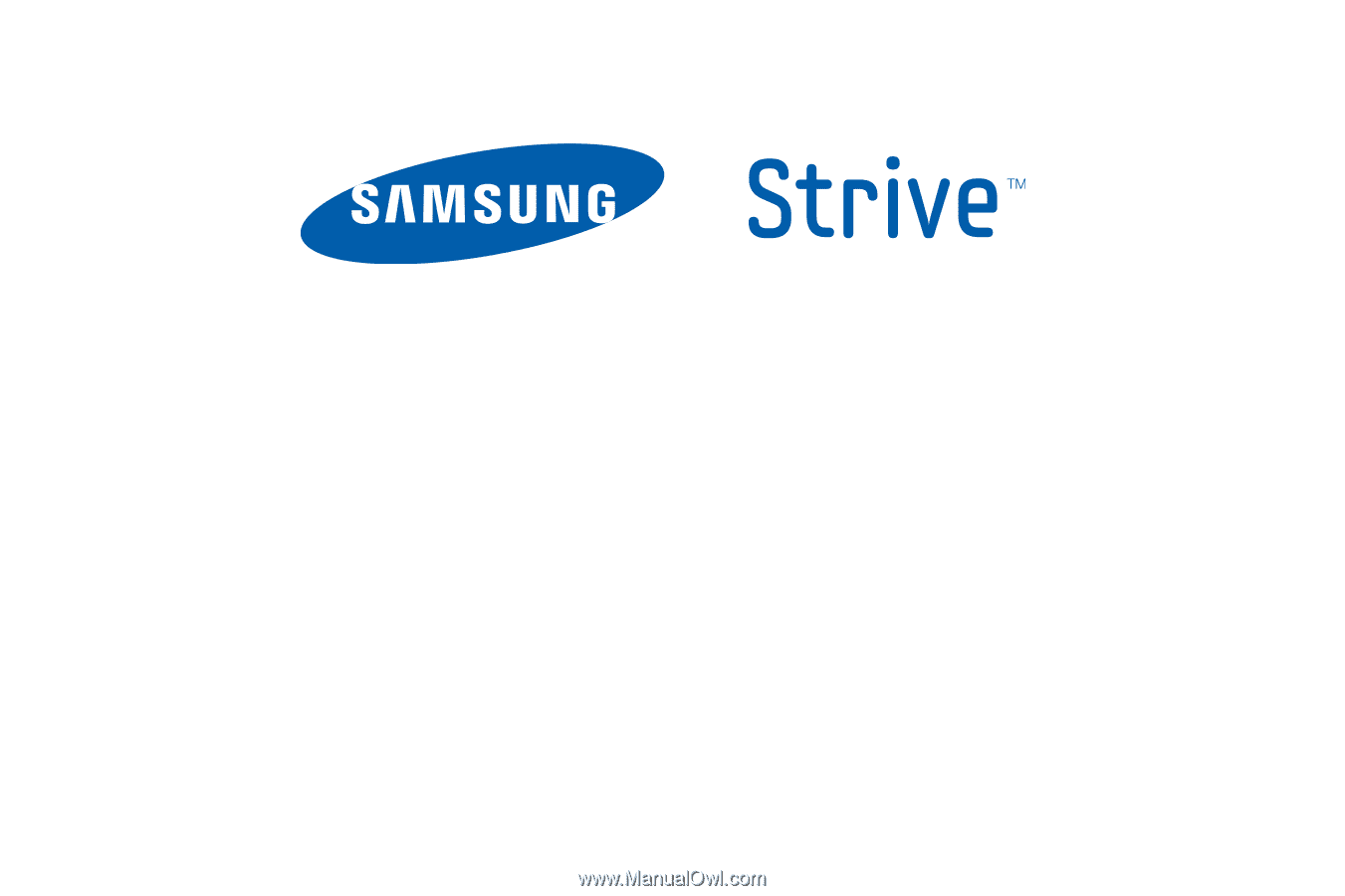
P
O
RTA
B
L
E
QUA
D
-
BA
N
D
M
O
B
I
LE
P
H
O
N
E
User Manual
Please read this manual before operating your
phone, and keep it for future reference.