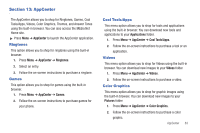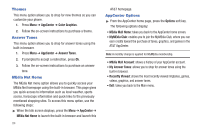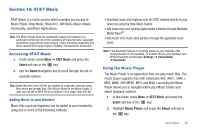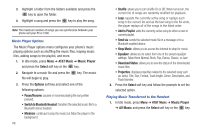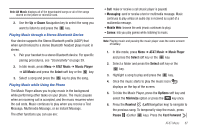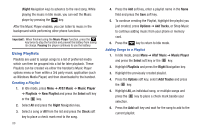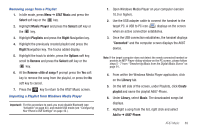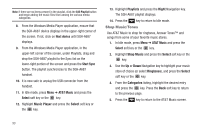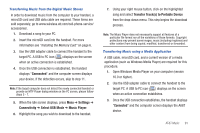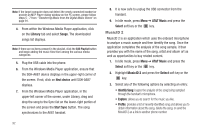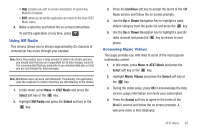Samsung SGH-A687 User Manual (user Manual) (ver.f9) (English) - Page 92
Using Playlists
 |
View all Samsung SGH-A687 manuals
Add to My Manuals
Save this manual to your list of manuals |
Page 92 highlights
(Right Navigation key) to advance to the next song. While playing the music in Idle mode, you can exit the Music player by pressing the key. After the Music Player enables, you can listen to music in the background while performing other phone functions. Important!: When finished using the Music Player function, press the key twice to stop the function and prevent the battery from losing its charge. Pausing the player continues to use the battery. Using Playlists Playlists are used to assign songs to a list of preferred media which can then be grouped into a list for later playback. These Playlists can be created via either the handset's Music Player options menu or from within a 3rd party music application (such as Windows Media Player) and then downloaded to the handset. Creating a Playlist 1. In Idle mode, press Menu ➔ AT&T Music ➔ Music Player ➔ Playlists ➔ New Playlist and press the Select soft key or the key. 2. Select All and press the Right Navigation key. 3. Select a song or All from the list and press the Check soft key to place a check mark next to the song. 88 4. Press the Add soft key, enter a playlist name in the Name field and press the Save soft key. 5. To continue creating the Playlist, highlight the playlist you just created, press Options ➔ Add Tracks, or Shop Music to continue adding music from your phone or memory card. 6. Press the key to return to Idle mode. Adding Songs to a Playlist 1. In Idle mode, press Menu ➔ AT&T Music ➔ Music Player and press the Select soft key or the key. 2. Highlight Playlists and press the Right Navigation key. 3. Highlight the previously created playlist. 4. Press the Options soft key, select Add Tracks and press the key. 5. Highlight All, an individual song, or multiple songs and press the key to place a check mark beside your selection. 6. Press the Add soft key and wait for the song to add to the current playlist.