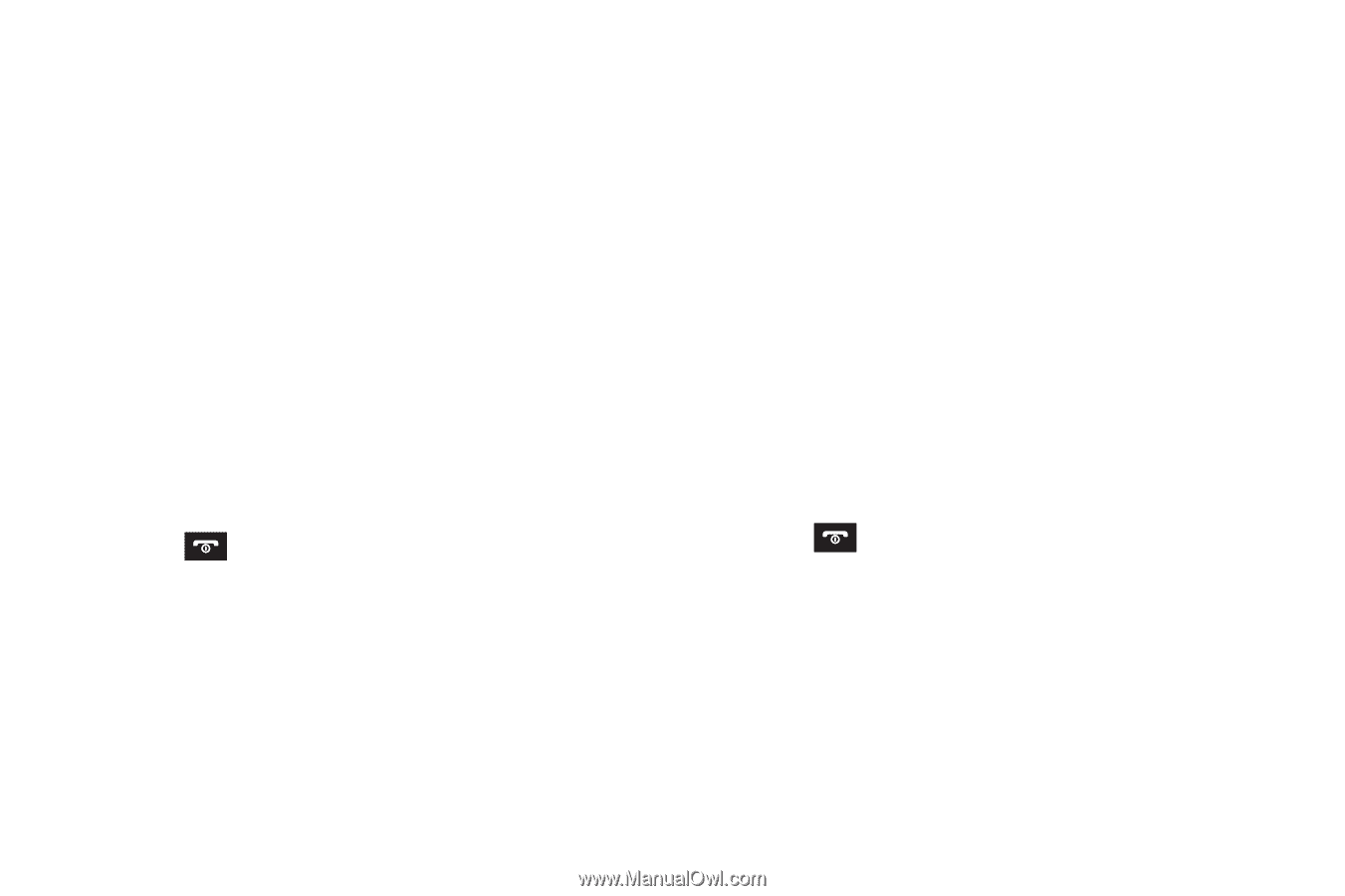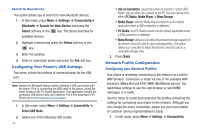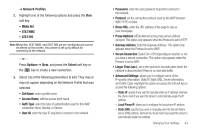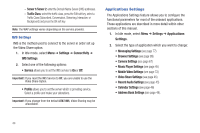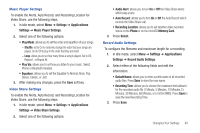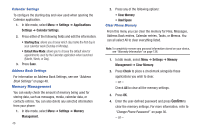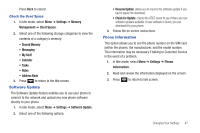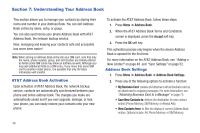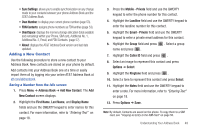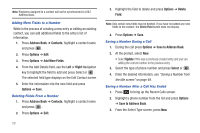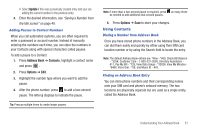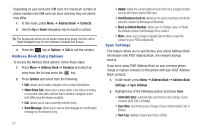Samsung SGH-A687 User Manual (user Manual) (ver.f9) (English) - Page 51
Software Update, Phone Information - phone model
 |
View all Samsung SGH-A687 manuals
Add to My Manuals
Save this manual to your list of manuals |
Page 51 highlights
Press Back to cancel. Check the Used Space 1. In Idle mode, select Menu ➔ Settings ➔ Memory Management ➔ Used Space. 2. Select one of the following storage categories to view the contents of a category's memory: • Shared Memory • Messaging • My Stuff • Calendar • Tasks • Notes • Address Book 3. Press to return to the Idle screen. Software Update The Software Update feature enables you to use your phone to connect to the network and upload any new phone software directly to your phone. 1. In Idle mode, select Menu ➔ Settings ➔ Software Update. 2. Select one of the following options: • Resume Update: allows you to resume the software update if you had to pause the download. • Check for Update: checks the AT&T server to see if there are new software updates available. If new software is found, you can download it to your phone. 3. Follow the on screen instructions. Phone Information This option allows you to see the phone number on the SIM card (within the phone), the manufacturer, and the model number. This information may be necessary if talking to Customer Service in the event of a problem. 1. In Idle mode, select Menu ➔ Settings ➔ Phone Information. 2. Read and review the information displayed on the screen. 3. Press to return to Idle screen. Changing Your Settings 47