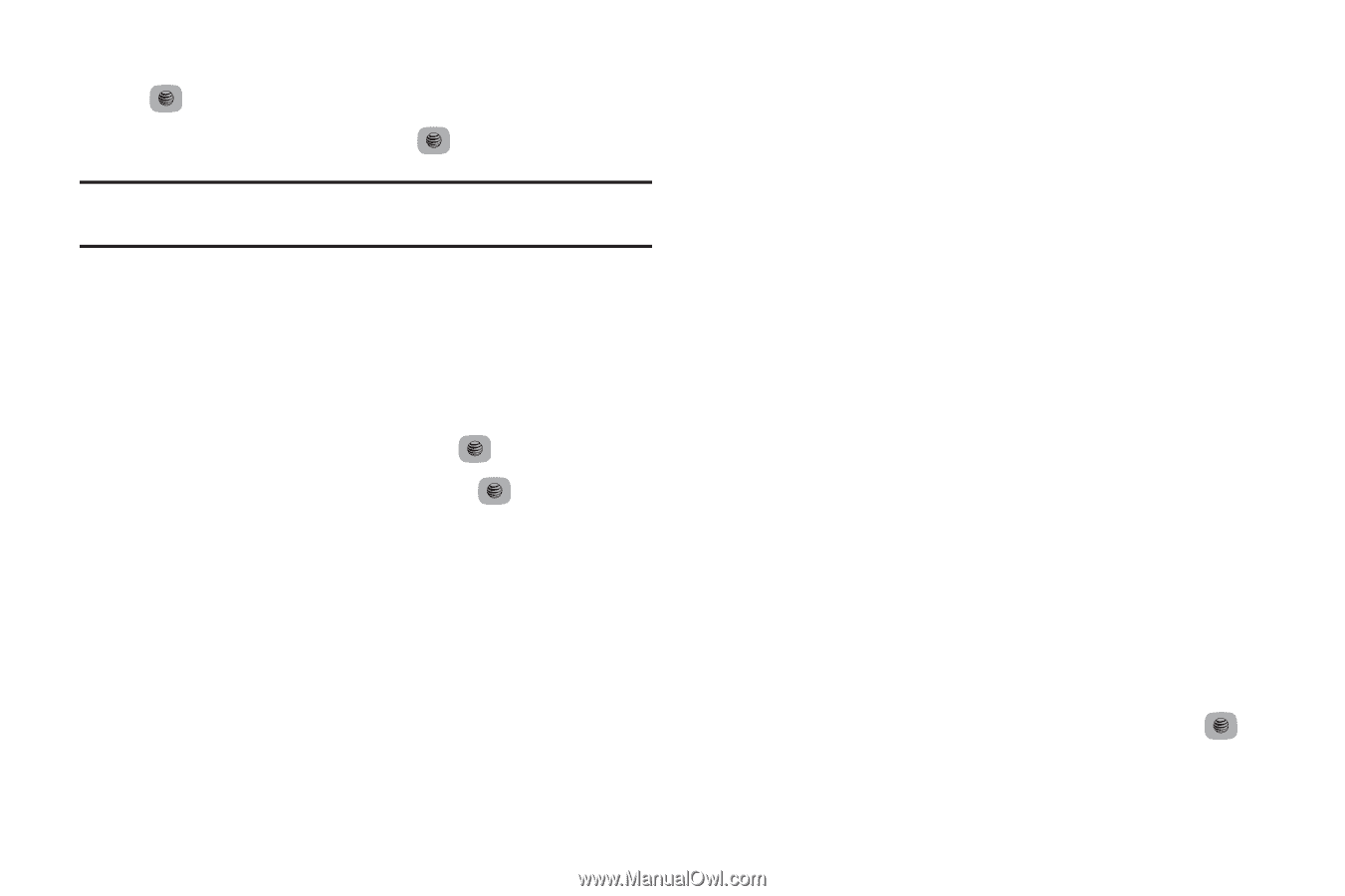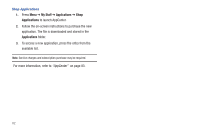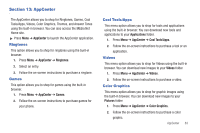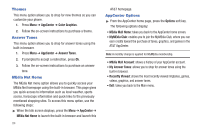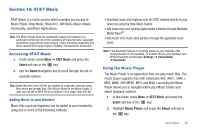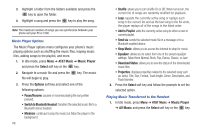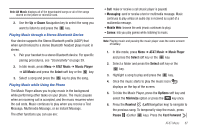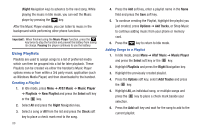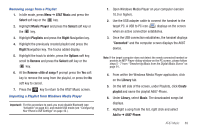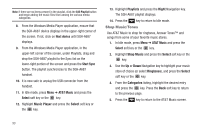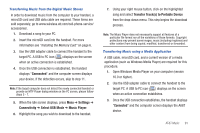Samsung SGH-A687 User Manual (user Manual) (ver.f9) (English) - Page 90
AT&T Music, Music Player, Select, Options, Switch to Bluetooth Headset, Add to Playlist, Send via
 |
View all Samsung SGH-A687 manuals
Add to My Manuals
Save this manual to your list of manuals |
Page 90 highlights
3. Highlight a folder from the folders available and press the key to open the folder. 4. Highlight a song and press the key to play the song. Note: The maximum number of songs you can synchronize between your phone and your PC is 1500. Music Player Options The Music Player options menu configures your phone's music playing options such as shuffling the music files, looping music files, adding songs to the playlist, and more. 1. In Idle mode, press Menu ➔ AT&T Music ➔ Music Player and press the Select soft key or the key. 2. Navigate to a music file and press the file will begin to play. key. The music 3. Press the Options soft key and select one of the following options: • Pause/Resume: pauses or resumes playing the song when pressed. • Switch to Bluetooth Headset: transfers the selected music file to a Bluetooth stereo headset. • Minimize: continues to play the music but hides the player in the background. 86 • Shuffle: allows you to turn shuffle On or Off. When turned on, the current list of songs are randomly shuffled for playback. • Loop: repeats the currently active song or replays each song in the current list and as the last song in the list ends, the player replays all of the songs in the listed order. • Add to Playlist: adds the currently active song to either a new or current playlist. • Send via: sends the selected music file in a message or to a Bluetooth enabled device. • Shop Music: allows you to access the internet to shop for music. • Equalizer: allows you to select from one of the preset equalizer settings. Select from Normal, Rock, Pop, Dance, Classic, or Jazz. • Download Status: allows you to view the status of the downloaded music files. • Properties: displays properties related to the selected song such as: Artist, Title, Size, Format, Track length, Genre, Description, and Track Number. 4. Press the Select soft key and follow the prompts to set the selected option. Playing Music Transferred to the Handset 1. In Idle mode, press Menu ➔ AT&T Music ➔ Music Player ➔ All Music and press the Select soft key or the key.