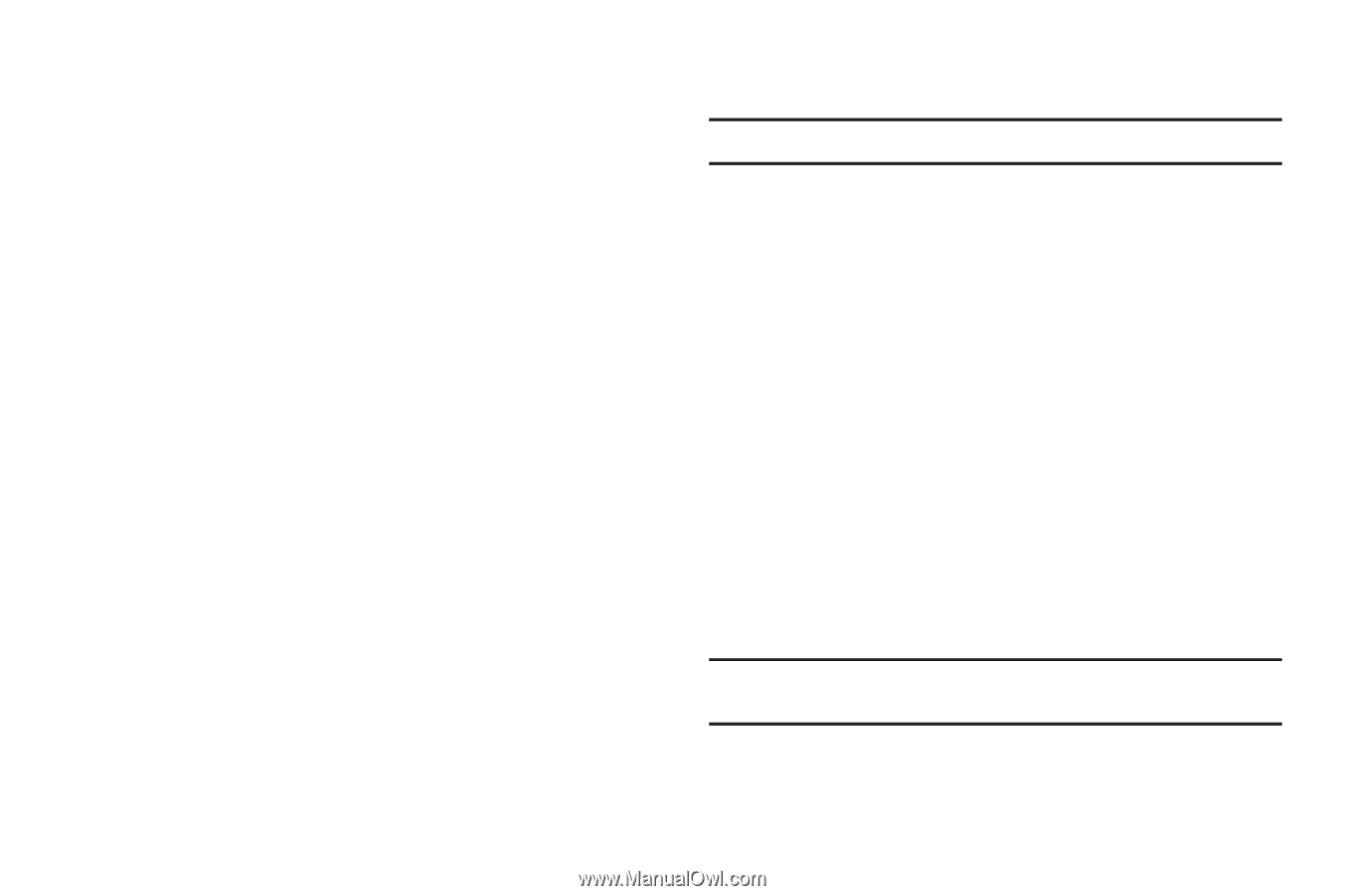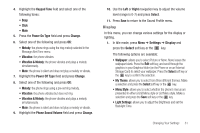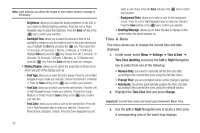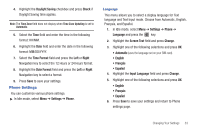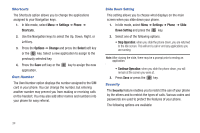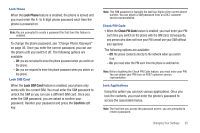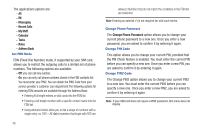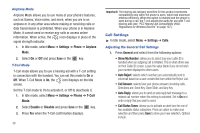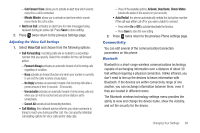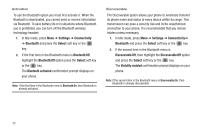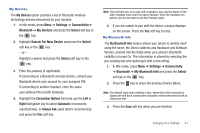Samsung SGH-A687 User Manual (user Manual) (ver.f9) (English) - Page 40
Change Phone Password, Messaging, Recent Calls, My Stuff, Calendar, Tasks, Notes, Address Book
 |
View all Samsung SGH-A687 manuals
Add to My Manuals
Save this manual to your list of manuals |
Page 40 highlights
The applications options are: - All - IM - Messaging - Recent Calls - My Stuff - Calendar - Tasks - Notes - Address Book Set FDN Mode FDN (Fixed Dial Number) mode, if supported by your SIM card, allows you to restrict the outgoing calls to a limited set of phone numbers. The following options are available: - Off: you can call any number. - On: you can only call phone numbers stored in the FDN contacts list. You must enter your PIN2. You can obtain the PIN2 Code from your service provider's customer care department.The following options for entering FDN contacts are available through the Address Book: • Entering Full length entries or wild cards into the FDN list. • Entering a full length number with a specific contact name into the FDN list. • Using wildcard entries allow you to dial a range of numbers with a single entry: ex. 555 - All dialed numbers that begin with 555 are 36 allowed. Numbers that do not match the conditions in the FDN list are restricted. Note: Entering an asterisk (*) is not required for wild card entries. Change Phone Password The Change Phone Password option allows you to change your current phone password to a new one. Once you enter a new password, you are asked to confirm it by entering it again. Change PIN Code This option allows you to change your current PIN, provided that the PIN Check feature is enabled. You must enter the current PIN before you can specify a new one. Once you enter a new PIN, you are asked to confirm it by entering it again. Change PIN2 Code The Change PIN2 option allows you to change your current PIN2 to a new one. You must enter the current PIN2 before you can specify a new one. Once you enter a new PIN2, you are asked to confirm it by entering it again. Note: If your SIM card does not require a PIN2 password, this menu does not display.