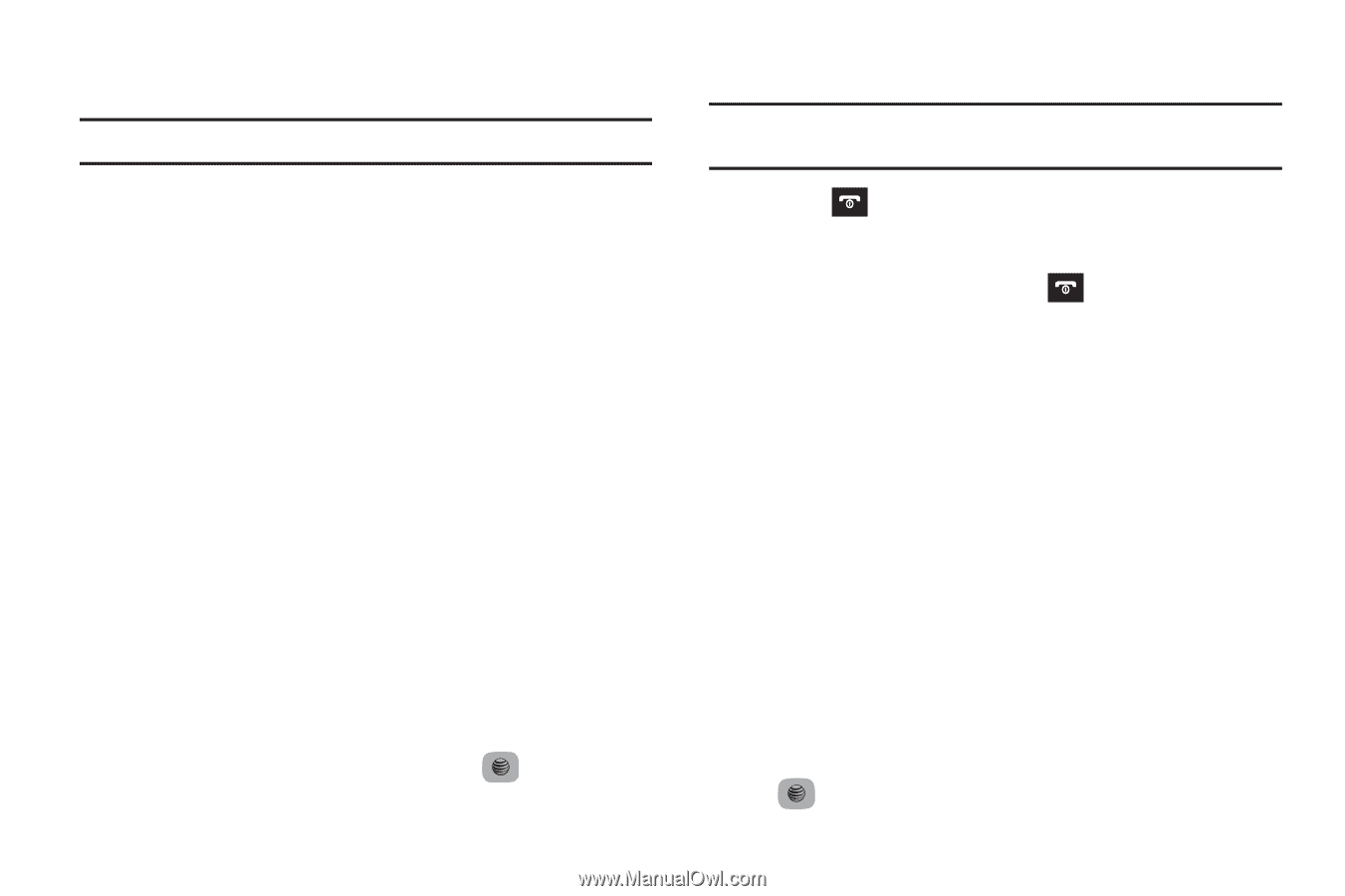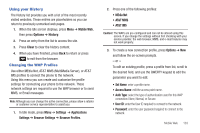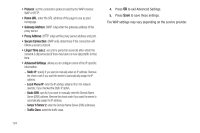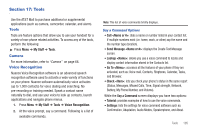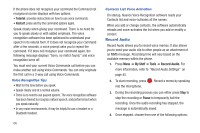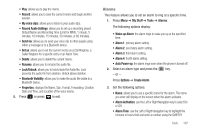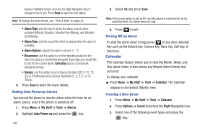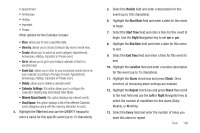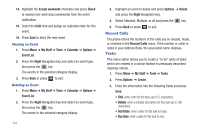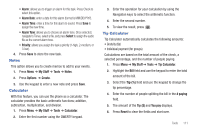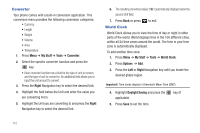Samsung SGH-A687 User Manual (user Manual) (ver.f9) (English) - Page 112
Calendar, activated Melody, Vibration, Vibration then Melody, and Vibration
 |
View all Samsung SGH-A687 manuals
Add to My Manuals
Save this manual to your list of manuals |
Page 112 highlights
keypad. Highlight am/pm and use the Right Navigation key to change to am or pm. Press Save to save the new values. Note: To change the time format, see "Time & Date" on page 32. • Alarm Type: sets the way in which the alarm sounds when activated (Melody, Vibration, Vibration then Melody, and Vibration and Melody). • Alarm Tone: sets the sound file which is played when the alarm is activated. • Alarm Volume: adjusts the alarm's volume (1 - 7). • Recurrence: use this option to set the repeating status for the alarm by placing a checkmark alongside those days you would like to use for the current alarm. Everyday places a checkmark alongside all days. • Snooze: use this option to set a Snooze Duration (Off, 5, 10, 15, 20, or 30 Minutes) and a Snooze Repetition (1, 2, 3, 5, or 10 Times). 4. Press Save to store the alarm details. Setting Auto Power-up Alarms You can set the phone to ring the alarm when the time for an alarm comes, even if the phone is switched off. 1. Press Menu ➔ My Stuff ➔ Tools ➔ Alarms. 2. Highlight Auto Power-up and press the key. 108 3. Select On and press Save. Note: If the menu option is set to Off, and the phone is switched off at the specified time, the alarm does not ring. 4. Press to exit. Turning Off an Alarm To stop the alarm when it rings press or any other external key such as the Volume key, Camera key, Back key, Soft key, or Send key. Calendar The Calendar feature allows you to view the Month, Week, and Day layout views. It also shows any Missed Alarm Events that occurred. To display your calendar: ᮣ Press Menu ➔ My Stuff ➔ Tools ➔ Calendar. The Calendar displays in the default (Month) view. Creating a New Event 1. Press Menu ➔ My Stuff ➔ Tools ➔ Calendar. 2. Press Options ➔ Create and press the Right Navigation key. 3. Select one of the following event types and press the key: