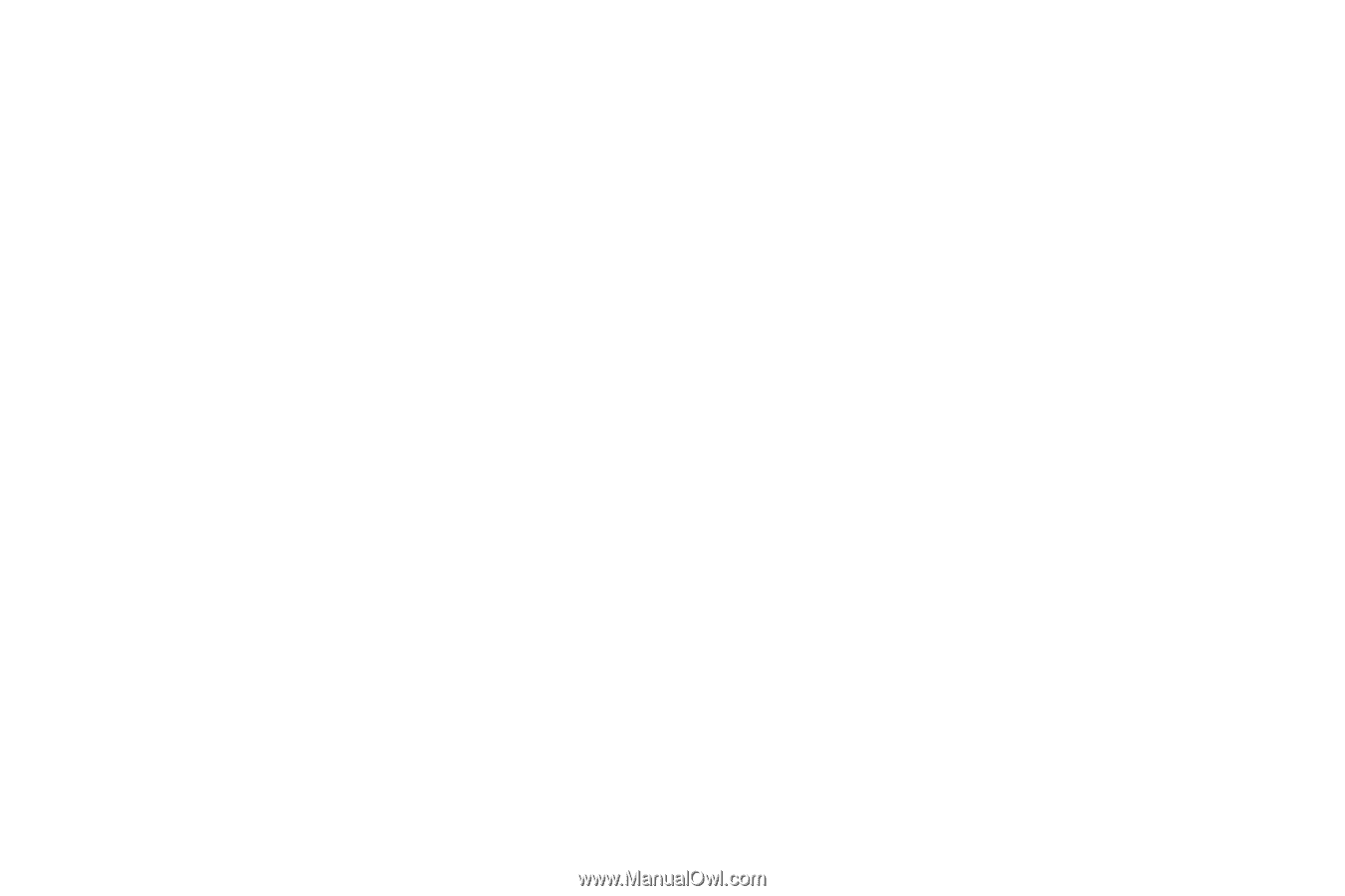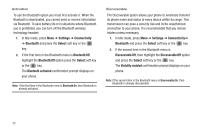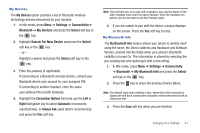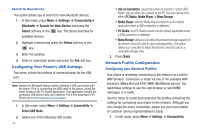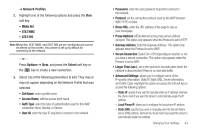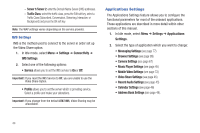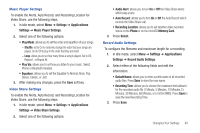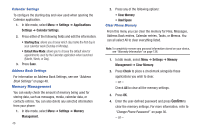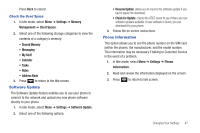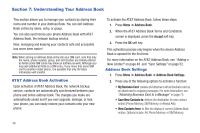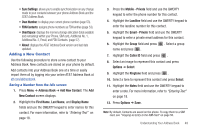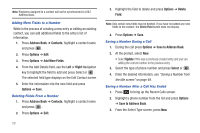Samsung SGH-A687 User Manual (user Manual) (ver.f9) (English) - Page 49
Settings, Applications, Music Player Settings, Video Share Settings, Recording Location, Phone - memory card
 |
View all Samsung SGH-A687 manuals
Add to My Manuals
Save this manual to your list of manuals |
Page 49 highlights
Music Player Settings To enable the Alerts, Auto Record, and Recording Location for Video Share, use the following steps. 1. In Idle mode, select Menu ➔ Settings ➔ Applications Settings ➔ Music Player Settings. 2. Select one of the following options: • Play Mode: allows you to set the order and repetition of your songs. - Shuffle: set to On to randomly change the order that your songs are played. Set to Off to play in the order that they are listed. - Loop: allows you to set how many times a song is played. Set to Off, Repeat 1, or Repeat All. • Play Via: allows you to set how you listen to your music. Select Phone or Bluetooth Headset. • Equalizer: allows you to set the Equalizer to Normal, Rock, Pop, Dance, Classic, or Jazz. 3. After making any changes, press the Save soft key. Video Share Settings To enable the Alerts, Auto Record, and Recording Location for Video Share, use the following steps. 1. In Idle mode, select Menu ➔ Settings ➔ Applications Settings ➔ Video Share Settings. 2. Select one of the following options: • Audio Alert: allows you to turn On or Off the Video Share Alerts which play a tone. • Auto Record: allows you to turn On or Off the Auto Record which records the Video Share call. • Recording Location: allows you to set whether video recorded stores on the Phone or on the microSD Memory Card. 3. Press Select. Record Audio Settings To configure the filename and maximum length for a recording. 1. In Idle mode, select Menu ➔ Settings ➔ Applications Settings ➔ Record Audio Settings. 2. Select either of the following fields and edit the information: • Default Name: allows you to enter a prefix name of all recorded audio files. Press Save to store the new name. • Recording Time: allows you to choose the maximum limit allowed for the recorded audio file (1 Minute, 5 Minutes, 10 Minutes,15 Minutes, 30 Minutes, 60 Minutes, or Limit for MMS). Press Save to save the new Recording Time. 3. Press Save. Changing Your Settings 45