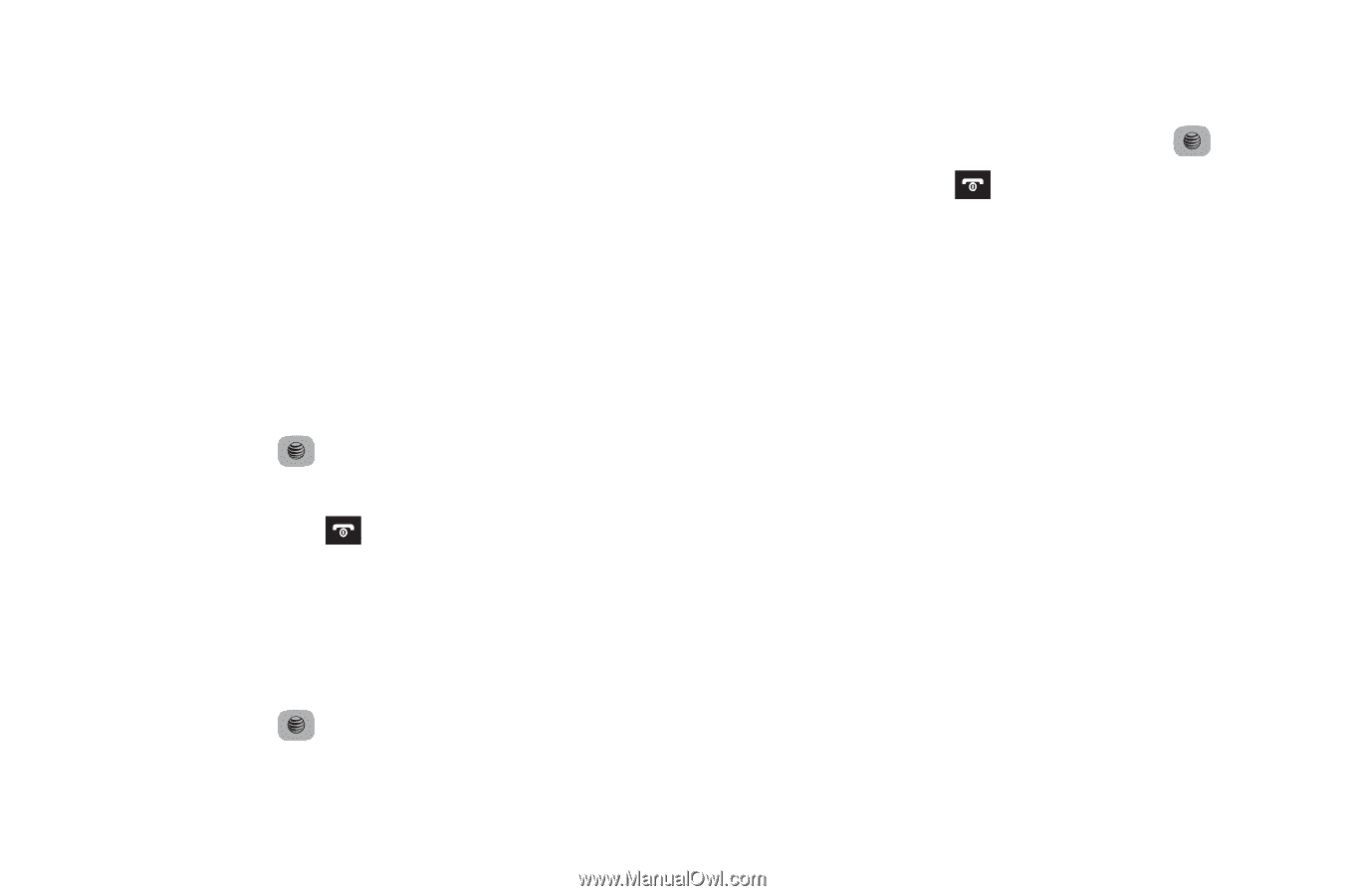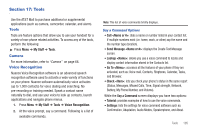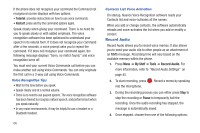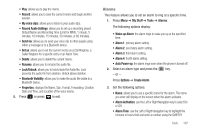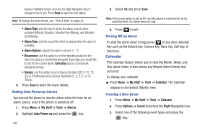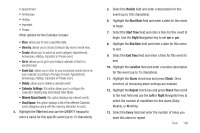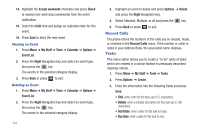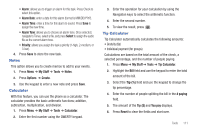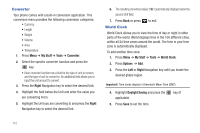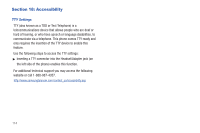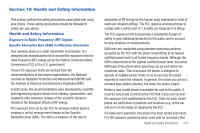Samsung SGH-A687 User Manual (user Manual) (ver.f9) (English) - Page 114
Recent Calls, Tasks
 |
View all Samsung SGH-A687 manuals
Add to My Manuals
Save this manual to your list of manuals |
Page 114 highlights
14. Highlight the Except weekends checkbox and press Check to exempt non-work days (weekends) from the event notification. 15. Select the Until field and assign an expiration date for this event. 16. Press Save to store the new event. Viewing an Event 1. Press Menu ➔ My Stuff ➔ Tools ➔ Calendar ➔ Options ➔ Event List. 2. Press the Right Navigation key and select an event type, then press the key. The events in the selected category display. 3. Press Back or press to exit. Deleting an Event 1. Press Menu ➔ My Stuff ➔ Tools ➔ Calendar ➔ Options ➔ Event List. 2. Press the Right Navigation key and select an event type, then press the key. The events in the selected category display. 110 3. Highlight an event to delete and press Options ➔ Delete and press the Right Navigation key. 4. Select Selected, Multiple, or all and press the key. 5. Press Back or press Recent Calls to exit. The phone stores the numbers of the calls you've missed, made, or received in the Recent Calls menu. If the number or caller is listed in your Address Book, the associated name displays. Tasks This menu option allows you to create a "to do" entry of tasks which are created in a similar fashion to previously described Calendar entries. 1. Press Menu ➔ My Stuff ➔ Tools ➔ Tasks. 2. Press Options ➔ Create. 3. Enter the information into the following fields and press Save: • Title: enter a title for this task (up to 15 characters). • Details: enter a detailed description for this task (up to 100 characters). • Start Date: enter a date for this task to begin. • Due Date: enter a date for this task to end.