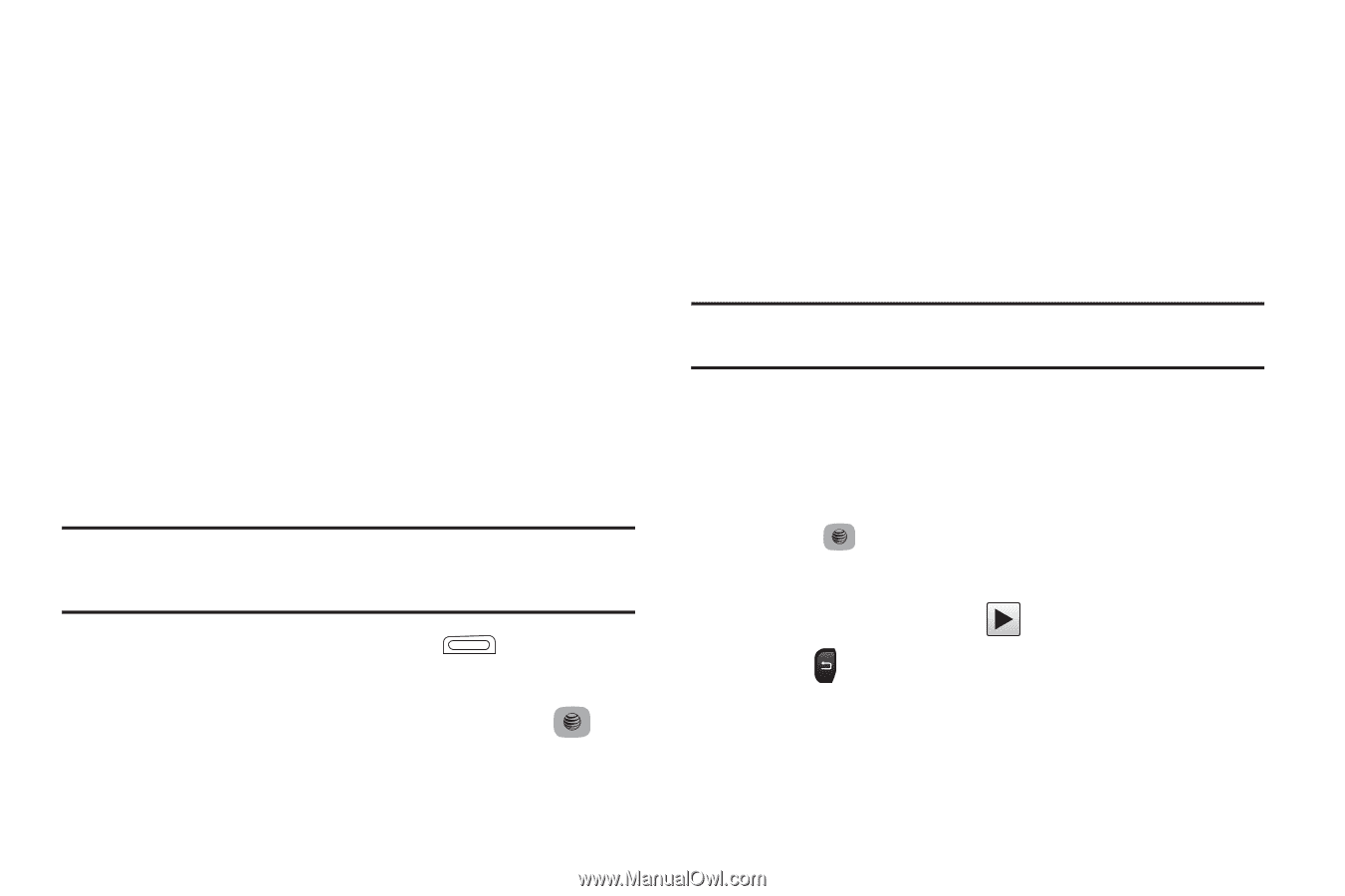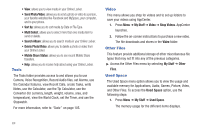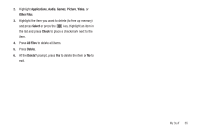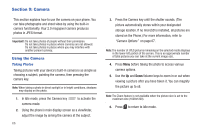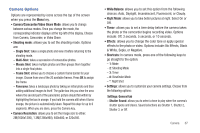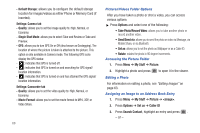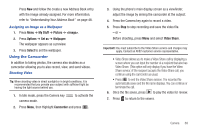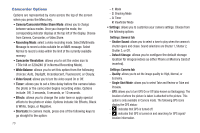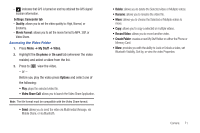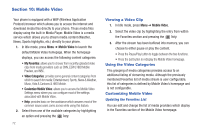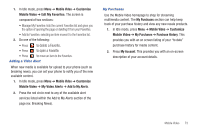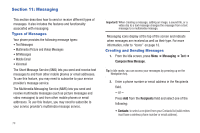Samsung SGH-A687 User Manual (user Manual) (ver.f9) (English) - Page 73
Using the Camcorder
 |
View all Samsung SGH-A687 manuals
Add to My Manuals
Save this manual to your list of manuals |
Page 73 highlights
Press New and follow the create a new Address Book entry with the image already assigned. For more information, refer to "Understanding Your Address Book" on page 48. Assigning an Image as a Wallpaper 1. Press Menu ➔ My Stuff ➔ Picture ➔ . 2. Press Options ➔ Set as ➔ Wallpaper. The wallpaper appears as a preview. 3. Press Select to set the wallpaper. Using the Camcorder In addition to taking photos, the camera also doubles as a camcorder allowing you to also record, view, and send videos. Shooting Video Tip: When shooting video in direct sunlight or in bright conditions, it is recommended that you provide your subject with sufficient light by having the light source behind you. 1. In Idle mode, press the Camera key camera mode. to activate the 2. Press Menu, then Highlight Camcorder and press . 3. Using the phone's main display screen as a viewfinder, adjust the image by aiming the camcorder at the subject. 4. Press the Camera key again to record a video. 5. Press Stop to stop recording and save the video file. - or - Before shooting, press Menu and select Video Share. Important!: You must subscribe to the Video Share service and charges may apply. Contact an AT&T customer service representative. • Video Share allows you to make a Video Share call by displaying a screen where you can input the number of a recipient that also has Video Share. (This option will only display if you have the Video Share service.) If the recipient accepts the Video Share call, you continue using the camcorder as usual. • Press to end the Video Share session. The recorded file automatically saves and the file name displays. You can continue or terminate the call. 6. Once the file saves, press to play the video for review. 7. Press to return to the viewer. Camera 69