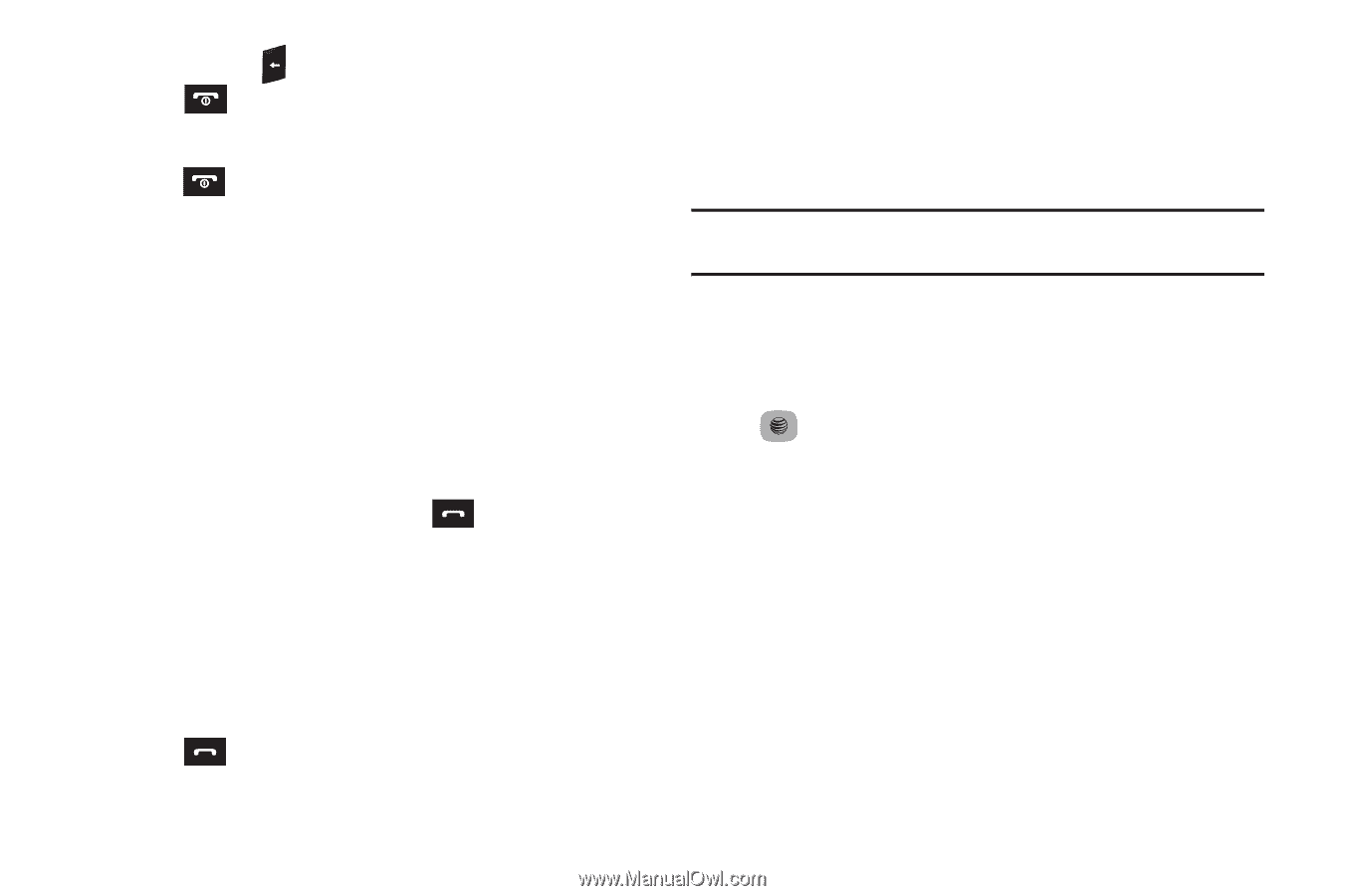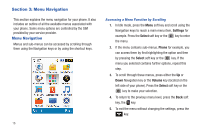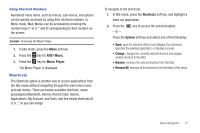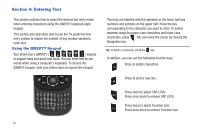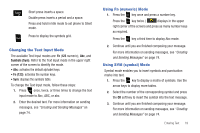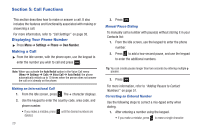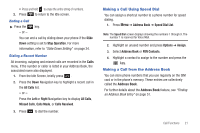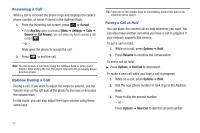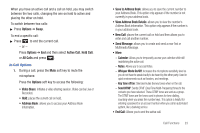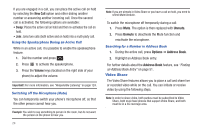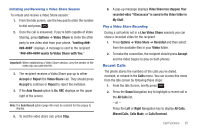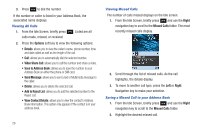Samsung SGH-A687 User Manual (user Manual) (ver.f9) (English) - Page 25
Making a Call Using Speed Dial, Making a Call from the Address Book - sim card
 |
View all Samsung SGH-A687 manuals
Add to My Manuals
Save this manual to your list of manuals |
Page 25 highlights
• Press and hold to erase the entire string of numbers. 2. Press to return to the Idle screen. Ending a Call ᮣ Press the key. - or - You can end a call by sliding down your phone if the Slide Down setting is set to Stop Operation. For more information, refer to "Slide Down Setting" on page 34. Dialing a Recent Number All incoming, outgoing and missed calls are recorded in the Calls menu. If the number or caller is listed in your Address Book, the associated name also displayed. 1. From the Idle Screen, briefly press . 2. Press the Down Navigation key to highlight a recent call in the All Calls list. - or - Press the Left or Right Navigation key to display All Calls, Missed Calls, Calls Made, or Calls Received. 3. Press to dial the number. Making a Call Using Speed Dial You can assign a shortcut number to a phone number for speed dialing. 1. Press Menu ➔ Address Book ➔ Speed Dial List. Note: The Speed Dial screen displays showing the numbers 1 through 9. The number 1 is reserved for Voice Mail. 2. Highlight an unused number and press Options ➔ Assign. 3. Select Address Book or FDN Contacts. 4. Highlight a contact to assign to the number and press the key. Making a Call from the Address Book You can store phone numbers that you use regularly on the SIM card or in the phone's memory. These entries are collectively called the Address Book. For further details about the Address Book feature, see "Finding an Address Book Entry" on page 51. Call Functions 21