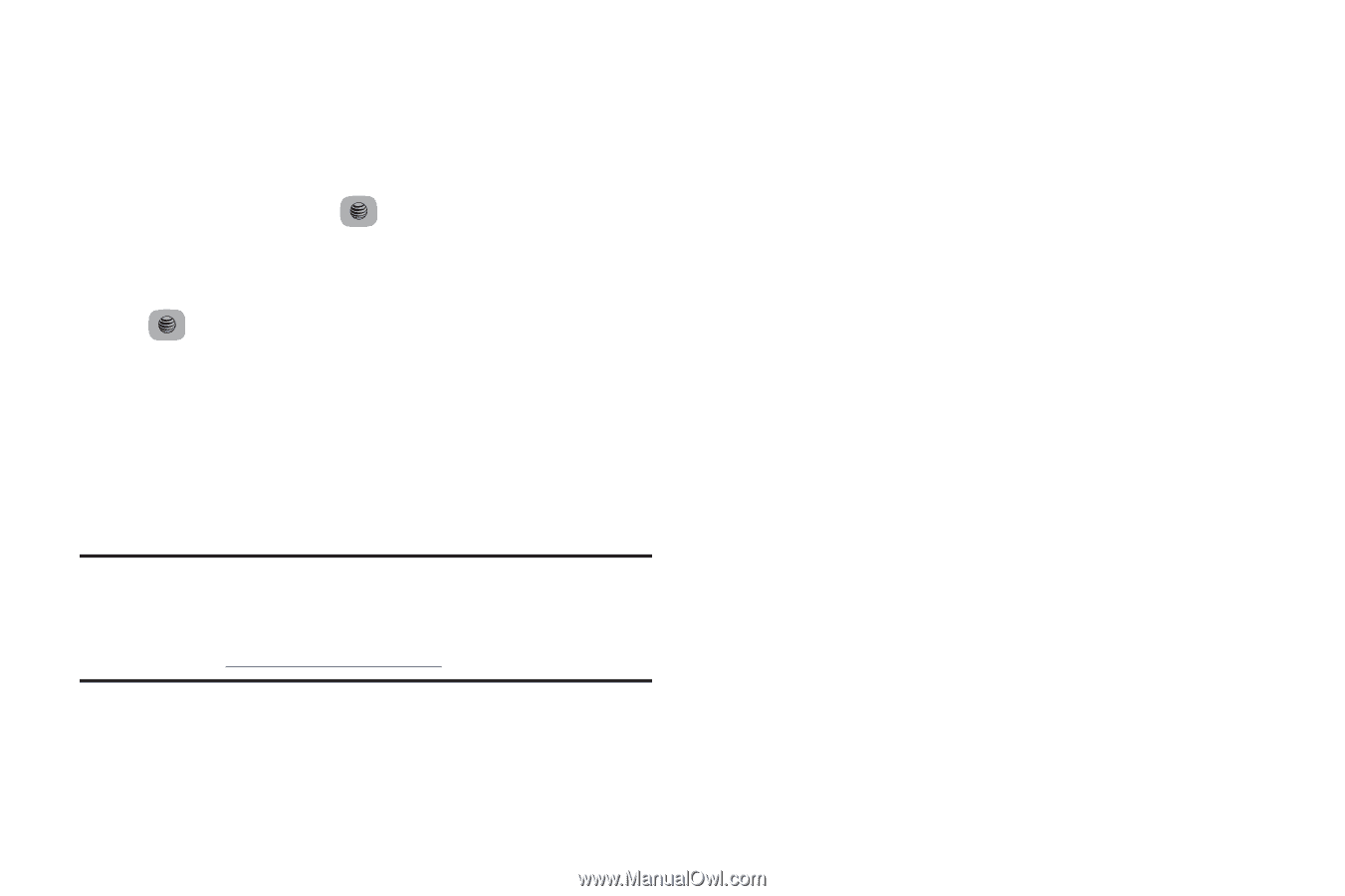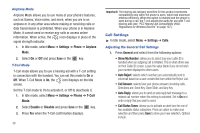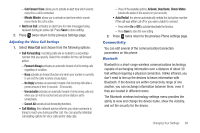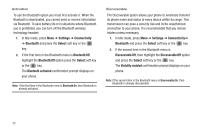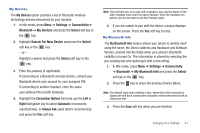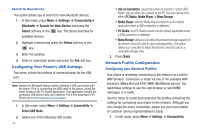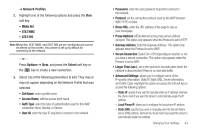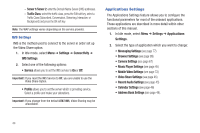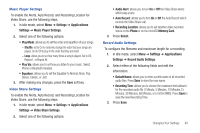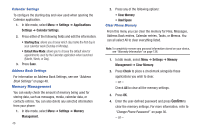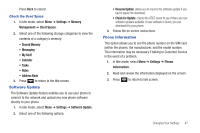Samsung SGH-A687 User Manual (user Manual) (ver.f9) (English) - Page 46
Configuring Your Phone’s USB Settings, Network Profile Configuration - downloads
 |
View all Samsung SGH-A687 manuals
Add to My Manuals
Save this manual to your list of manuals |
Page 46 highlights
Search for New Device This option allows you to search for new Bluetooth devices. 1. In Idle mode, press Menu ➔ Settings ➔ Connectivity➔ Bluetooth ➔ Search for New Device and press the Select soft key or the key. The phone searches for available devices. 2. Highlight a device and press the Select soft key or the key. 3. Enter the passkey. 4. Select a connection option and press the Pair soft key. Configuring Your Phone's USB Settings This menu selects the method of communication for the USB port. Note: Disable the Bluetooth feature before initiating a USB connection with the phone. Prior to connecting the USB cable to the phone, install the latest version of the PC Studio application. This application installs the necessary USB drivers onto your machine. For a free download of PC Studio, go to www.samsung.com/us/support. 1. In Idle mode, select Menu ➔ Settings ➔ Connectivity ➔ Select USB Mode. 2. Select one of the following USB modes: 42 • Ask on Connection: causes the phone to present a "Select USB Mode" pop-up when you connect to the PC. You can choose from either: PC Studio, Media Player, or Mass Storage. • Media Player: sets the Media Player to launch as the default application when a USB connection is detected. • PC Studio: sets PC Studio to launch as the default application when a USB connection is detected. • Mass Storage: allows you to utilize the onboard storage capacity of the phone's microSD card to store and upload files. This option allows your computer to detect the phone's microSD card as a removable storage drive. 3. Press Save. Network Profile Configuration Configuring your Network Profiles Your phone is wirelessly connecting to the Internet via a built in WAP browser. Connection is made via one of the available WAP browsers: MEdia Net and AT&T MMS (MultiMedia Server). You need these settings to use the web browser or send MMS messages or e-mails. Use this menu to create and customize the profiles containing the settings for connecting your phone to the network. Although you can change the active connection, please ask your local retailer or customer service representative to assist. 1. In Idle mode, press Menu ➔ Settings ➔ Connectivity