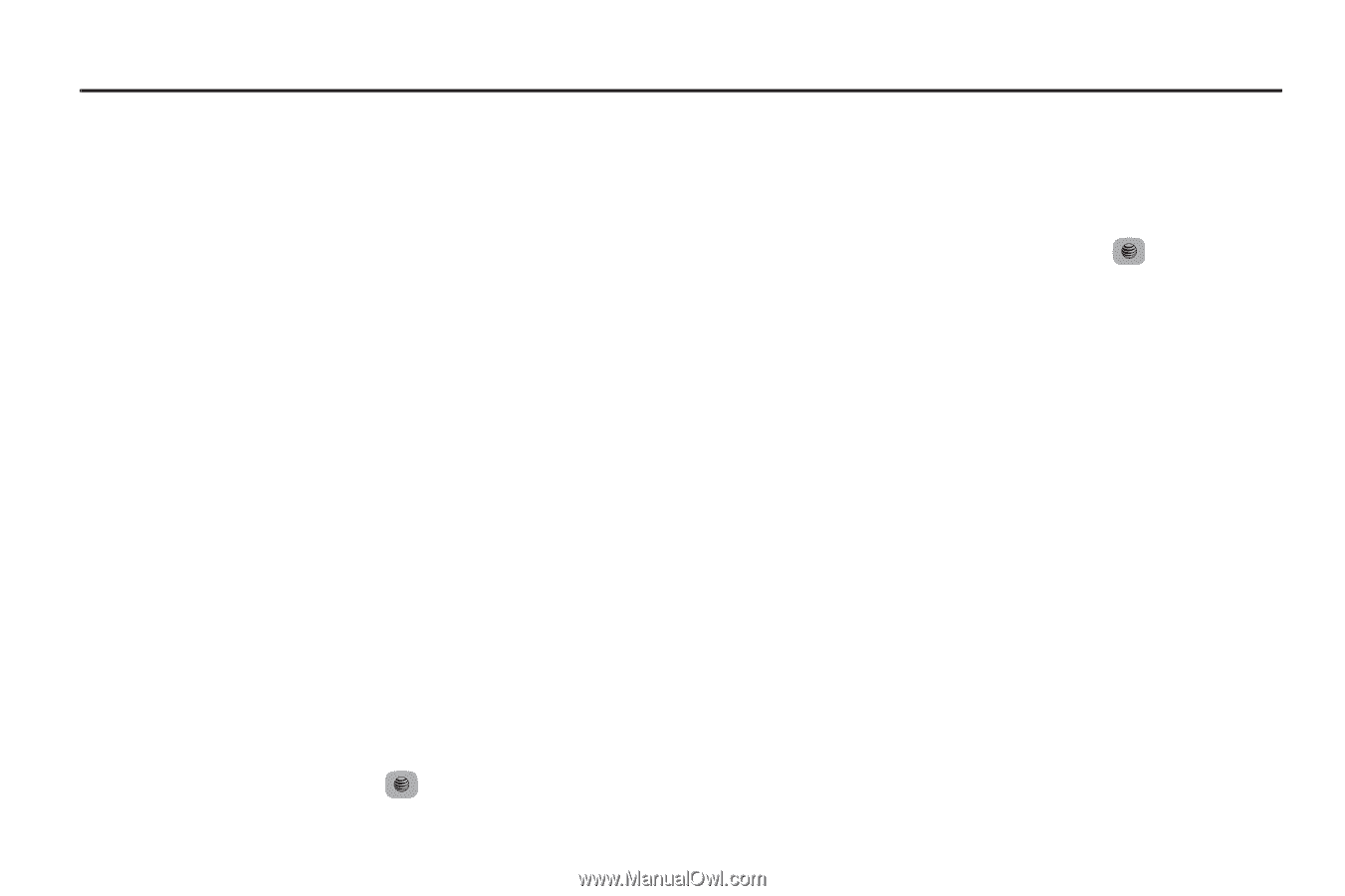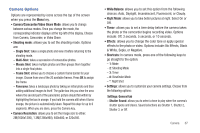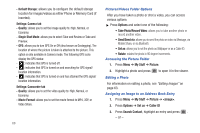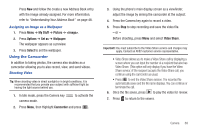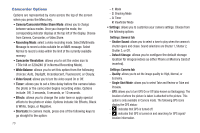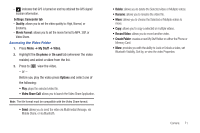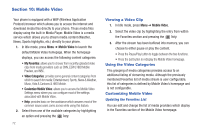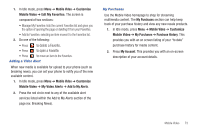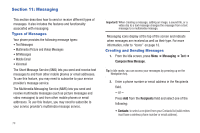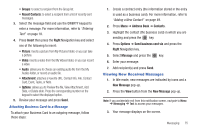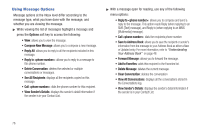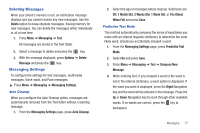Samsung SGH-A687 User Manual (user Manual) (ver.f9) (English) - Page 76
Mobile Video, Viewing a Video Clip, Using the Video Categories, Customizing Mobile Video
 |
View all Samsung SGH-A687 manuals
Add to My Manuals
Save this manual to your list of manuals |
Page 76 highlights
Section 10: Mobile Video Your phone is equipped with a WAP (Wireless Application Protocol) browser which allows you to access the Internet and download media files directly to your phone. These media files display using the built-in Media Player. Mobile Video is a media service which allows you to stream media content (Weather, News, Sports highlights, etc.) directly to your phone. 1. In Idle mode, press Menu ➔ Mobile Video to launch the default Mobile Video homepage. When the homepage displays, you can access the following content categories: • My Favorites: allows you to choose from recently uploaded video clips from media providers such as CNN, ESPN, HBO Mobile Preview, and NBC. • Video Categories: provides some general content categories from which to search for media: Entertainment, Sports, News & Weather, Music, Kids & Cartoons & HBO Mobile. • Customize Mobile Video: allows you to access the Mobile Video Settings menu where you can configure most of the settings associated with Mobile Video. • Help: provides basic on-line assistance which answers most of the common issues users come across while using this feature. 2. Select from one of the available categories by highlighting an option and pressing the key. 72 Viewing a Video Clip 1. In Idle mode, press Menu ➔ Mobile Video. 2. Select the video clip by highlighting the entry from within the Favorites section and pressing the key. 3. After the stream has been buffered into memory, you can choose to either pause or play the content. • Press the Pause/Play button to toggle between the two functions. • Press the Exit button to redisplay the Mobile Video homepage. Using the Video Categories This grouping of media categories provides access to an additional listing of streaming media. Although the previously mentioned Favorites list of media stream is user configurable, this list of categories is defined by Mobile Video's homepage and is not configurable. Customizing Mobile Video Updating the Favorites List You can edit and change the list of media providers which display in the Favorites section of the Mobile Video homepage.