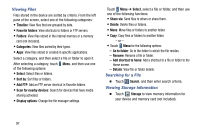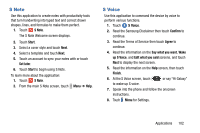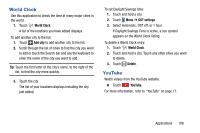Samsung SM-P905V User Manual Verizon Wireless Sm-p905v Galaxy Note Pro 12.2 Kk - Page 107
Uninstalling Applications, Updates to Downloaded Apps, Settings, Security, Unknown sources, Play Store
 |
View all Samsung SM-P905V manuals
Add to My Manuals
Save this manual to your list of manuals |
Page 107 highlights
Note: When a new version is available for any installed application, an update icon appears at the top of the screen to alert you to the update. Open the Notification Panel and touch the icon to update the application. Note: To install applications that you downloaded from other sources, on a Home screen, touch Apps ➔ Settings ➔ Security ➔ Unknown sources. Uninstalling Applications To uninstall applications purchased from Play Store: 1. Touch Play Store. 2. Touch Menu, in the upper left corner of the screen and then touch My apps. 3. Select an application to delete in the list of installed applications, and then touch UNINSTALL. 101 Updates to Downloaded Apps You can check for new versions of applications by visiting the Google Play Store. Items that have a new version available will say Update. You can also select apps that you would like to be updated automatically. To do this: 1. Touch Play Store. 2. Touch Menu, in the upper left corner of the screen and then touch My apps. 3. Touch the INSTALLED tab to list the Play Store apps installed on your device. UPDATE displays if there is an update available for the app. 4. Touch UPDATE ALL to update all your apps. 5. Touch an app and then touch OPEN to open the app on your device. - or - Touch UPDATE to immediately update the app on your device. 6. Touch an app and then touch Menu ➔ Settings ➔ Auto-update apps to enable automatic updating.