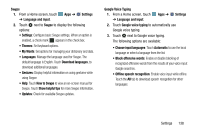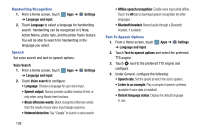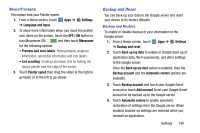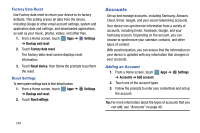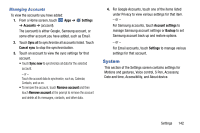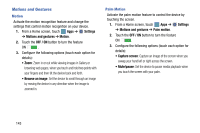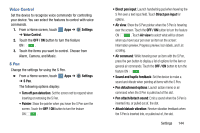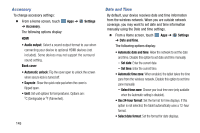Samsung SM-P905V User Manual Verizon Wireless Sm-p905v Galaxy Note Pro 12.2 Kk - Page 148
System, Managing Accounts
 |
View all Samsung SM-P905V manuals
Add to My Manuals
Save this manual to your list of manuals |
Page 148 highlights
Managing Accounts To view the accounts you have added: 1. From a Home screen, touch Apps ➔ Settings ➔ Accounts ➔ (account). The (account) is either Google, Samsung account, or some other account you have added, such as Email. 2. Touch Sync all to synchronize all accounts listed. Touch Cancel sync to stop the synchronization. 3. Touch an account to view the sync settings for that account. • Touch Sync now to synchronize all data for the selected account. - or - Touch the account data to synchronize, such as, Calendar, Contacts, and so on. • To remove the account, touch Remove account and then touch Remove account at the prompt to remove the account and delete all its messages, contacts, and other data. 4. For Google Accounts, touch one of the items listed under Privacy to view various settings for that item. - or - For Samsung accounts, touch Account settings to manage Samsung account settings or Backup to set Samsung account back up and restore options. - or - For Email accounts, touch Settings to manage various settings for that account. System This section of the Settings screen contains settings for Motions and gestures, Voice control, S Pen, Accessory, Date and time, Accessibility, and About device. Settings 142