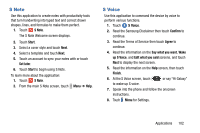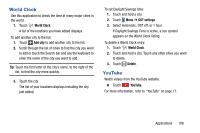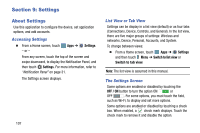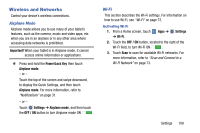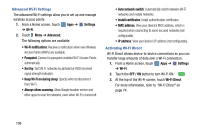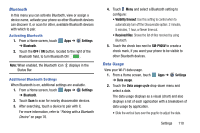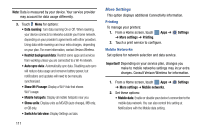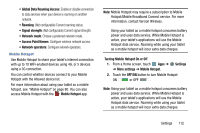Samsung SM-P905V User Manual Verizon Wireless Sm-p905v Galaxy Note Pro 12.2 Kk - Page 113
Settings, About Settings
 |
View all Samsung SM-P905V manuals
Add to My Manuals
Save this manual to your list of manuals |
Page 113 highlights
Section 9: Settings About Settings Use this application to configure the device, set application options, and add accounts. Accessing Settings Ⅲ From a Home screen, touch - or - Apps ➔ Settings. From any screen, touch the top of the screen and swipe downward, to display the Notification Panel, and then touch Settings. For more information, refer to "Notification Panel" on page 31. The Settings screen displays. 107 List View or Tab View Settings can be display in a list view (default) or as four tabs (Connections, Device, Controls, and General). In the list view, there are five major groups of settings: Wireless and networks, Device, Personal, Accounts, and System. To change between views: Ⅲ From a Home screen, touch Apps ➔ Settings and then touch Menu ➔ Switch to list view or Switch to tab view. Note: The list view is assumed in this manual. The Settings Screen Some options are enabled or disabled by touching the OFF / ON button to turn the option ON or OFF . For some options, you must touch the field, such as Wi-Fi, to display and set more options. Some options are enabled or disabled by touching a check box. When enabled, a check mark displays. Touch the check mark to remove it and disable the option.