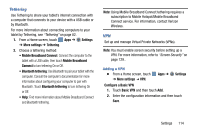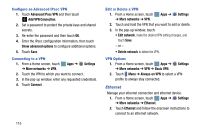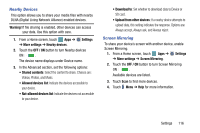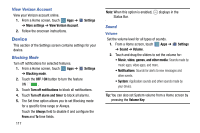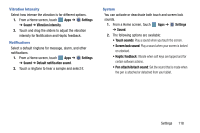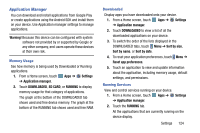Samsung SM-P905V User Manual Verizon Wireless Sm-p905v Galaxy Note Pro 12.2 Kk - Page 125
Settings, Sound, Audio output, Stereo, Surround, Adapt Sound, Start
 |
View all Samsung SM-P905V manuals
Add to My Manuals
Save this manual to your list of manuals |
Page 125 highlights
Samsung Applications Set your applications' notification sound settings. 1. From a Home screen, touch Apps ➔ Settings ➔ Sound. 2. The following options are available: • Email: Touch an account to adjust its notification settings. • Calendar: Configure your event notifications. Samsung Keyboard Set the keyboard sounds. 1. From a Home screen, touch ➔ Sound. Apps ➔ Settings 2. The following options are available: • Key-tap sound: Enable auditory feedback when you touch an onscreen key. • Key-tap vibration: Enable the device to vibrate when you touch an onscreen key. HDMI Set the HDMI (High-Definition Multimedia Interface) audio setting: 1. From a Home screen, touch Apps ➔ Settings ➔ Sound. 2. Touch Audio output. 3. Touch Stereo or Surround to set the audio output. More Settings Find the best sound and audio settings for you. 1. From a Home screen, touch Apps ➔ ➔ Sound. Settings 2. Touch Adapt Sound. 3. Read the instructions and touch Start when you are ready to begin. 119