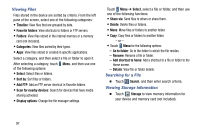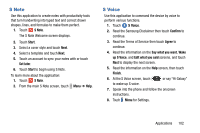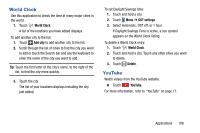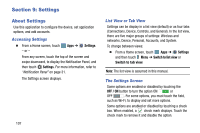Samsung SM-P905V User Manual Verizon Wireless Sm-p905v Galaxy Note Pro 12.2 Kk - Page 108
S Note, S Voice, Start, Set later, Confirm, Agree, Say what you want, Edit what you said, Finish
 |
View all Samsung SM-P905V manuals
Add to My Manuals
Save this manual to your list of manuals |
Page 108 highlights
S Note Use this application to create notes with productivity tools that turn handwriting into typed text and correct drawn shapes, lines, and formulas to make them perfect. 1. Touch S Note. The S Note Welcome screen displays. 2. Touch Start. 3. Select a cover style and touch Next. 4. Select a template and touch Next. 5. Touch an account to sync your notes with or touch Set later. 6. Touch Start to begin using S Note. To learn more about the application: 1. Touch S Note. 2. From the main S Note screen, touch Menu ➔ Help. S Voice Use this application to command the device by voice to perform various functions. 1. Touch S Voice. 2. Read the Samsung Disclaimer then touch Confirm to continue. 3. Read the Terms of Service then touch Agree to continue. 4. Read the information on the Say what you want, Wake up S Voice, and Edit what you said screens, and touch Next to display the next screen. 5. Read the information on the Help screen, then touch Finish. 6. At the S Voice screen, touch to wake up S voice. or say "Hi Galaxy" 7. Speak into the phone and follow the onscreen instructions. 8. Touch Menu for Settings. Applications 102