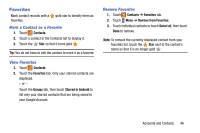Samsung SM-P905V User Manual Verizon Wireless Sm-p905v Galaxy Note Pro 12.2 Kk - Page 54
Email, Composing and Sending Gmail, Refreshing Your Gmail Account, Gmail Settings
 |
View all Samsung SM-P905V manuals
Add to My Manuals
Save this manual to your list of manuals |
Page 54 highlights
Composing and Sending Gmail 1. Touch Gmail. 2. Touch Compose, then touch fields to compose the message. While composing a message, touch Menu for options. 3. Touch SEND to send this message. - or - Touch Menu ➔ Save draft to save a draft of this message. Refreshing Your Gmail Account Refresh your account to update your device from the Gmail servers. 1. Touch Gmail. 2. While viewing your Inbox, drag your finger downward across your messages. Gmail Settings Use the Gmail Settings to configure your Gmail preferences. 1. Touch Gmail. 2. Touch Menu ➔ Settings for settings. Email Use Email to view and manage all your email accounts in one application. Ⅲ From a Home screen, touch Apps ➔ Email. Creating an Email Account To create your first email account: 1. Touch Email. The first time you set up an email account, the Set up email screen displays. 2. Touch an email account type, such as Corporate. If you do select Corporate, see "Creating a Corporate Email Account" on page 50 for more information. 3. Enter your email address in the Email address field. 4. Enter your password in the Password field. If you want to see your password as it is being typed, touch Show password to create a check mark. Messaging 48