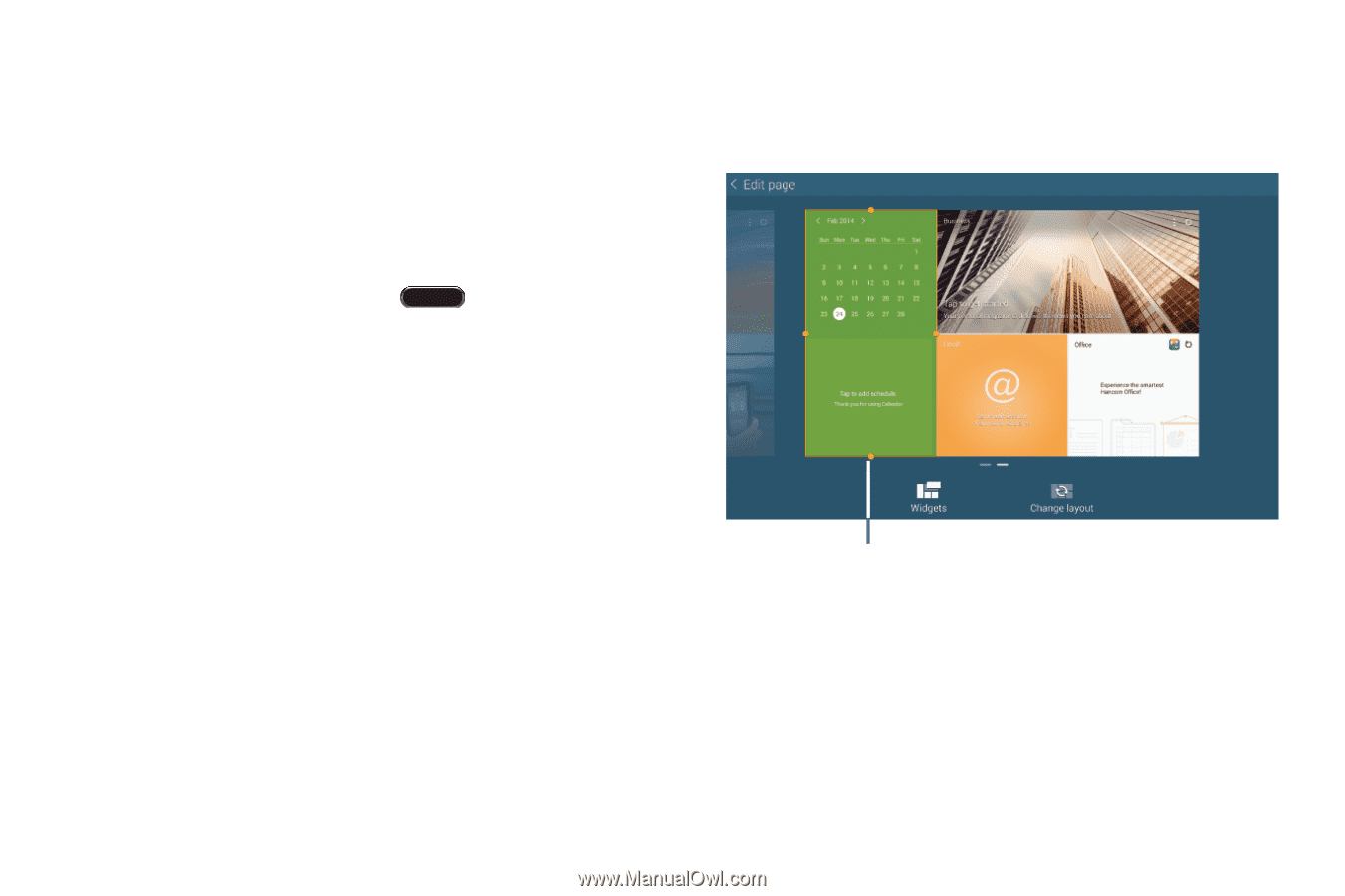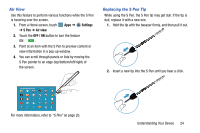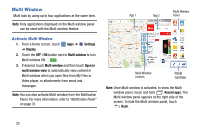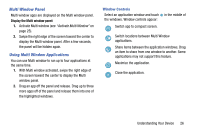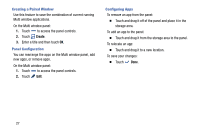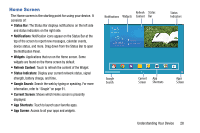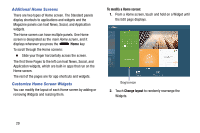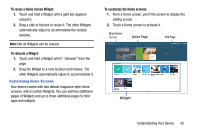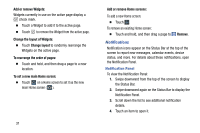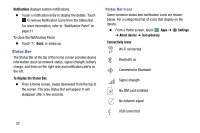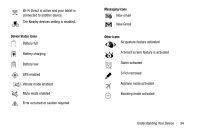Samsung SM-P905V User Manual Verizon Wireless Sm-p905v Galaxy Note Pro 12.2 Kk - Page 35
Additional Home Screens, Customize Home Screen Widgets, To modify a Home screen, Change layout
 |
View all Samsung SM-P905V manuals
Add to My Manuals
Save this manual to your list of manuals |
Page 35 highlights
Additional Home Screens There are two types of Home screen. The Standard panels display shortcuts to applications and widgets and the Magazine panels can host News, Social, and Application widgets. The Home screen can have multiple panels. One Home screen is designated as the main Home screen, and it displays whenever you press the Home key. To scroll through the Home screens: Ⅲ Slide your finger horizontally across the screen. The first three Pages to the left can host News, Social, and Application widgets, which are built-in apps that run on the Home screen. The rest of the pages are for app shortcuts and widgets. Customize Home Screen Widgets You can modify the layout of each Home screen by adding or removing Widgets and resizing them. To modify a Home screen: 1. From a Home screen, touch and hold on a Widget until the Edit page displays. Drag to resize 2. Touch Change layout to randomly rearrange the Widgets. 29