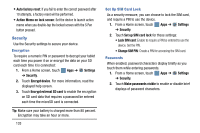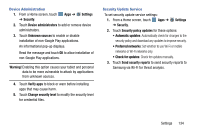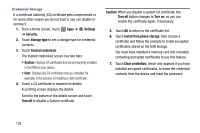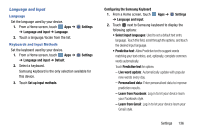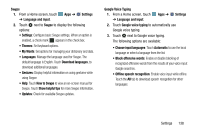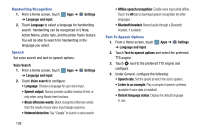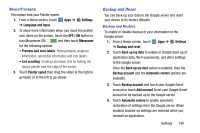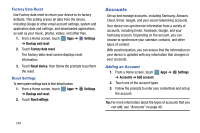Samsung SM-P905V User Manual Verizon Wireless Sm-p905v Galaxy Note Pro 12.2 Kk - Page 142
Language and Input, Configuring the Samsung Keyboard
 |
View all Samsung SM-P905V manuals
Add to My Manuals
Save this manual to your list of manuals |
Page 142 highlights
Language and Input Language Set the language used by your device. 1. From a Home screen, touch Apps ➔ ➔ Language and input ➔ Language. 2. Touch a language/locale from the list. Settings Keyboards and Input Methods Set the keyboard used by your device. 1. From a Home screen, touch Apps ➔ ➔ Language and input ➔ Default. 2. Select a keyboard. Settings Samsung keyboard is the only selection available for this device. 3. Touch Set up input methods. Configuring the Samsung Keyboard 1. From a Home screen, touch ➔ Language and input. Apps ➔ Settings 2. Touch next to Samsung keyboard to display the following options: • Select input languages: Used to set a default text entry language. Touch this field, scroll through the options, and touch the desired input language. • Predictive text: Allow Predictive text to suggest words matching your text entries, and, optionally, complete common words automatically. Touch Predictive text for options: - Live word update: Automatically update with popular new words every day. - Personalized data: Enter personalized data to improve prediction results. - Learn from Facebook: Log in to let your device learn your Facebook style. - Learn from Gmail: Log in to let your device learn your Gmail style. Settings 136