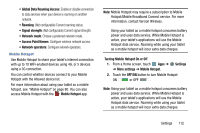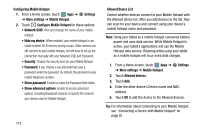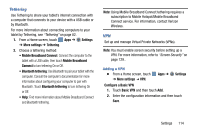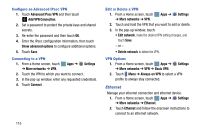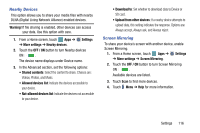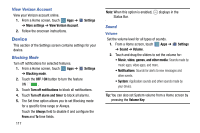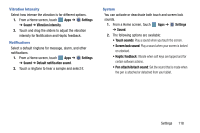Samsung SM-P905V User Manual Verizon Wireless Sm-p905v Galaxy Note Pro 12.2 Kk - Page 123
Device, View Verizon Account, Blocking Mode, Sound
 |
View all Samsung SM-P905V manuals
Add to My Manuals
Save this manual to your list of manuals |
Page 123 highlights
View Verizon Account View your Verizon account online. 1. From a Home screen, touch Apps ➔ ➔ More settings ➔ View Verizon Account. 2. Follow the onscreen instructions. Settings Device This section of the Settings screen contains settings for your device. Blocking Mode Turn off notifications for selected features. 1. From a Home screen, touch Apps ➔ ➔ Blocking mode. Settings 2. Touch the OFF / ON button to turn the feature ON . 3. Touch Turn off notifications to block all notifications. 4. Touch Turn off alarm and timer to block all alarms. 5. The Set time option allows you to set Blocking mode for a specific time range or Always. Touch the Always field to disable it and configure the From and To time fields. 117 Note: When this option is enabled, displays in the Status Bar. Sound Volume Set the volume level for all types of sounds. 1. From a Home screen, touch Apps ➔ ➔ Sound ➔ Volume. Settings 2. Touch and drag the sliders to set the volume for: • Music, video, games, and other media: Sounds made by music apps, video apps, and more. • Notifications: Sounds for alerts to new messages and other events. • System: Application sounds and other sounds made by your device. Tip: You can also set System volume from a Home screen by pressing the Volume Key.