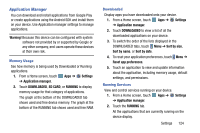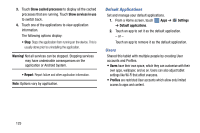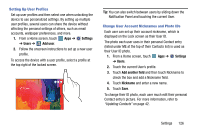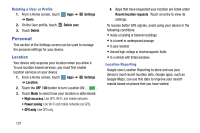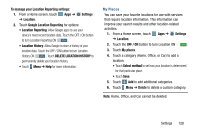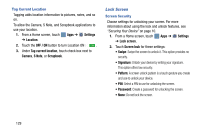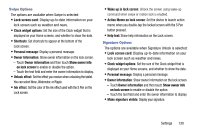Samsung SM-P905V User Manual Verizon Wireless Sm-p905v Galaxy Note Pro 12.2 Kk - Page 132
Settings, Users, Add user, Add another field, Nickname, Setting Up User Profiles
 |
View all Samsung SM-P905V manuals
Add to My Manuals
Save this manual to your list of manuals |
Page 132 highlights
Setting Up User Profiles Set up user profiles and then select one when unlocking the device to use personalized settings. By setting up multiple user profiles, several users can share the device without affecting the personal settings of others, such as email accounts, wallpaper preferences, and more. 1. From a Home screen, touch Apps ➔ Settings ➔ Users ➔ Add user. 2. Follow the onscreen instructions to set up a new user profile. To access the device with a user profile, select a profile at the top right of the locked screen. Tip: You can also switch between users by sliding down the Notification Panel and touching the current User. Change User Account Nicknames and Photo IDs Each user can set up their account nickname, which is displayed on the Lock screen as their User ID. The photo each user uses in their personal Contact entry (listed under ME at the top of their Contacts list) is used as their User ID photo. 1. From a Home screen, touch Apps ➔ Settings ➔ Users. 2. Touch the current User's profile. 3. Touch Add another field and then touch Nickname to check the box and add a Nickname field. 4. Touch Nickname and enter a new name. 5. Touch Save. To change their ID photo, each user much edit their personal Contact entry's picture. For more information, refer to "Updating Contacts" on page 42. Settings 126