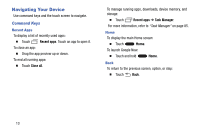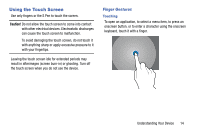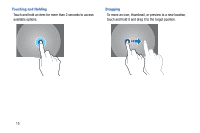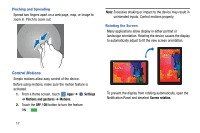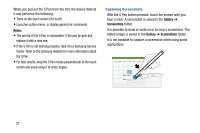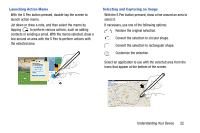Samsung SM-P905V User Manual Verizon Wireless Sm-p905v Galaxy Note Pro 12.2 Kk - Page 24
Tilting, Panning to Browse,
 |
View all Samsung SM-P905V manuals
Add to My Manuals
Save this manual to your list of manuals |
Page 24 highlights
Note: Some applications do not allow screen rotation. Some applications display a different screen depending on the orientation. For example, the calculator turns into a scientific calculator when rotated to landscape. Tilting Touch and hold two points on the screen, and then tilt the device back and forth to zoom in or out. Panning to Browse When an image is zoomed in, touch and hold a point on the screen, and then move the device in any direction to browse the image. Note: To move an icon to a new location, touch and hold it and drag it to the target position. For more information, refer to "Dragging" on page 15. Understanding Your Device 18

Understanding Your Device
18
Note:
Some applications do not allow screen rotation. Some
applications display a different screen depending on the
orientation. For example, the calculator turns into a
scientific calculator when rotated to landscape.
Tilting
Touch and hold two points on the screen, and then tilt the
device back and forth to zoom in or out.
Note:
To move an icon to a new location, touch and hold it and
drag it to the target position. For more information, refer
to
“Dragging”
on page 15.
Panning to Browse
When an image is zoomed in, touch and hold a point on the
screen, and then move the device in any direction to browse
the image.