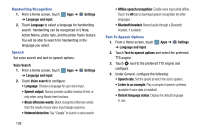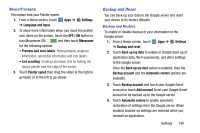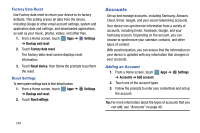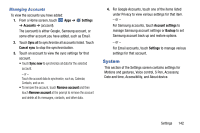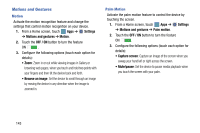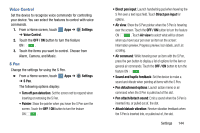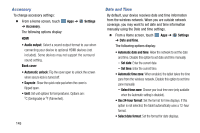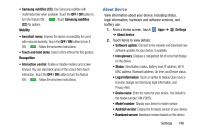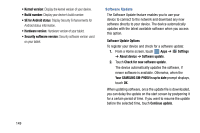Samsung SM-P905V User Manual Verizon Wireless Sm-p905v Galaxy Note Pro 12.2 Kk - Page 150
Voice Control, S Pen, Settings, OFF / ON, Direct pen input, Air view
 |
View all Samsung SM-P905V manuals
Add to My Manuals
Save this manual to your list of manuals |
Page 150 highlights
Voice Control Set the device to recognize voice commands for controlling your device. You can select the features to control with voice commands. 1. From a Home screen, touch Apps ➔ Settings ➔ Voice Control. 2. Touch the OFF / ON button to turn the feature ON . 3. Touch the items you want to control. Choose from Alarm, Camera, and Music. S Pen Change the settings for using the S Pen. Ⅲ From a Home screen, touch ➔ S Pen. Apps ➔ The following options display: Settings • Turn off pen detection: Set the screen not to respond when inserting or removing the S Pen. • Pointer: Show the pointer when you hover the S Pen over the screen. Touch the OFF / ON button to turn the feature ON . • Direct pen input: Launch handwriting pad when hovering the S Pen over a text input field. Touch Direct pen input for options. • Air view: Show the S Pen pointer when the S Pen is hovering over the screen. Touch the OFF / ON button to turn the feature ON . Touch Air view to select what will be shown when you hover your pen over an item on the screen: Information preview, Progress preview, Icon labels, and List scrolling. • Air command: While hovering over an item with the S Pen, press the pen button to display a list of options for the item or general air commands. Touch the OFF / ON button to turn the feature ON . • Sound and haptic feedback: Set the device to make a sound and vibrate when pointing at items with the S Pen. • Pen detachment options: Launch action memo or air command when the S Pen is pulled out of the slot. • Pen attach/detach sound: Emit a sound when the S Pen is inserted into, or pulled out of, the slot. • Attach/detach vibration: Receive vibration feedback when the S Pen is inserted into, or pulled out of, the slot. Settings 144