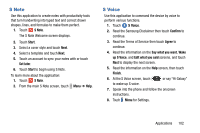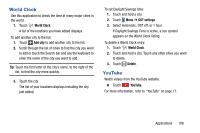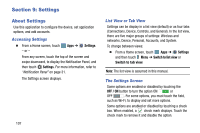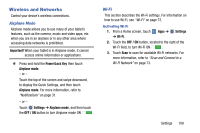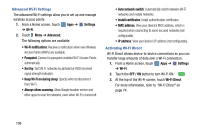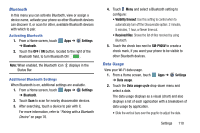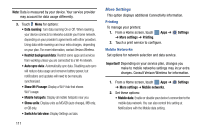Samsung SM-P905V User Manual Verizon Wireless Sm-p905v Galaxy Note Pro 12.2 Kk - Page 112
World Clock, YouTube, Add city, DST settings, Delete
 |
View all Samsung SM-P905V manuals
Add to My Manuals
Save this manual to your list of manuals |
Page 112 highlights
World Clock Use this application to check the time of many major cities in the world. 1. Touch World Clock. A list of the locations you have added displays. To add another city to the list: 1. Touch Add city to add another city to the list. 2. Scroll through the list of cities to find the city you want to add or touch the Search bar and use the keyboard to enter the name of the city you want to add. Tip: Touch the first letter of the city's name, to the right of the list, to find the city more quickly. 3. Touch the city. The list of your locations displays including the city just added. To set Daylight Savings time: 1. Touch and hold a city. 2. Touch Menu ➔ DST settings. 3. Select Automatic, DST off, or 1 hour. If Daylight Savings Time is active, a sun symbol appears on the World Clock listing. To delete a World Clock entry: 1. Touch World Clock. 2. Touch and hold a city. Touch any other cities you want to delete. 3. Touch Delete. YouTube Watch videos from the YouTube website. Ⅲ Touch YouTube. For more information, refer to "YouTube" on page 71. Applications 106