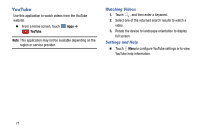Samsung SM-P905V User Manual Verizon Wireless Sm-p905v Galaxy Note Pro 12.2 Kk - Page 73
Modifying Images, Photo note, Copy to clipboard, Buddy photo share, Rotate left, Rotate right
 |
View all Samsung SM-P905V manuals
Add to My Manuals
Save this manual to your list of manuals |
Page 73 highlights
• Photo note: Use this to write a note on the back of the image. Touch to edit the note. • Copy to clipboard: Copy to clipboard. • Print: Print the image via a USB or Wi-Fi connection. Some printers may not be compatible with the device. • Rename: Rename the file. • Buddy photo share: Send the image to a person whose face is tagged in the image. • Rotate left: Rotate counter-clockwise. • Rotate right: Rotate clockwise. • Crop: Resize the blue frame to crop and save the image in it. • Get directions: This option displays if a Location exists for the photo. A Location is added to the photo if Location tag is set On in the Camera settings. Touch this option to open the Map app and display the Location where the photo was taken. For more information, refer to "Configuring Settings for Camera" on page 63. Caution! Be aware that your location may be present on a photo when posting your photos on the internet. • Set as: Set the image as wallpaper or a contact image. • Details: View image details. • Settings: Change the Gallery settings. Modifying Images Ⅲ While viewing an image, touch use the following functions: • Rotate: Rotate the image. Menu ➔ Edit and • Crop: Crop the image. • Color: Adjust the saturation or brightness of the image. • Effect: Apply effects to the image. • Sticker: Attach stickers. • Drawing: Draw on the image. • Frame: Apply frames to the image. 67