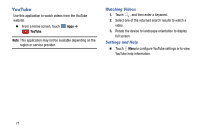Samsung SM-P905V User Manual Verizon Wireless Sm-p905v Galaxy Note Pro 12.2 Kk - Page 76
Deleting Videos, Sharing Videos, Using Popup Video Player, Delete, Share via
 |
View all Samsung SM-P905V manuals
Add to My Manuals
Save this manual to your list of manuals |
Page 76 highlights
Touch and hold to fast-forward the video. Touch to go to next video. Full-screen in ratio view. The video is enlarged as much as possible without becoming distorted. Full-screen view. The entire screen is used, which may cause some minor distortion. Original size view. The video will be played in its original size. Stretch to fit. The video is enlarged to fit the screen without becoming distorted. Touch to reposition the controls to the right. Note: The screen view icons are a four-way toggle. The icon that is displayed, is the mode that will display after the icon is touched. Deleting Videos Ⅲ Touch Menu ➔ Delete, select videos by ticking, and then touch Delete. Sharing Videos Touch Menu ➔ Share via, select videos by ticking, touch Done, and then select a sharing method. Using Popup Video Player Use this feature to use other applications without closing the video player. Ⅲ While watching videos, touch player. to use the pop-up Ⅲ Spread two fingers apart on the screen to enlarge the player or pinch to reduce it. Ⅲ To move the player, drag the player to another location. Camera and Video 70