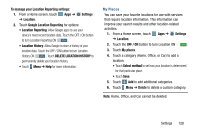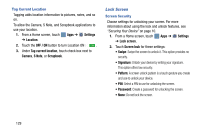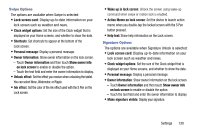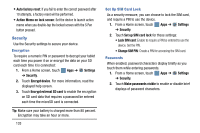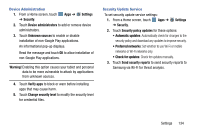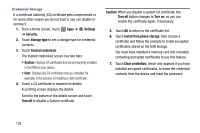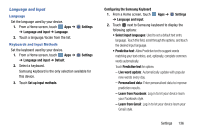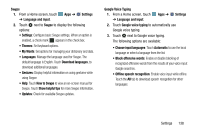Samsung SM-P905V User Manual Verizon Wireless Sm-p905v Galaxy Note Pro 12.2 Kk - Page 139
Security, Lock SIM card
 |
View all Samsung SM-P905V manuals
Add to My Manuals
Save this manual to your list of manuals |
Page 139 highlights
• Auto factory reset: If you fail to enter the correct password after 10 attempts, a factory reset will be performed. • Action Memo on lock screen: Set the device to launch action memo when you double-tap the locked screen with the S Pen button pressed. Security Use the Security settings to secure your device. Encryption To require a numeric PIN or password to decrypt your tablet each time you power it on or encrypt the data on your SD card each time it is connected: 1. From a Home screen, touch Apps ➔ Settings ➔ Security. 2. Touch Encrypt device. For more information, read the displayed help screen. 3. Touch Encrypt external SD card to enable the encryption on SD card data that requires a password be entered each time the microSD card is connected. Tip: Make sure your battery is charged more than 80 percent. Encryption may take an hour or more. 133 Set Up SIM Card Lock As a security measure, you can choose to lock the SIM card, and require a PIN to use the device. 1. From a Home screen, touch Apps ➔ Settings ➔ Security. 2. Touch Set up SIM card lock for these settings: • Lock SIM card: Enable to require a PIN be entered to use the device. Set the PIN. • Change SIM PIN: Create a PIN for accessing the SIM card. Passwords When enabled, password characters display briefly as you touch them while entering passwords. 1. From a Home screen, touch Apps ➔ Settings ➔ Security. 2. Touch Make passwords visible to enable or disable brief displays of password characters.