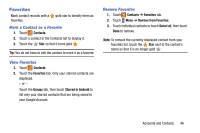Samsung SM-P905V User Manual Verizon Wireless Sm-p905v Galaxy Note Pro 12.2 Kk - Page 55
Creating Additional Email Accounts, Done with accounts, Email, Settings, Add account - review
 |
View all Samsung SM-P905V manuals
Add to My Manuals
Save this manual to your list of manuals |
Page 55 highlights
5. Touch Next or touch Done on the keyboard. The Account options screen displays. 6. Review and configure the settings. 7. Touch Next. 8. Enter a name for this email account (optional) and touch Next or touch Done on the keyboard. The Set up email screen displays. 9. Touch another email account type and repeat Steps 3 through 8. - or - Touch Done with accounts. The Email inbox displays. Creating Additional Email Accounts To create additional email accounts after setting up your first account, follow these steps: 1. Touch Email. Your Email screen displays showing your emails from the active account. 2. Touch Menu ➔ Settings. 3. Touch Add account to add another email account. 4. Enter the information required to set up another account. Touch Send email from this account by default, if you want to enable the option. Touch the check box to create a check mark. For more information, refer to "Creating an Email Account" on page 48. 49