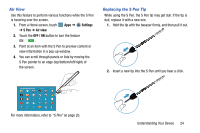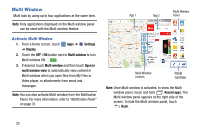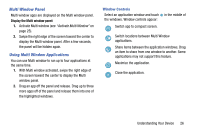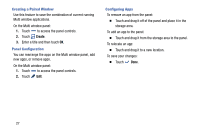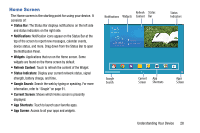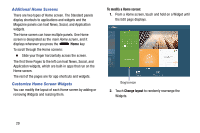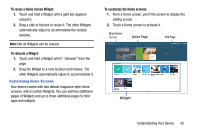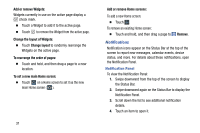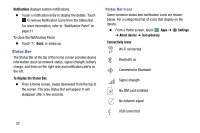Samsung SM-P905V User Manual Verizon Wireless Sm-p905v Galaxy Note Pro 12.2 Kk - Page 34
Home Screen, Status Bar, Notifications, Widgets, Refresh Content, Status Indicators, Google Search
 |
View all Samsung SM-P905V manuals
Add to My Manuals
Save this manual to your list of manuals |
Page 34 highlights
Home Screen The Home screen is the starting point for using your device. It consists of: • Status Bar: The Status Bar displays notifications on the left side and status indicators on the right side. • Notifications: Notification icons appear on the Status Bar at the top of the screen to report new messages, calendar events, device status, and more. Drag down from the Status Bar to open the Notification Panel. • Widgets: Applications that run on the Home screen. Some widgets are found on the Home screen by default. • Refresh Content: Touch to refresh the content of the Widget. • Status Indicators: Display your current network status, signal strength, battery charge, and time. • Google Search: Search the web by typing or speaking. For more information, refer to "Google" on page 91. • Current Screen: Shows which Home screen is presently displayed. • App Shortcuts: Touch to launch your favorite apps. • App Screen: Access to all your apps and widgets. Refresh Status Notifications Widgets Content Bar Status Indicators Google Search Current App Screen Shortcuts Apps Screen Understanding Your Device 28