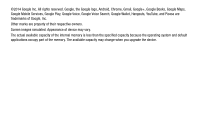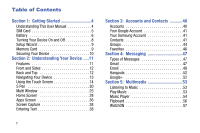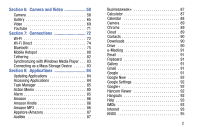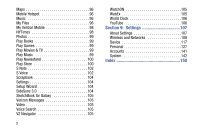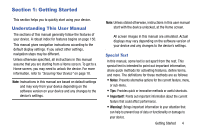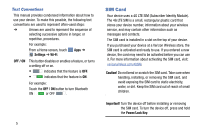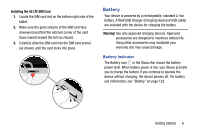Samsung SM-P905V User Manual Verizon Wireless Sm-p905v Galaxy Note Pro 12.2 Kk - Page 11
SIM Card, Text Conventions
 |
View all Samsung SM-P905V manuals
Add to My Manuals
Save this manual to your list of manuals |
Page 11 highlights
Text Conventions This manual provides condensed information about how to use your device. To make this possible, the following text conventions are used to represent often-used steps: ➔ Arrows are used to represent the sequence of selecting successive options in longer, or repetitive, procedures. For example: From a Home screen, touch Settings ➔ Wi-Fi. Apps ➔ OFF / ON This button disables or enables a feature, or turns a setting off or on. • indicates that the feature is OFF. • indicates that the feature is ON. For example: Touch the OFF / ON button to turn Bluetooth ON or OFF . 5 SIM Card Your device uses a 4G LTE SIM (Subscriber Identity Module). The 4G LTE SIM is a small, rectangular plastic card that stores your device number, information about your wireless service, and may contain other information such as messages and contacts. The SIM card is installed in a slot on the top of your device. If you purchased your device at a Verizon Wireless store, the SIM card is activated and ready to use. If you ordered a new device, the card may need to be activated before you can use it. For more information about activating the SIM card, visit: verizonwireless.com/4GSIM. Caution! Do not bend or scratch the SIM card. Take care when handling, installing, or removing the SIM card, and avoid exposing the SIM card to static electricity, water, or dirt. Keep the SIM card out of reach of small children. Important! Turn the device off before installing or removing the SIM card. To turn the device off, press and hold the Power/Lock Key.