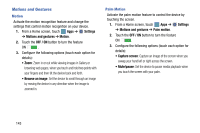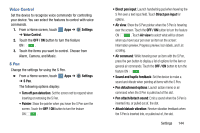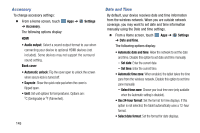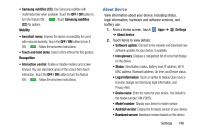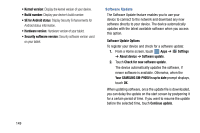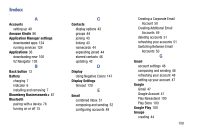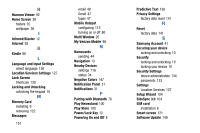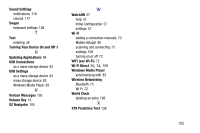Samsung SM-P905V User Manual Verizon Wireless Sm-p905v Galaxy Note Pro 12.2 Kk - Page 154
About Device, Samsung subtitles CC - model
 |
View all Samsung SM-P905V manuals
Add to My Manuals
Save this manual to your list of manuals |
Page 154 highlights
• Samsung subtitles (CC): Use Samsung subtitles with multimedia files when available. Touch the OFF / ON button to turn the feature ON . Touch Samsung subtitles (CC) for options Mobility • Assistant menu: Improve the device accessibility for users with reduced dexterity. Touch the OFF / ON button to turn it ON . Follow the onscreen instructions. • Touch and hold delay: Select a time interval for this gesture. Recognition • Interaction control: Enable or disable motions and screen timeout. You can also block areas of the screen from touch interaction. Touch the OFF / ON button to turn the feature ON . Follow the onscreen instructions. About Device View information about your device, including status, legal information, hardware and software versions, and battery use. 1. From a Home screen, touch Apps ➔ Settings ➔ About device. 2. Touch items to view details: • Software update: Connect to the network and download new software updates for your device, if available. • Icon glossary: Displays a categorized list of icons that display on the device. • Status: View Battery status, Battery level, IP address, Wi-Fi MAC address, Bluetooth address, Up time, and Device status. • Legal information: Touch an option to display Open source licenses, Google and Samsung legal information, and Privacy Alert. • Device name: Enter the name for your device. The default is the model number: SM-P905V. • Model number: Display your device's model number. • Android version: Display the firmware version of your device. • Baseband version: Baseband version loaded on this device. Settings 148