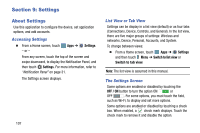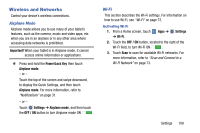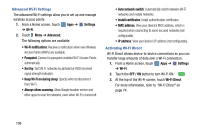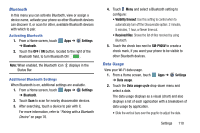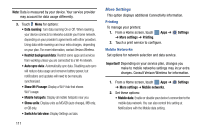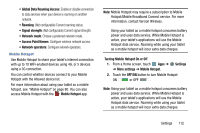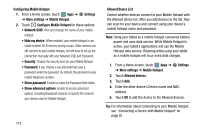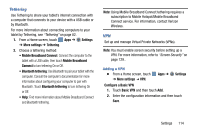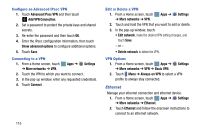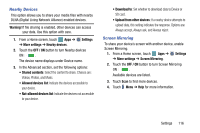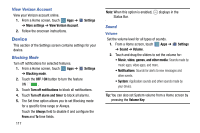Samsung SM-P905V User Manual Verizon Wireless Sm-p905v Galaxy Note Pro 12.2 Kk - Page 118
Mobile Hotspot, Turning Mobile Hotspot On or Off, Settings, More settings, OFF/ON
 |
View all Samsung SM-P905V manuals
Add to My Manuals
Save this manual to your list of manuals |
Page 118 highlights
• Global Data Roaming Access: Enable or disable connection to data services when your device is roaming on another network. • Roaming: (Not configurable) Current roaming status. • Signal strength: (Not configurable) Current signal strength. • Network mode: Choose a preferred network mode. • Access Point Names: Configure wireless network access. • Network operators: Configure network operators. Mobile Hotspot Use Mobile Hotspot to share your tablet's internet connection with up to 10 WiFi-enabled devices using 4G, or 5 devices using a 3G connection. You can control whether devices connect to your Mobile Hotspot with the Allowed device list. For more information about using your tablet as a mobile hotspot, see "Mobile Hotspot" on page 80. You can also access Mobile Hotspot with the Mobile Hotspot app. Note: Mobile Hotspot may require a subscription to Mobile Hotspot/Mobile Broadband Connect service. For more information, contact Verizon Wireless. Using your tablet as a mobile hotspot consumes battery power and uses data service. While Mobile Hotspot is active, your tablet's applications will use the Mobile Hotspot data service. Roaming while using your tablet as a mobile hotspot will incur extra data charges. Turning Mobile Hotspot On or Off 1. From a Home screen, touch Apps ➔ Settings ➔ More settings ➔ Mobile Hotspot. 2. Touch the OFF/ON button to turn Mobile Hotspot ON or OFF . Note: Using your tablet as a mobile hotspot consumes battery power and uses data service. While Mobile Hotspot is active, your tablet's applications will use the Mobile Hotspot data service. Roaming while using your tablet as a mobile hotspot will incur extra data charges. Settings 112