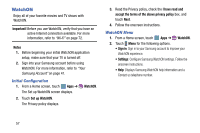Samsung SM-P905V User Manual Verizon Wireless Sm-p905v Galaxy Note Pro 12.2 Kk - Page 58
Hangouts, Google+, Composing and Sending Email
 |
View all Samsung SM-P905V manuals
Add to My Manuals
Save this manual to your list of manuals |
Page 58 highlights
Composing and Sending Email 1. Touch Email. 2. If you have multiple accounts set up, choose an account from the menu at the top of the screen. 3. Touch Compose, then touch fields to enter recipients and the email text. 4. While composing a message: • Touch displayed buttons to set Priority, Tracking options, Security options, and so on. • Touch Attach to add a file to the message. Available options depend on the type of email account. 5. Touch the body of the email to enter the text of your email. Touch the text option buttons to edit and format your message text. 6. Touch - or - Send to send the message. Touch Save to save the email to the Drafts folder. Hangouts Previously known as Google Talk, Hangouts is an online place to meet friends and family, share photos, and host video calls. Conversation logs are automatically saved to a Chats area in your Gmail account. Ⅲ From a Home screen, touch Hangouts. Apps ➔ Google+ Google+ makes sharing with your friends a lot easier. You can set up Circles of friends, visit the Stream to get updates from your Circles, or use Instant Upload to automatically upload videos and photos to your own private album on Google+. Ⅲ From a Home screen, touch Apps ➔ Google+. Messaging 52