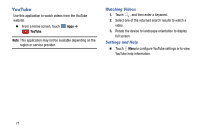Samsung SM-P905V User Manual Verizon Wireless Sm-p905v Galaxy Note Pro 12.2 Kk - Page 75
Video, Using Tag Buddy, Playing Videos
 |
View all Samsung SM-P905V manuals
Add to My Manuals
Save this manual to your list of manuals |
Page 75 highlights
Using Tag Buddy To display a contextual tag (weather, location, date, and person's name) when opening an image: 1. Touch Menu ➔ Settings ➔ Tags ➔ Tag buddy. 2. Touch the OFF / ON button to turn Tag buddy ON . Video Use this application to play video files. Note: Some file formats are not supported depending on the device's software. Some files may not play properly depending on the encoding method used. Playing Videos 1. From a Home screen, touch Apps ➔ Video. All videos that you have on your device display. 2. Touch the video that you want to play. The video will begin to play. 3. The following video controls are available: 69 Play a video as a small pop-up while viewing another screen. Touch and drag the pop-up video to the desired location on the screen. Double-tap the pop-up to return to full screen mode. Scan DLNA-enabled devices. Volume control. Volume control showing volume muted. Touch to reposition the controls to the left. Switch to split screen mode and show video thumbnails on the left side of the screen. Touch and hold to rewind the video. Touch to go to previous video. Pause the video. Start the video after being paused.