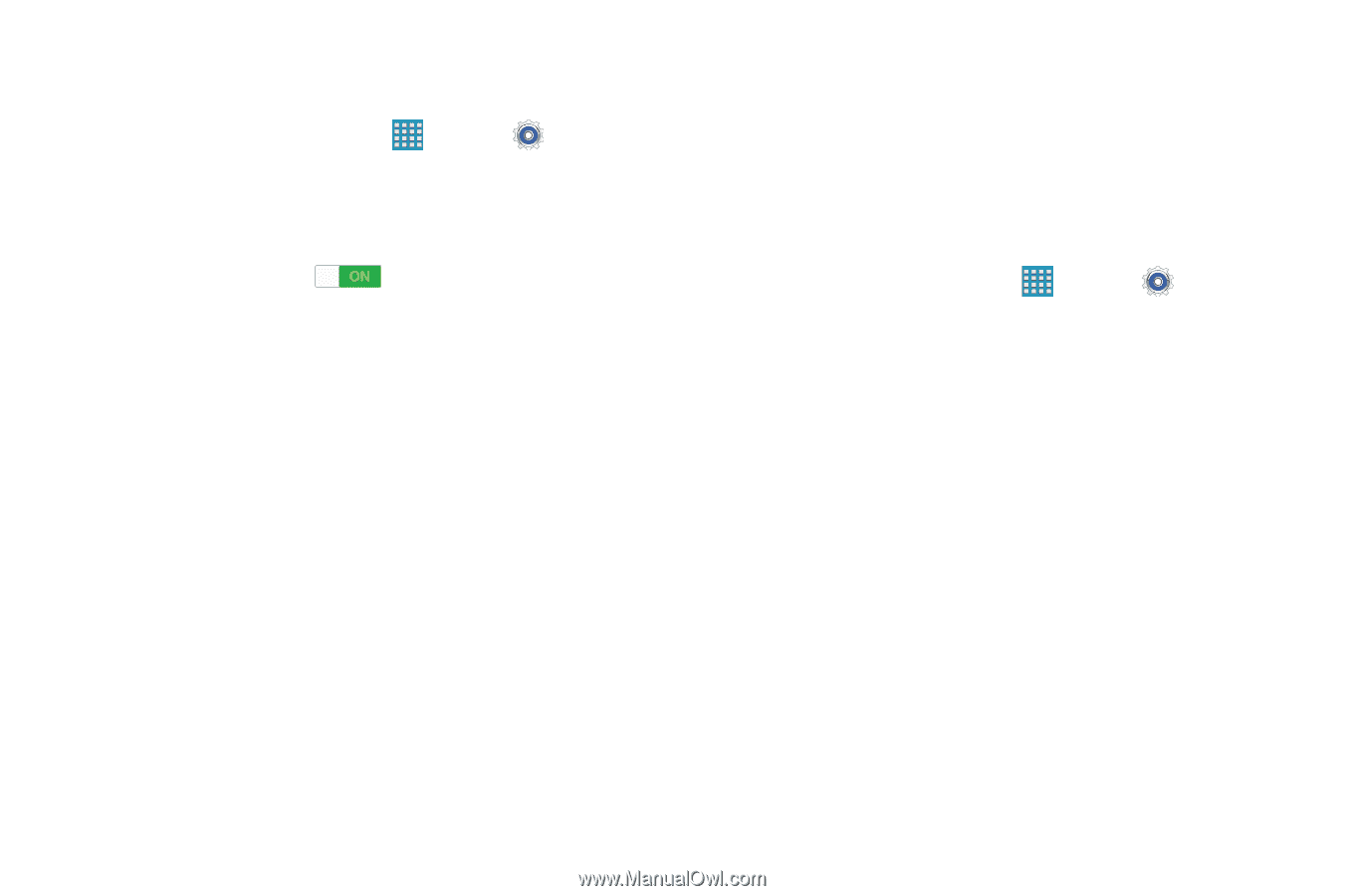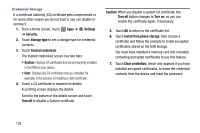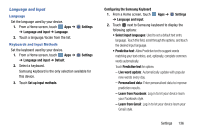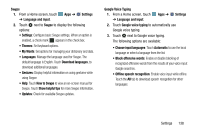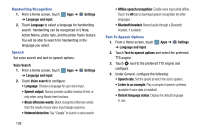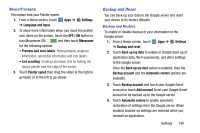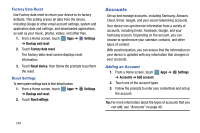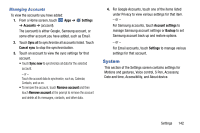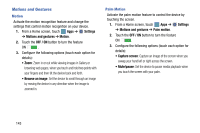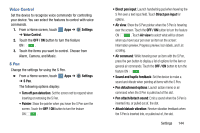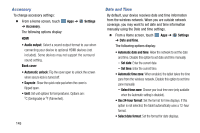Samsung SM-P905V User Manual Verizon Wireless Sm-p905v Galaxy Note Pro 12.2 Kk - Page 146
Backup and Reset, turn Mouseover
 |
View all Samsung SM-P905V manuals
Add to My Manuals
Save this manual to your list of manuals |
Page 146 highlights
Mouse/Trackpad This option sets your Pointer speed. 1. From a Home screen, touch ➔ Language and input. Apps ➔ Settings 2. To show more information when you move the pointer over items on the screen, touch the OFF / ON button to turn Mouseover ON and then touch Mouseover for the following options: • Preview and icon labels: Show previews, progress information, speed dial information and icon labels. • List scrolling: Scroll up and down lists by holding the mouse pointer over the edge of the screen. 3. Touch Pointer speed then drag the slider to the right to go faster or to the left to go slower. Backup and Reset You can back up your data to the Google server and reset your device to its factory defaults. Backup and Restore To enable or disable backup of your information to the Google server. 1. From a Home screen, touch ➔ Backup and reset. Apps ➔ Settings 2. Touch Back up my data to enable or disable back up of application data, Wi-Fi passwords, and other settings to the Google server. Once the Back up my data option is enabled, then the Backup account and the Automatic restore options are available. 3. Touch Backup account and touch your Google Gmail account or touch Add account to set your Google Gmail account to be backed up to the Google server. 4. Touch Automatic restore to enable automatic restoration of settings from the Google server. When enabled, backed-up settings are restored when you reinstall an application. Settings 140