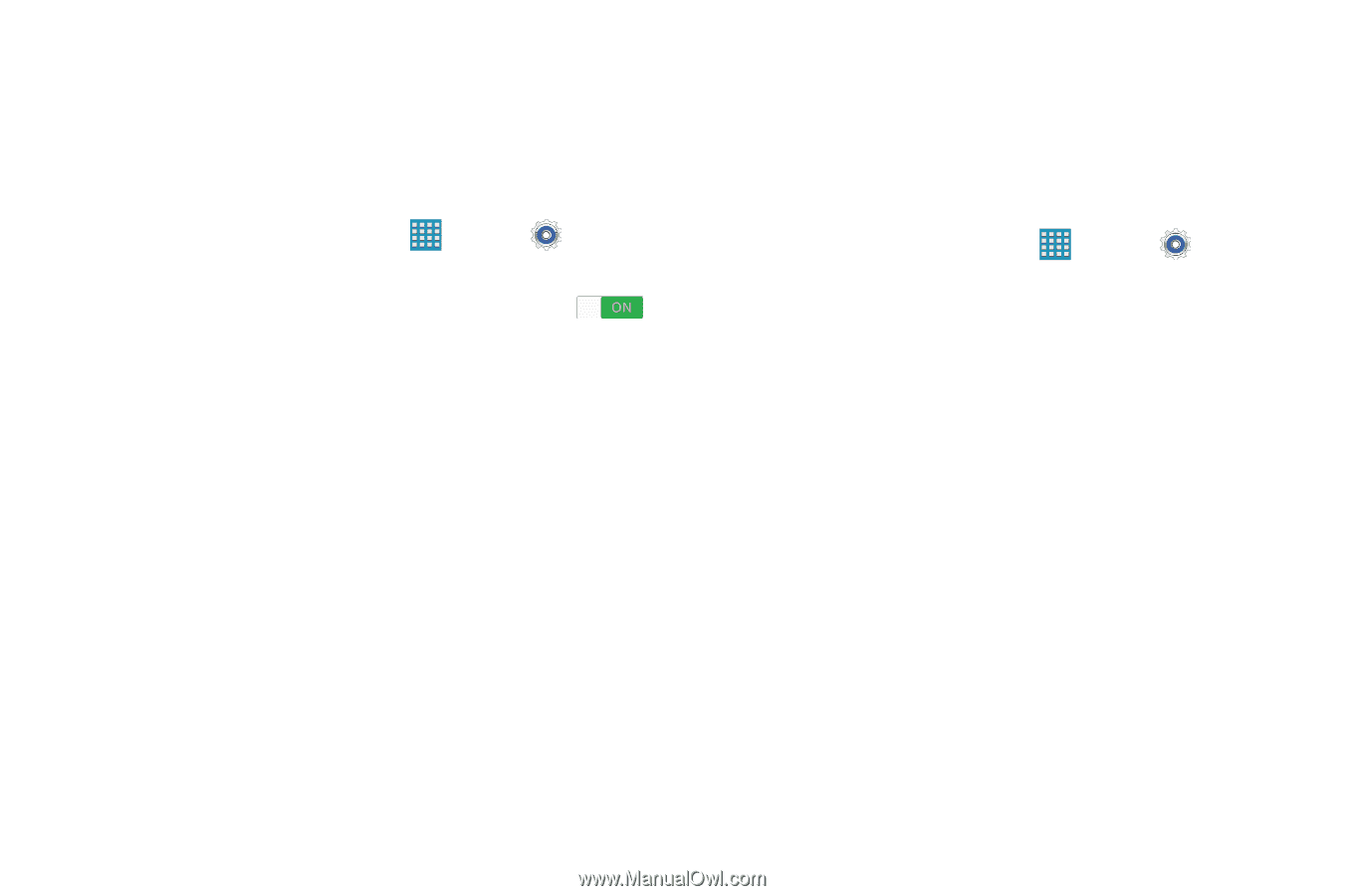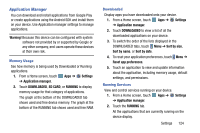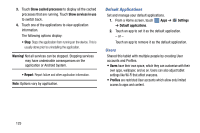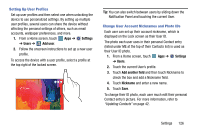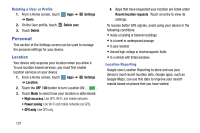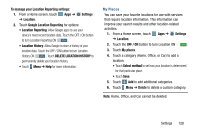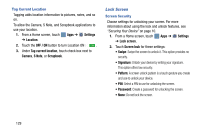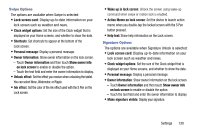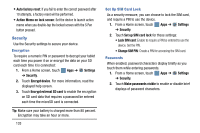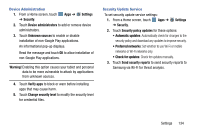Samsung SM-P905V User Manual Verizon Wireless Sm-p905v Galaxy Note Pro 12.2 Kk - Page 135
Lock Screen, Settings, Location, OFF / ON, Tag current location, Camera, S Note, Scrapbook
 |
View all Samsung SM-P905V manuals
Add to My Manuals
Save this manual to your list of manuals |
Page 135 highlights
Tag Current Location Tagging adds location information to pictures, notes, and so on. To allow the Camera, S Note, and Scrapbook applications to use your location. 1. From a Home screen, touch Apps ➔ Settings ➔ Location. 2. Touch the OFF / ON button to turn Location ON . 3. Under Tag current location, touch check box next to Camera, S Note, or Scrapbook. Lock Screen Screen Security Choose settings for unlocking your screen. For more information about using the lock and unlock features, see "Securing Your Device" on page 10. 1. From a Home screen, touch Apps ➔ Settings ➔ Lock screen. 2. Touch Screen lock for these settings: • Swipe: Swipe the screen to unlock it. This option provides no security. • Signature: Unlock your device by writing your signature. This option offers low security. • Pattern: A screen unlock pattern is a touch gesture you create and use to unlock your device. • PIN: Select a PIN to use for unlocking the screen. • Password: Create a password for unlocking the screen. • None: Do not lock the screen. 129