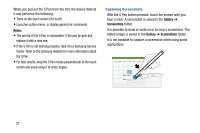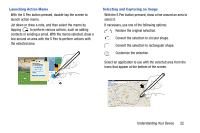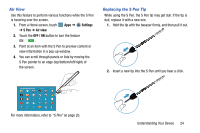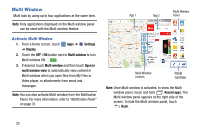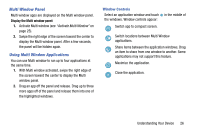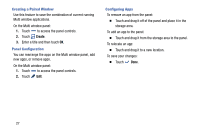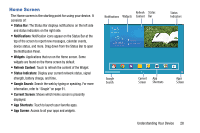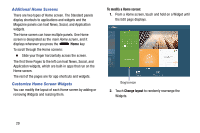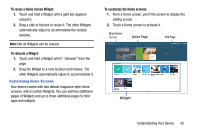Samsung SM-P905V User Manual Verizon Wireless Sm-p905v Galaxy Note Pro 12.2 Kk - Page 31
Multi Window, Activate Multi Window
 |
View all Samsung SM-P905V manuals
Add to My Manuals
Save this manual to your list of manuals |
Page 31 highlights
Multi Window Multi task by using up to four applications at the same time. Note: Only applications displayed on the Multi window panel can be used with the Multi window feature. Activate Multi Window 1. From a Home screen, touch Apps ➔ Settings ➔ Display. 2. Touch the OFF / ON button next to Multi window to turn Multi window ON . 3. If desired, touch Multi window and then touch Open in multi window view to automatically view content in Multi window when you open files from My Files or Video player, or attachments from email and messages. Note: You can also activate Multi window from the Notification Panel. For more information, refer to "Notification Panel" on page 31. Multi Window App 1 App 2 Panel Multi Window Controls Panel Controls Note: Once Multi window is activated, to show the Multi window panel, touch and hold Recent apps. The Multi window panel appears at the right side of the screen. To hide the Multi window panel, touch Back. 25