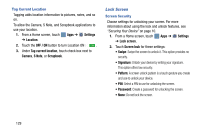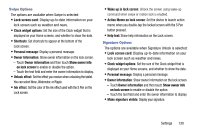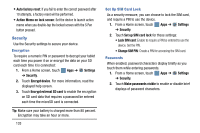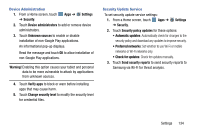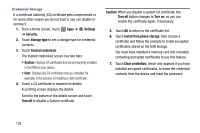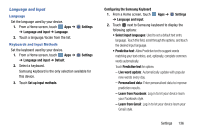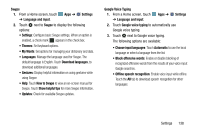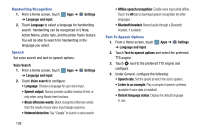Samsung SM-P905V User Manual Verizon Wireless Sm-p905v Galaxy Note Pro 12.2 Kk - Page 140
Device Administration, Security Update Service, Settings, Security, Unknown sources, Warning
 |
View all Samsung SM-P905V manuals
Add to My Manuals
Save this manual to your list of manuals |
Page 140 highlights
Device Administration 1. From a Home screen, touch ➔ Security. Apps ➔ Settings 2. Touch Device administrators to add or remove device administrators. 3. Touch Unknown sources to enable or disable installation of non-Google Play applications. An informational pop-up displays. Read the message and touch OK to allow installation of non-Google Play applications. Warning! Enabling this option causes your tablet and personal data to be more vulnerable to attack by applications from unknown sources. 4. Touch Verify apps to block or warn before installing apps that may cause harm. 5. Touch Change security level to modify the security level for credential files. Security Update Service To set security update service settings: 1. From a Home screen, touch Apps ➔ ➔ Security. Settings 2. Touch Security policy updates for these options: • Automatic updates: Automatically check for changes to the security policy and download any updates to improve security. • Preferred networks: Set whether to use Wi-Fi or mobile networks or Wi-Fi networks only. • Check for updates: Check for updates manually. 3. Touch Send security reports to send security reports to Samsung via Wi-Fi for threat analysis. Settings 134