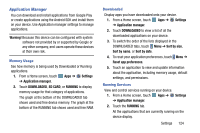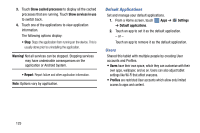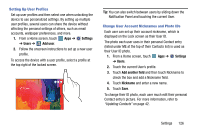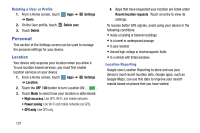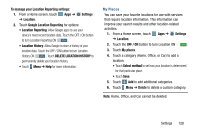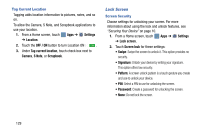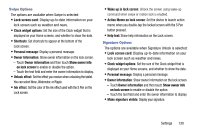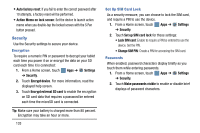Samsung SM-P905V User Manual Verizon Wireless Sm-p905v Galaxy Note Pro 12.2 Kk - Page 134
To manage your Location Reporting settings, Settings, Location, Google Location Reporting
 |
View all Samsung SM-P905V manuals
Add to My Manuals
Save this manual to your list of manuals |
Page 134 highlights
To manage your Location Reporting settings: 1. From a Home screen, touch Apps ➔ ➔ Location. Settings 2. Touch Google Location Reporting for options: • Location Reporting: Allow Google apps to use your device's most recent location data. Touch the OFF / ON button to turn Location Reporting ON . • Location History: Allow Google to store a history of your location data. Touch the OFF / ON button to turn Location History ON . Touch DELETE LOCATION HISTORY to permanently delete your location history. • Touch Menu ➔ Help for more information. My Places You can save your favorite locations for use with services that require location information. This information can improve your search results and other location-related activities. 1. From a Home screen, touch Apps ➔ Settings ➔ Location. 2. Touch the OFF / ON button to turn Location ON . 3. Touch My places. 4. Touch a category (Home, Office, or Car) to add a location: • Touch Select method to set how your location is determined for that particular place. • Touch Save. 5. Touch Add to add additional categories. 6. Touch Menu ➔ Delete to delete a custom category. Note: Home, Office, and Car cannot be deleted. Settings 128