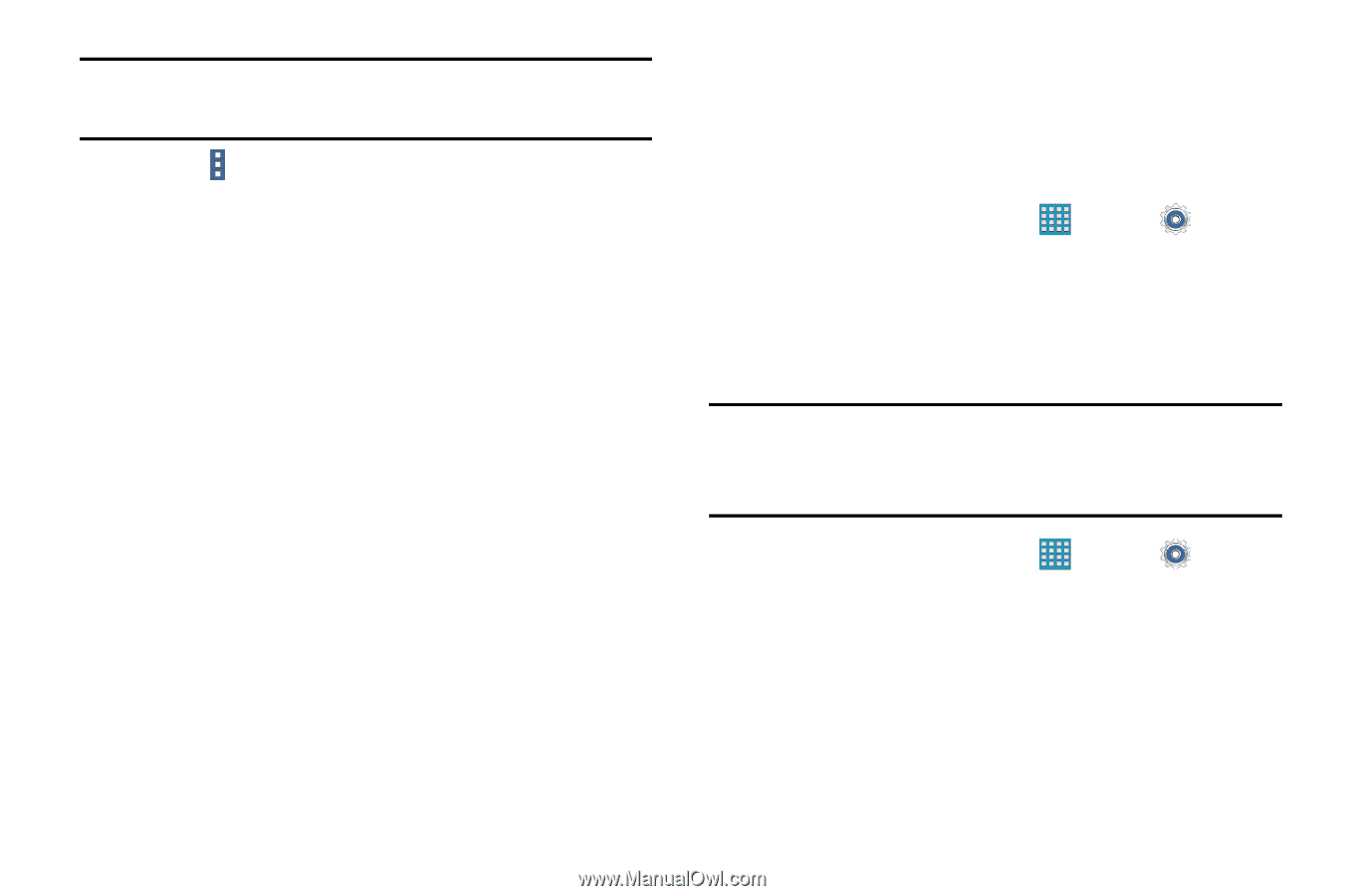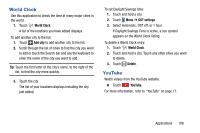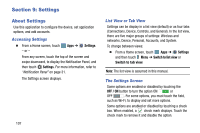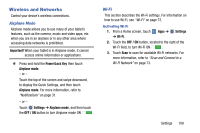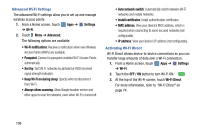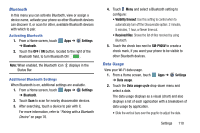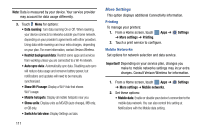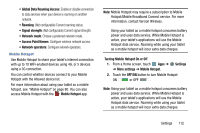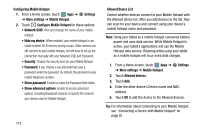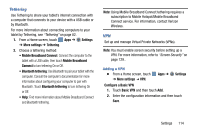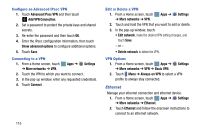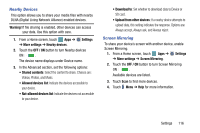Samsung SM-P905V User Manual Verizon Wireless Sm-p905v Galaxy Note Pro 12.2 Kk - Page 117
More Settings, Show Wi-Fi usage
 |
View all Samsung SM-P905V manuals
Add to My Manuals
Save this manual to your list of manuals |
Page 117 highlights
Note: Data is measured by your device. Your service provider may account for data usage differently. 3. Touch Menu for options: • Data roaming: Turn data roaming On or Off. When roaming, your device connects to networks outside your home network, depending on your provider's agreements with other providers. Using data while roaming can incur extra charges, depending on your plan. For more information, contact Verizon Wireless. • Restrict background data: Restrict some apps and services from working unless you are connected to a Wi-Fi network. • Auto sync data: Automatically sync data. Disabling auto sync will reduce data usage and conserve battery power, but notifications and updates will need to be manually synchronized. • Show Wi-Fi usage: Display a Wi-Fi tab that shows Wi-Fi usage. • Mobile hotspots: Display all mobile hotspots near you. • Show units: Display units as MG/GB (auto change), MB only, or GB only. • Switch to tab view: Display Settings as tabs. 111 More Settings This option displays additional Connectivity information. Printing To manage your printers: 1. From a Home screen, touch ➔ More settings ➔ Printing. Apps ➔ Settings 2. Touch a print service to configure. Mobile Networks Set options for network selection and data service. Important! Depending on your service plan, changes you make to mobile networks settings may incur extra charges. Consult Verizon Wireless for information. 1. From a Home screen, touch Apps ➔ Settings ➔ More settings ➔ Mobile networks. 2. Set these options: • Mobile data: Enable or disable your device's connection to the mobile data network. You can also control this setting at Notifications with the Mobile data setting.