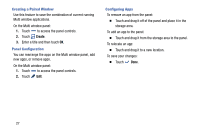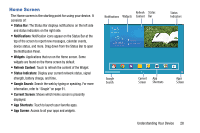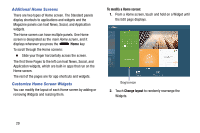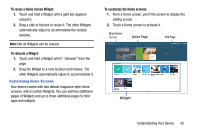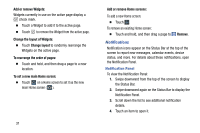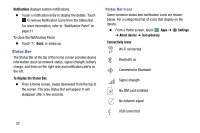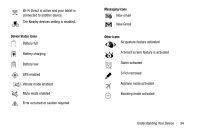Samsung SM-P905V User Manual Verizon Wireless Sm-p905v Galaxy Note Pro 12.2 Kk - Page 38
Settings, Brightness and volume, Brightness, Sound, or deactivated gray: Wi-Fi, GPS
 |
View all Samsung SM-P905V manuals
Add to My Manuals
Save this manual to your list of manuals |
Page 38 highlights
5. To clear a single notification, drag the notification left or right. Touch to clear all notifications. 6. To close the Notification Panel, swipe upward from the bottom of the screen or touch Back. Accessing Additional Panel Functions In addition to notifications, the Notification Panel also provides quick and ready access to separate device functions. These can be quickly activated or deactivated by toggling them on or off. You can choose the functions that display. From the Notification Panel: 1. To go to Settings, touch Settings. For more information, refer to "Settings" on page 107. 2. Touch to display additional options. The following functions can either be activated (green) or deactivated (gray): Wi-Fi, GPS, Sound/Vibrate/Mute, Screen rotation, Bluetooth, Reading mode, Smart stay, Airplane mode, Power saving, Screen Mirroring, Multi window, Mobile data, Air view, Sync, Smart pause, and Blocking mode. 3. Touch and locate the Notification Panel area at the bottom of the Notification Panel screen. • In a single motion, touch and hold a desired function, such as Airplane mode, then drag it to the top two rows. • Touch Brightness and volume to create a check mark if you want to be able to adjust the screen brightness and volume from the Notification Panel. • Touch Back to exit the Notification Panel. 4. Touch to display only your primary functions. 5. To set the display brightness, touch the Brightness slider and drag it to set the brightness or touch Auto to allow the device to set brightness automatically based on available light and battery charge status. For more information, refer to "Display" on page 120. 6. To adjust the system volume, touch the Sound slider and drag it to set the Notification sound level or touch to set the level for Notifications, Media, and System sounds. For more information, refer to "Sound" on page 117. Understanding Your Device 32