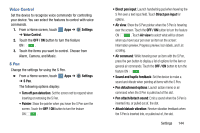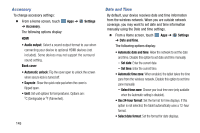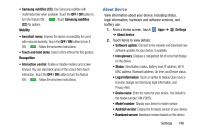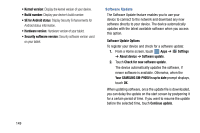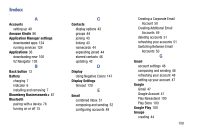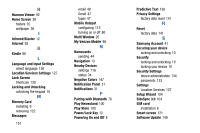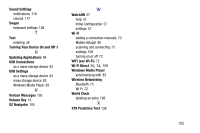Samsung SM-P905V User Manual Verizon Wireless Sm-p905v Galaxy Note Pro 12.2 Kk - Page 155
Software Update Options, About device
 |
View all Samsung SM-P905V manuals
Add to My Manuals
Save this manual to your list of manuals |
Page 155 highlights
• Kernel version: Display the kernel version of your device. • Build number: Display your device's build number. • SE for Android status: Display Security Enhancements for Android status information. • Hardware version: Hardware version of your tablet. • Security software version: Security software version used on your tablet. Software Update The Software Update feature enables you to use your device to connect to the network and download any new software directly to your device. The device automatically updates with the latest available software when you access this option. Software Update Options To register your device and check for a software update: 1. From a Home screen, touch Apps ➔ Settings ➔ About device ➔ Software update. 2. Touch Check for new software update. The device automatically updates the software, if newer software is available. Otherwise, when the Your SAMSUNG SM-P905V is up to date prompt displays, touch OK. When updating software, once the update file is downloaded, you can delay the update on the start screen by postponing it for a certain period of time. If you want to resume the update before the selected time, touch Continue update. 149