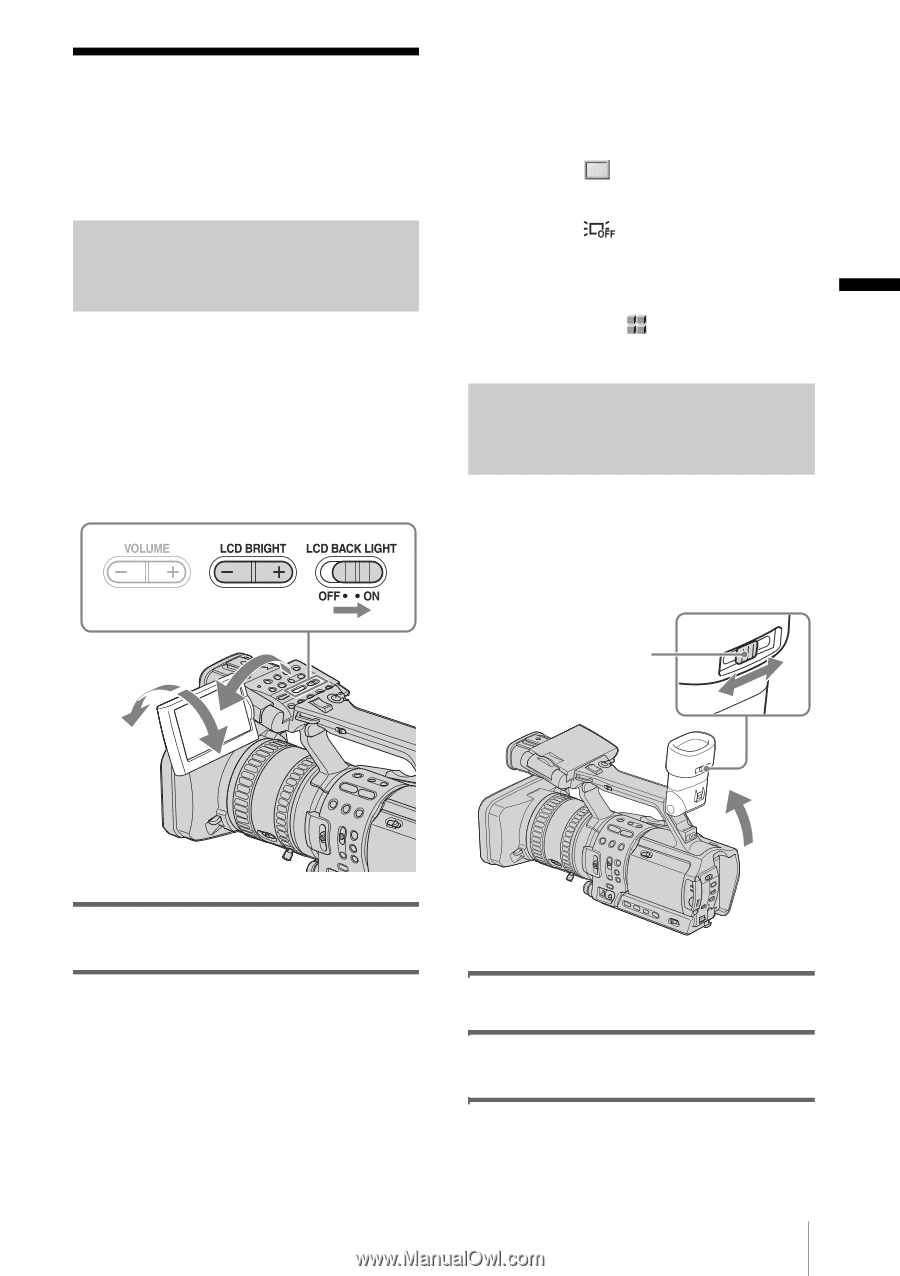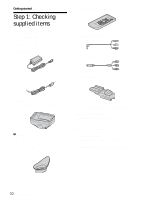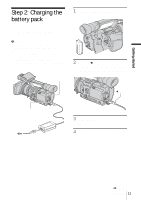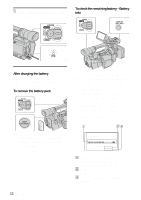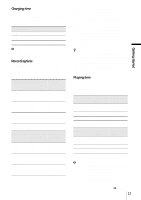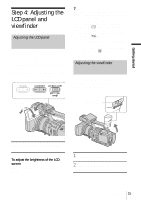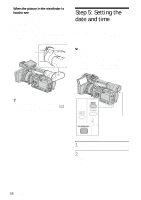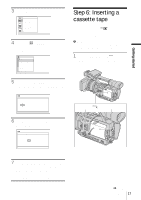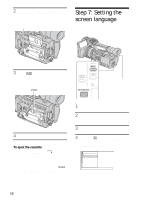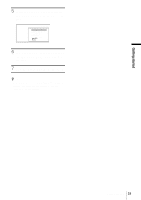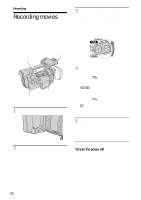Sony HDR-FX1 Operating Instructions - Page 15
Step 4: Adjusting the LCD panel and viewfinder, Adjusting the LCD panel, Adjusting the viewfinder
 |
UPC - 027242654815
View all Sony HDR-FX1 manuals
Add to My Manuals
Save this manual to your list of manuals |
Page 15 highlights
Getting started Step 4: Adjusting the LCD panel and viewfinder Adjusting the LCD panel You can adjust the angle and brightness of the LCD panel to meet various recording situations. Even when there are obstructions between you and the subject, you can check the subject on the LCD screen during recording by adjusting the angle of the LCD panel. 180 degrees Up to about 100 degrees z Tip • If you rotate the LCD panel until it faces down, you can close and restore the LCD panel to the original position with the LCD screen facing out. • If you are using the battery pack for power source, you can select the brightness by setting [LCD BL LEVEL] on the [LCD/VF SET] menu (p. 58). • When you use your camcorder in bright conditions using the battery pack, set the LCD BACKLIGHT switch to OFF ( appears). This position saves battery power. • Even if you change the brightness of the LCD panel, the brightness of recorded pictures is not affected. • You can turn off the operation confirmation beep by setting [BEEP] on the (OTHERS) menu to [OFF] (p. 62). Adjusting the viewfinder You can view images using the viewfinder when you close the LCD panel. Use the viewfinder when the battery is running out, or when the screen is hard to see. Viewfinder lens adjustment lever Open the LCD panel 180 degrees, then rotate it to the desired position. To adjust the brightness of the LCD screen Adjust the brightness by pressing LCD BRIGHT - or +. 1 Lift up the viewfinder. 2 Adjust the viewfinder lens adjustment lever until the picture is clear. Getting started 15