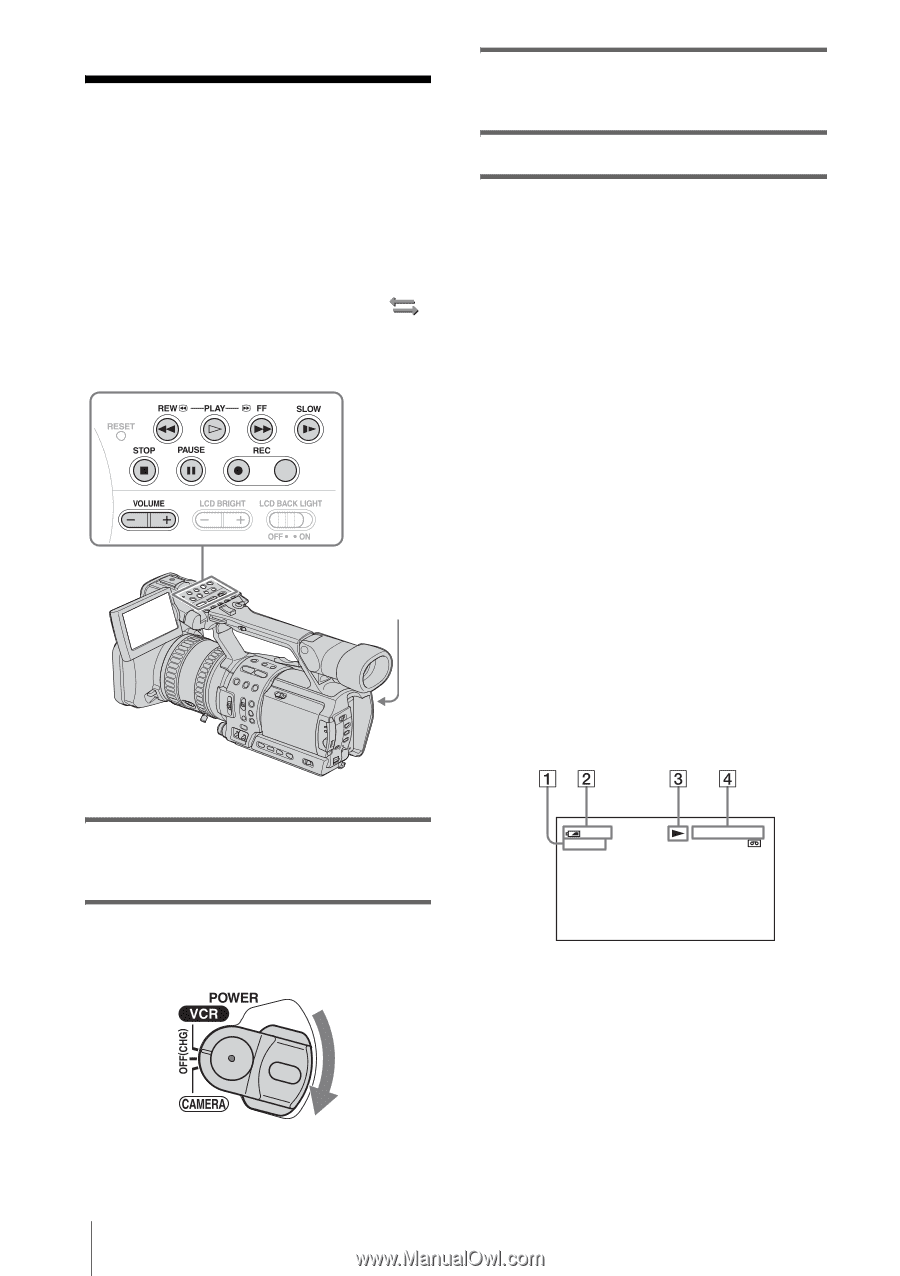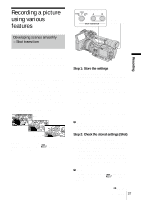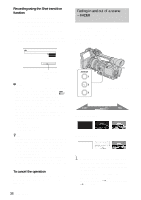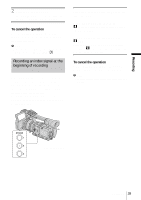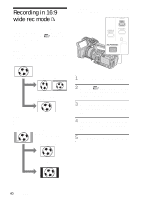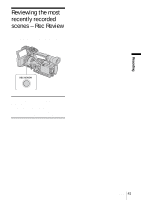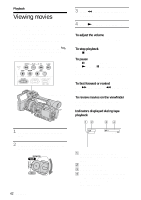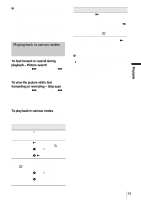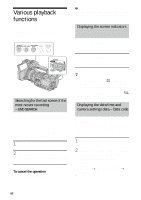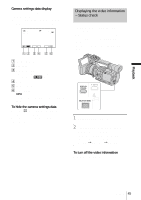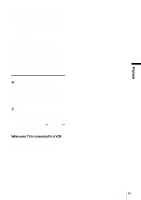Sony HDR-FX1 Operating Instructions - Page 42
Playback, Viewing movies
 |
UPC - 027242654815
View all Sony HDR-FX1 manuals
Add to My Manuals
Save this manual to your list of manuals |
Page 42 highlights
Playback Viewing movies Make sure you have a recorded cassette inserted into your camcorder. Some of the operations are possible using the Remote Commander. When you want to play back recordings on your TV, see page 46. When playing back the tape, select the (IN/OUT REC) menu, [VCR HDV/DV], then [AUTO] (the default setting). POWER switch 3 Press m (rewind) to go to the point you want to view. 4 Press N (play) to start playback. To adjust the volume Adjust the volume by pressing VOLUME - (decrease) / + (increase). To stop playback Press x (stop). To pause Press X (pause) during playback. Press N (play) or X (pause) again to restart the playback. Playback stops automatically when the pause mode continues for more than 5 minutes. To fast forward or rewind Press M (fast forward) or m (rewind) in stop mode. To review movies on the viewfinder Close the LCD panel. Then, adjust the viewfinder angle. Indicators displayed during tape playback 1 Open the LCD panel and adjust the angle. 2 While pressing the green button, set the POWER switch to VCR. 42 Playback 6 0min HDV1080i 0:00:00:00 6 0min A Format of the playback signal (HDV1080i or DV) / Recording mode (SP or LP) B Remaining battery C Tape transport indicator D Time code (hour: minute: second: frame) or tape counter (hour: minute: second) The time code of this camcorder is of the drop-frame system.