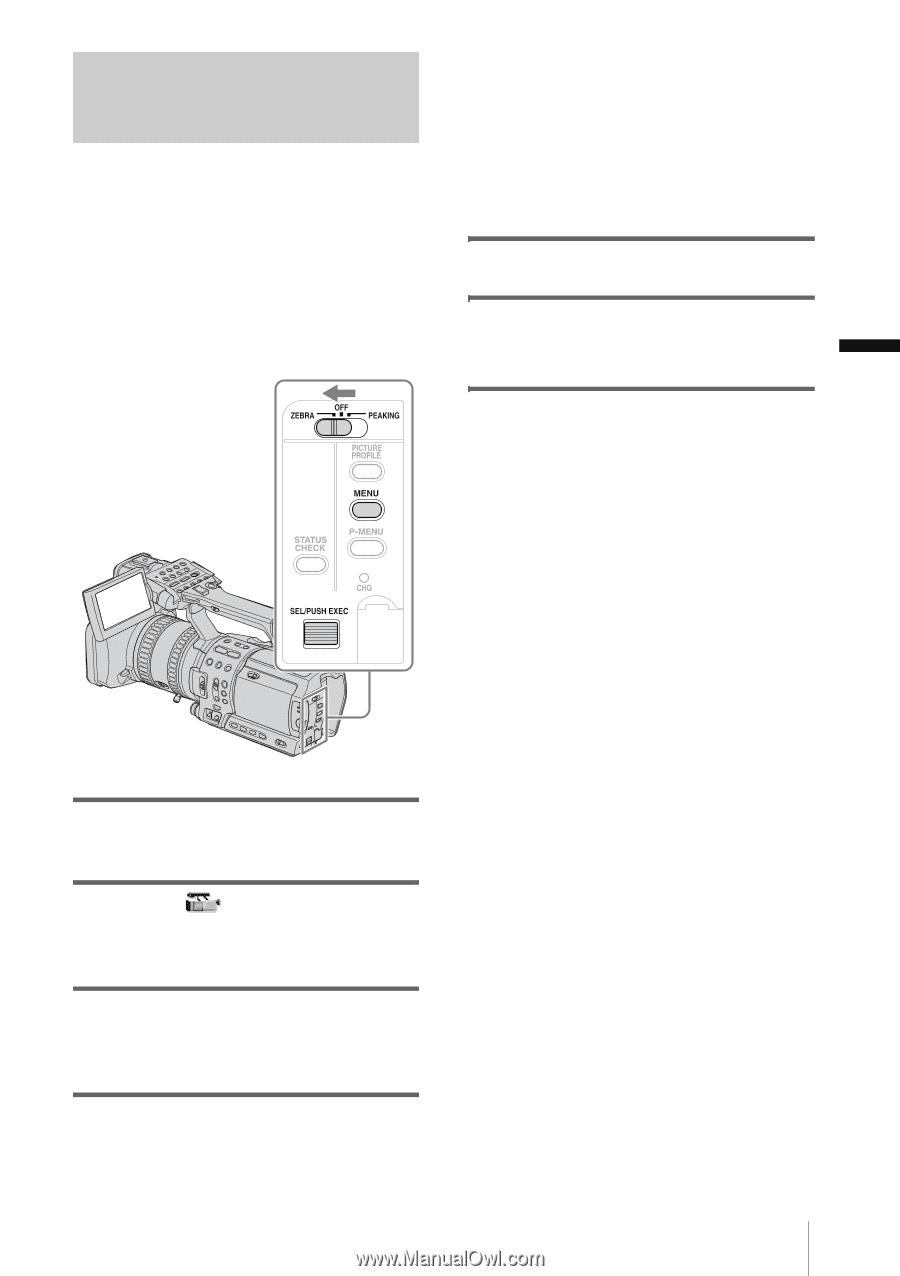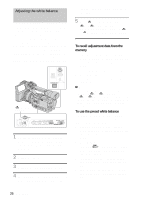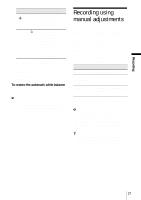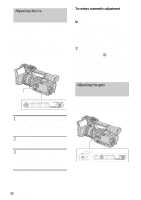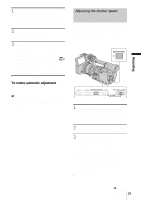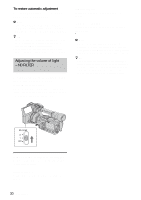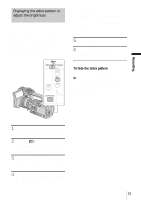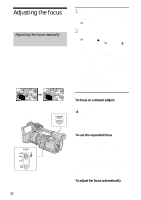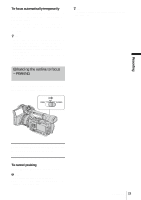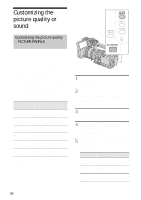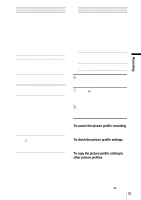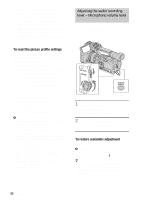Sony HDR-FX1 Operating Instructions - Page 31
Displaying the zebra pattern to adjust the brightness, Displaying the zebra pattern - parts
 |
UPC - 027242654815
View all Sony HDR-FX1 manuals
Add to My Manuals
Save this manual to your list of manuals |
Page 31 highlights
Displaying the zebra pattern to adjust the brightness If there is a part of the screen where brightness is over a certain level, the part may appear excessively white when played back. By displaying the zebra pattern on such a part, you can be reminded to adjust the brightness before recording. Select the brightness level to display the zebra pattern in the menu setting. Select a value from [70] to [100] or [100+]. If you select [70], the zebra pattern appears at the part of 70±5 % of the brilliance signal. If you select [100+], the zebra pattern appears at all areas of the brilliance signal over 100 %. The default setting is [100+]. 5 Press MENU to hide the menu screen. 6 Set the ZEBRA/PEAKING switch to ZEBRA. The zebra pattern will appear. To hide the zebra pattern Set the ZEBRA/PEAKING switch to OFF. b Note • The zebra pattern is not recorded on the tape. • You cannot use the zebra pattern when the peaking function is activated (p. 33). Recording 1 During recording or in the standby mode, press MENU. 2 Select the (CAMERA SET) menu by turning the SEL/PUSH EXEC dial, then press the dial. 3 Select [ZEBRA LEVEL] by turning the SEL/PUSH EXEC dial, then press the dial. 4 Select the desired level by turning the SEL/PUSH EXEC dial, then press the dial. Recording 31