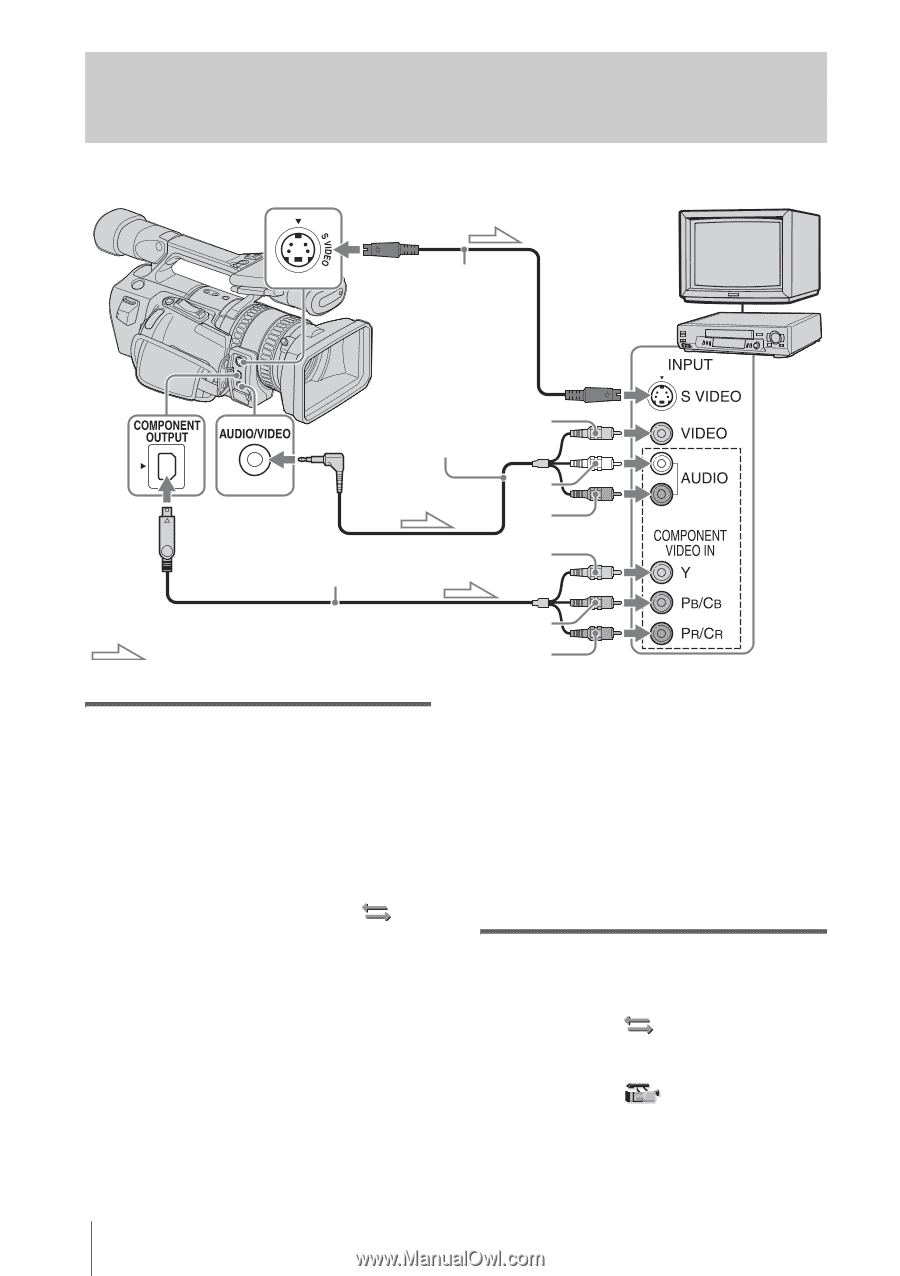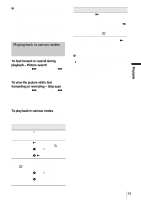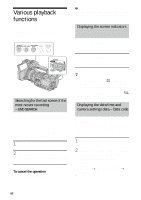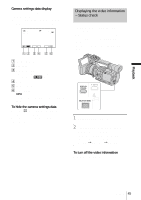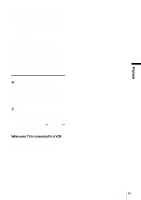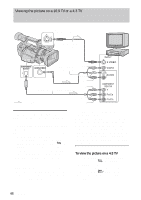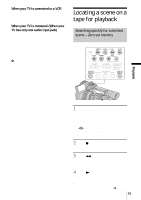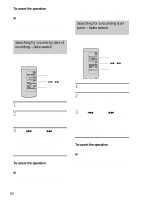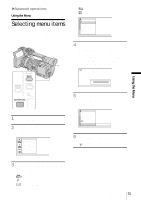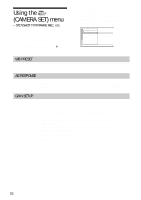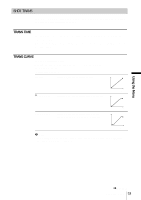Sony HDR-FX1 Operating Instructions - Page 48
Viewing the picture on a 16:9 TV or a 4:3 TV, To view the picture on a 4:3 TV - component cable
 |
UPC - 027242654815
View all Sony HDR-FX1 manuals
Add to My Manuals
Save this manual to your list of manuals |
Page 48 highlights
Viewing the picture on a 16:9 TV or a 4:3 TV When you have an S video jack on your TV or VCR S video cable (optional) TV or VCR A/V connecting Yellow cable (supplied) Component video cable (supplied) White Red Green Signal flow Blue Red Connect your camcorder and your TV or VCR using either cables described below. To connect the TV using the component video cable This connection is recommended when your TV has COMPONENT VIDEO jacks. • To view the picture recorded in the HDV format, set [COMPONENT] on the (IN/ OUT REC) menu according to your TV (p. 60). When a picture recorded in the DV format is played back, an equivalent signal with [480i] is output, even if [1080i/480i] is selected. • Only video signals are output from the COMPONENT OUTPUT jack. To output audio signals, connect the white and red plugs of the A/V connecting cable to the audio input jack of your TV or VCR. To connect the TV using the A/V connecting cable When there is an S video jack on the device to be connected, connect it with your camcorder by the S video jacks using an S video cable (optional) instead of the yellow video plug of the A/V connecting cable (supplied). Use an S video cable to produce high resolution pictures. The audio will not be output when you connect with the S video cable alone. To view the picture on a 4:3 TV • To view the picture recorded in the HDV format, select the (IN/OUT REC) menu, [TV TYPE], then [4:3] (p. 61). • To view the picture recorded in the DV format, select the (CAMERA SET) menu, [DV WIDE REC], then [OFF] before recording (p. 40). 48 Playback